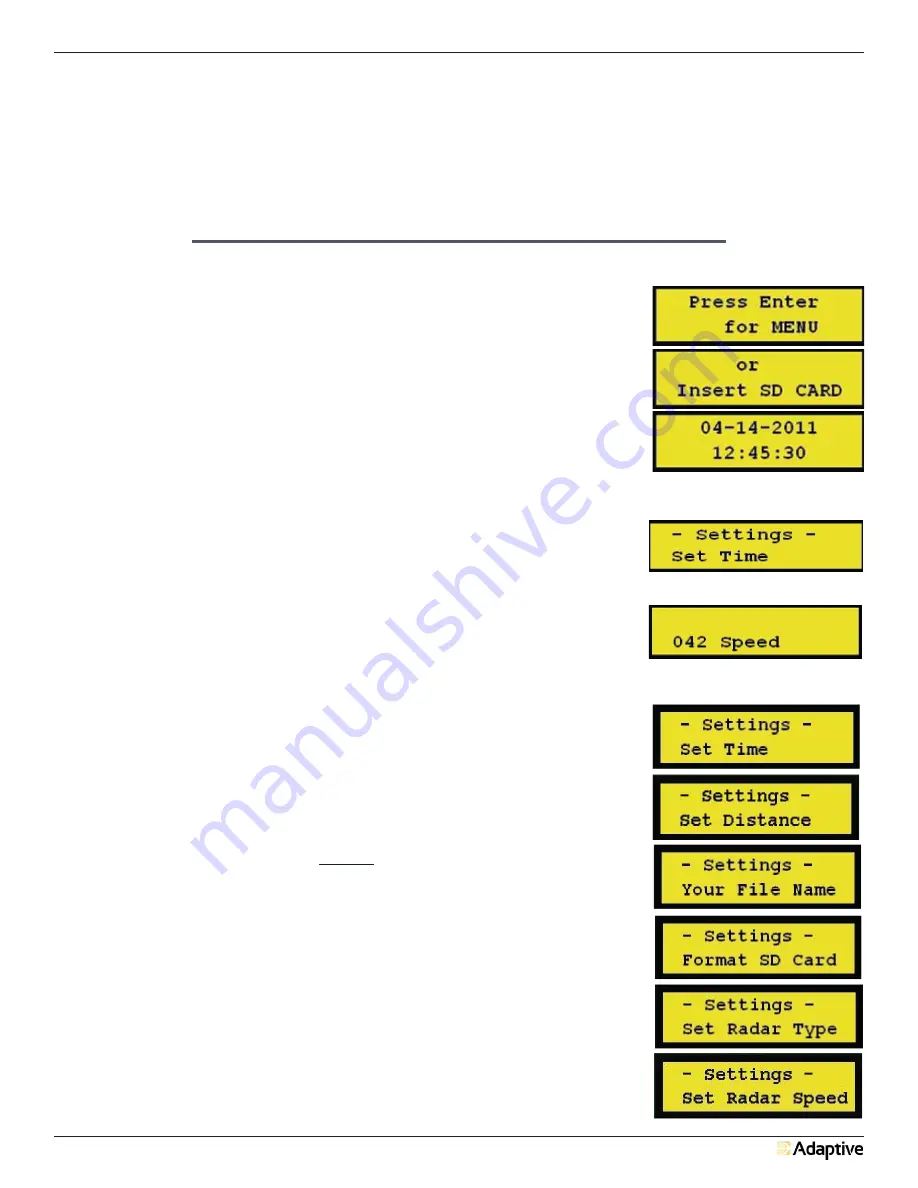
FAST-18T Radar Speed Display Trailer user Manual
19
5.
CONTACT INFORMATION
Address
Adaptive Micro Systems, LLC
7840 N 86th Street
Milwaukee, WI 53224
Phone Number
(800) 558-7022
Website
adaptivedisplays.com
SECTION D - DATA RECORDING SYSTEM
1.
QUICK START GUIDE - DATA RECORDING UNIT
1.
Record Data:
a. To power up the data recording unit, turn on your trailer /sign.
The Main Menu will display on the data recording unit’s LCD screen,
Figure 1.
b. Check the time and date listed on the Main Menu.
1. If the time needs to be corrected, see
“Setting the Date and
Time”
.
2. If the time is correct, insert and SD card to start recording data.
2.
Retrieving Data:
a. When you have finished collecting traffic data, hold any key and the
display will read “Remove SD Card”.
b. To remove the card, press the SD card in and it will pop out.
3.
Setting the Date and Time:
c.
Before inserting the SD card
, press “Enter” to get the Settings Menu,
Figure 2.
d. Press Enter when display reads “Set Time”.
e. Using the “+” and “-“ keys, set the correct Month, Day, Year, Hour, and
Minutes. When you have the correct number entered, press the Enter
key to get to the next field.
f. When all the fields have been completed, the display will show “Time
Set Successful” and then “Return to the Main Menu”. Press the “Enter”
key to return to the main menu. Follow
“Record Data”
above to
record traffic data.
4.
Data Recording Notes:
Inserting the SD card will not automatically erase the previous
data.
See the paragraph “Format Card” (part of the
In Depth Guide
)
for the information on deleting all of the files on a full SD card.
The data recording unit will save the previous settings, including
the date and time.
The backlight on the display will turn off after 1 minute of inactivity
from the user. If a card is in the unit, it will continue recording data
and display speeds, Figure 3. Press any key to turn on the backlight
again.
The data recording unit will power down into a sleep mode after 20
minutes of in activity and there is no card in the slot. To wake up the
unit, press any key and follow
“Record Data”
above to record data.
Figure 1
- Main Menu
Figure 2
- Set Time
Figure 3
- Speed of oncoming vehicles
being recorded
Figure 4
- Settings Menu

















