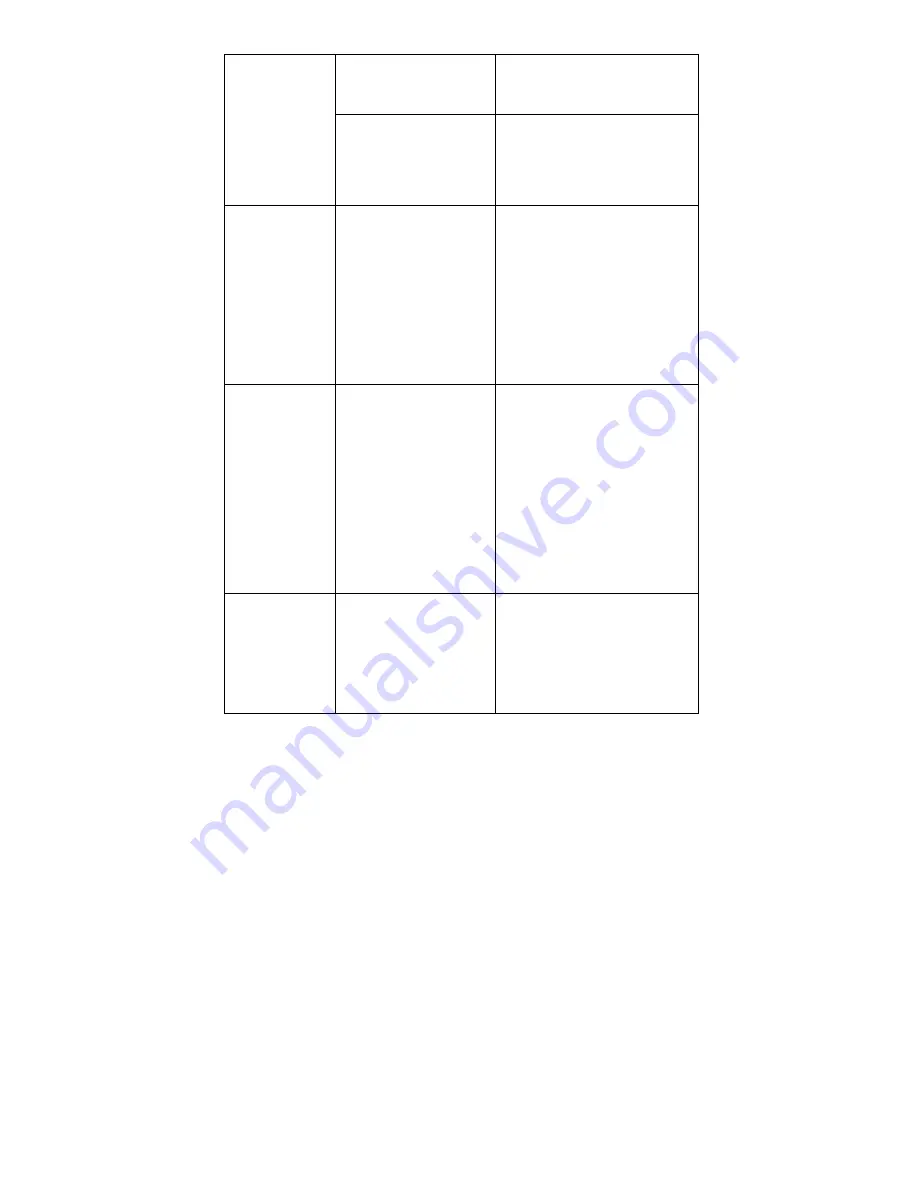
18
warning
of
untransferable
scanner haven
’
t been paired
successfully.
scanner
have
been
paired
successfully.
Transmission distance is
beyond the effective range.
Make sure that the receiver and the
scanner
are
in
effective
transmission distance.
The scanner and
the
receiver
always cann
’
t
match
successfully.
Pairing
process
is
uncorrect.
Please strictly follow the pairing
procedure, see pairing(networking)
in part IX of the instructions. If you
still do not match, you can try to
scan bar code that restored factory
settings,then match again.
The scanner is
always
warning
because of the
stored data.
Empity the stored data.
Open the receiver, receives bar code.
Or scan " close storage function" in
common
fuctional
setting
of
barcode, which will empity all the
stored barcodes, then the warning
alarm will stop. If you need storage,
please re-scan "open storage."
After successful
scanning,thedata
doesn
’
t appear on
PC.
Output mode is not correct.
See to switch to serial mode output
or not, see advanced settings in
Appendix Section 13 of the User
Guide.
14.
Technical support and after-sales service
In the case of normal use of the product, the product warranty period is one year.
All quality problems caused by raw materials or production during the warranty period,
the company is responsible for free repair. damage caused by those who do not follow
















































