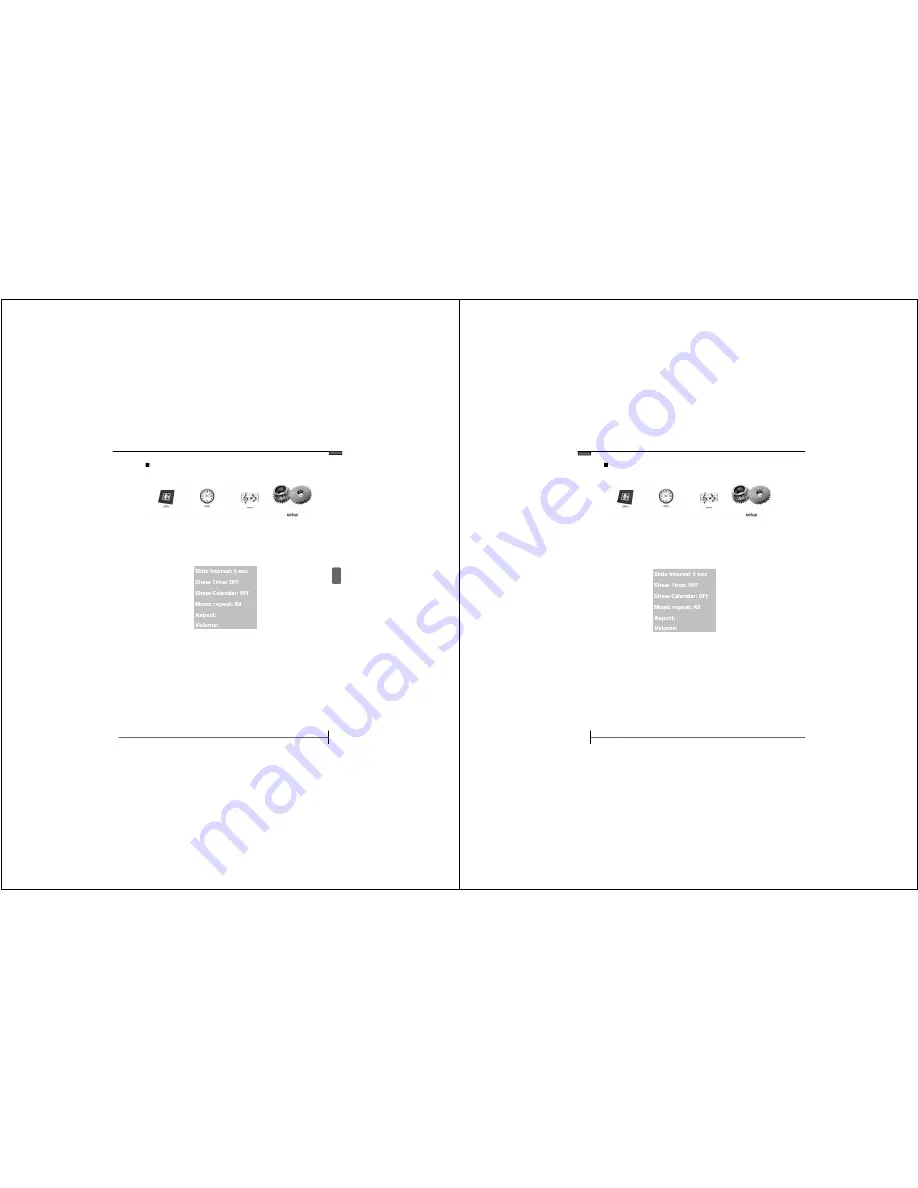
www.taoelectronics.com
13
M
e
n
u
s
a
n
d
S
e
tti
n
g
s
Setting the Slide Show Transition Speed
1.
Press the Tool Button to enter the Main Menu.
2.
Use the Previous and Next buttons to select “Setup .”
3.
Press the Play button to select.
1.
Press the Play button to select “Slide Interval”.
2.
Press the Previous and Next buttons to toggle
between the different time seetings and press the
Play button to confirm.
•
5 sec
5 seconds between photos.
•
10 sec
10 seconds between photos.
•
30 sec
30 seconds between photos.
•
60 sec
60 seconds between photos.
©2008 TAO Electronics, Inc.
14
Toggling Clock and Calendar Overlay
1.
Press the Tool Button to enter the Main Menu.
2.
Use the Previous and Next buttons to select “Setup .”
3.
Press the Play button to select.
When the Show Time or Show Calendar modes are
turned ON, the clock or calendar overlays will appear
during photo mode. Turn these modes off to display
photos only.
1.
Press the Play button to select “Show Time”.
2.
Press the Previous and Next buttons to toggle
between ON or OFF and press the Play button to
confirm.
3.
Repeat this process for “Show Calendar”.















