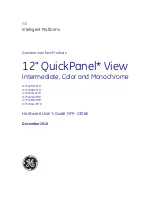6
‐
1
‐
3.
Jumper
&
BIOS/Utility
Setting
COM2
RS232/485/422
Setting
Function
JP5
JP4
▲
RS232
RS485
RS422
COM3
&
COM4
Power
Setting
COM3
and
COM4
can
be
set
to
provide
power
to
your
serial
device.
The
voltage
can
be
set
to
+5V
or
12V
by
setting
jumper
JP18
on
the
motherboard.
When
enabled,
the
power
is
available
on
pin
10
of
the
RJ45
serial
connector.
If
you
use
the
serial
RJ45
to
DB9
adapter
cable,
the
power
is
on
pin
9
of
the
DB9
connector.
By
default,
the
power
option
is
disabled
in
the
BIOS.
BIOS/Utility
setup
1.
Press
<DEL>
key
to
enter
BIOS
SETUP
UTILITY
when
system
boot
up.
2.
Find
tab
"Advanced".
3.
Select
"Power
Configuration
COM/VGA
Ports"
and
press
<Enter>
to
go
to
sub
screen.
26
1
2
3
4
5
6
7
8
9
10
1
2
3
4
6
5
7
9
1
2
3
4
5
7
4
6
7
8
8
10
9
10
1
2
3
4
5
6
7
8
9
10
1
2
3
4
5
6
7
8
9
10
11
12
1
2
3
4
5
6
7
8
11
12
9
10
11
12
Summary of Contents for Medix KW
Page 1: ......
Page 7: ...The page is intentionally left blank 6...
Page 9: ...1 2 Optional Items MSR 8...
Page 13: ...2 4 Dimensions 2 4 1 15 6 System 2 4 2 18 5 System 2 4 3 21 5 System 12...
Page 24: ...6 Jumper Setting 6 1 Atom Motherboard 6 1 1 Motherboard Layout 23...
Page 25: ...24...
Page 33: ...6 2 Sandy Bridge Motherboard 6 2 1 Motherboard Layout 32...