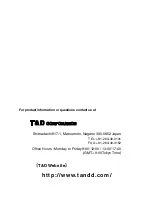16
Basic Usage
Starting to Record
There are two ways to begin the recording process.
Start Recording via Computer
You can set the day and time you want recording to start and can set or change all
recording functions via the software.
1.
Start [Hi for Windows]
2.
From the [Communication] Menu choose [Start Recording...]
3.
The following screen will be displayed from which all settings can be made.
[Setup] button
[Stop] button
[Setup Status]
button
- Recording Interval…1/2/5/10/15/20/30 seconds, 1/2/5/10/15/20/30/60 minutes
- Recording Mode…One Time / Endless Loop
- Temperature Unit Displey…°C (Celsius) / °F (Fahrenheit)
- Sensor Type…Pt100
- Record Starting Date…Programmed / Immediate
4.
By clicking [Setup] the settings will become active. The LCD Display on the
main unit will display a blinking REC until the set recording date and time
arrives.
- When you want to stop the recording function simply click on the [Stop] button in the
[Recording Start] display in the [Communication] pull down menu. You can cancel a
programmed start in this same way.
- When you want to check the recording settings go to the [Recording Start] display
in the [Communication] pull down menu and click on [Present Settings] and the
present settings will be displayed. YOU CAN NOT CHANGE THE SETTINGS WHILE
RECORDING.