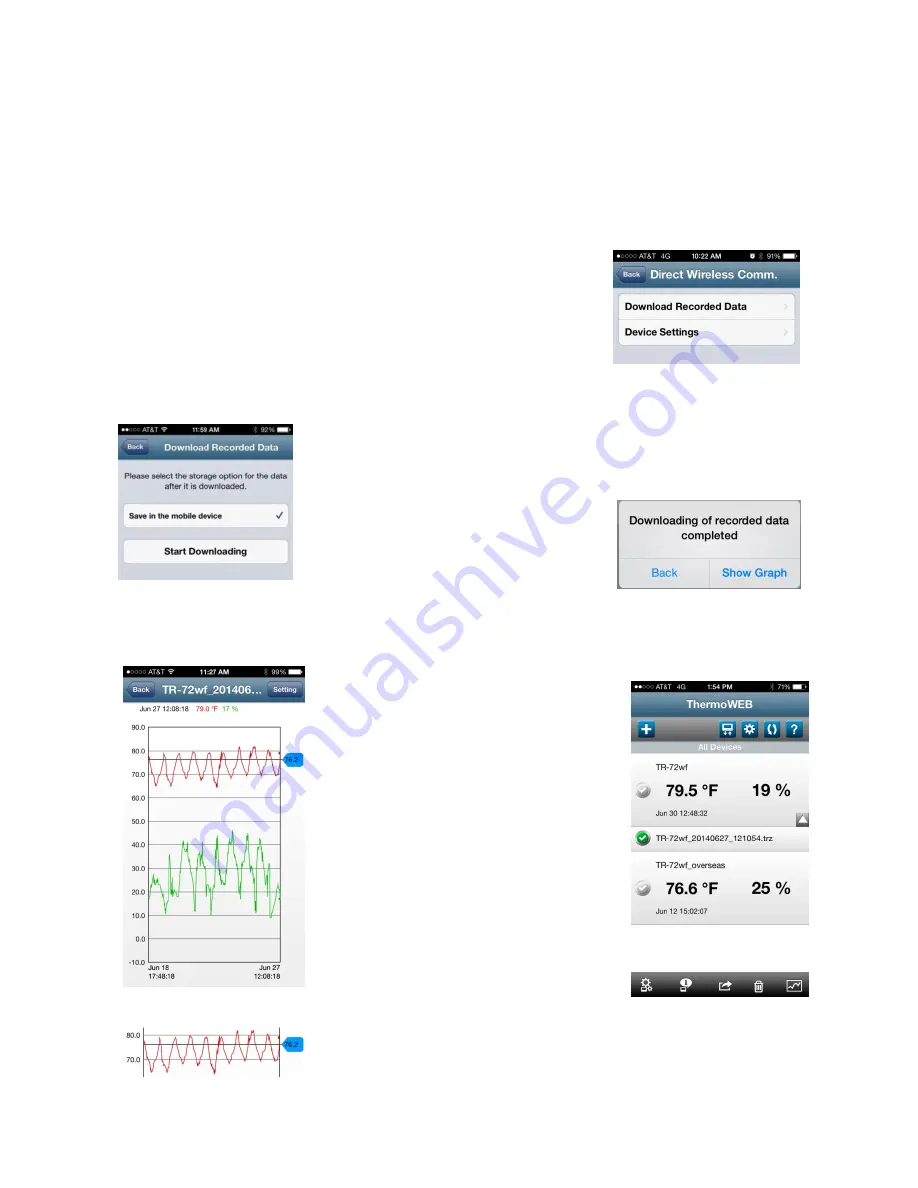
IV) Retrieving Recorded Data Directly from the TR-7wf Logger
Data recorded in the logger can be downloaded directly to a Smart Phone or Tablet without
connection through a LAN.
1.
Connect to the TR-7wf directly from a Smart Phone or
Tablet using the T&D Thermo App as following the steps 1)
through 4) described in section II above.
2.
In the Direct Wireless Communication Screen tap on
Download Recorded Data.
3.
In the Download Recorded Data screen tap Start
Downloading.
4.
When the recorded data has been
downloaded to your Smart Phone or
Tablet it is automatically saved in local
memory. If you do not wish to view the
data at this time tap on Back, or you can view it immediately by tapping on Show Graph.
5.
Doing this will cause the data to
be displayed in graphical form similar to
the image on the left.
6.
As data is downloaded to your
Smart Phone or Tablet, or to the
WebSTorage Service, each registered
logger will appear in a list on the App
Home Page. The latest current readings
that have been uploaded to the
WebStorage Service will be displayed
along with a list of data files that have
been downloaded to your Smart Device.
7.
Note the Blue Slider. You can move this up and down to
see how the graph intersects a given parameter line.








