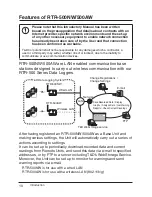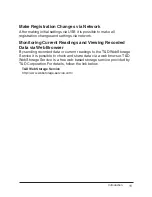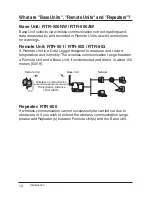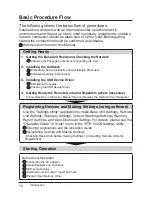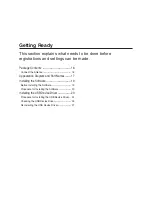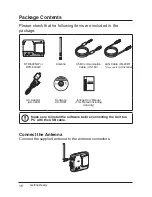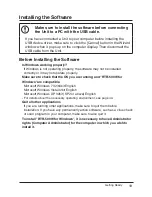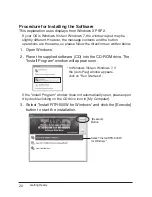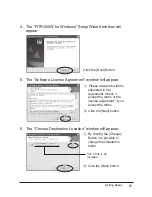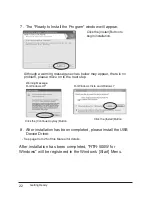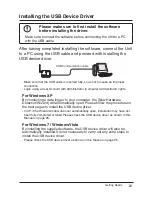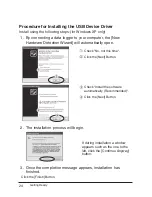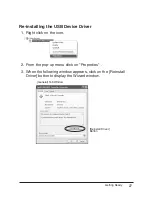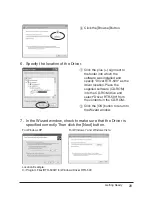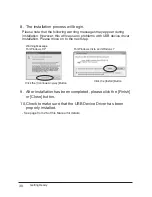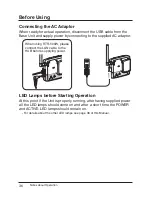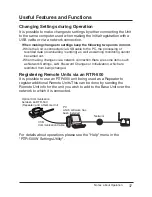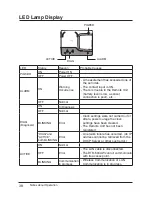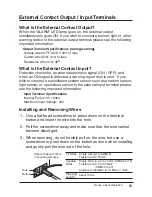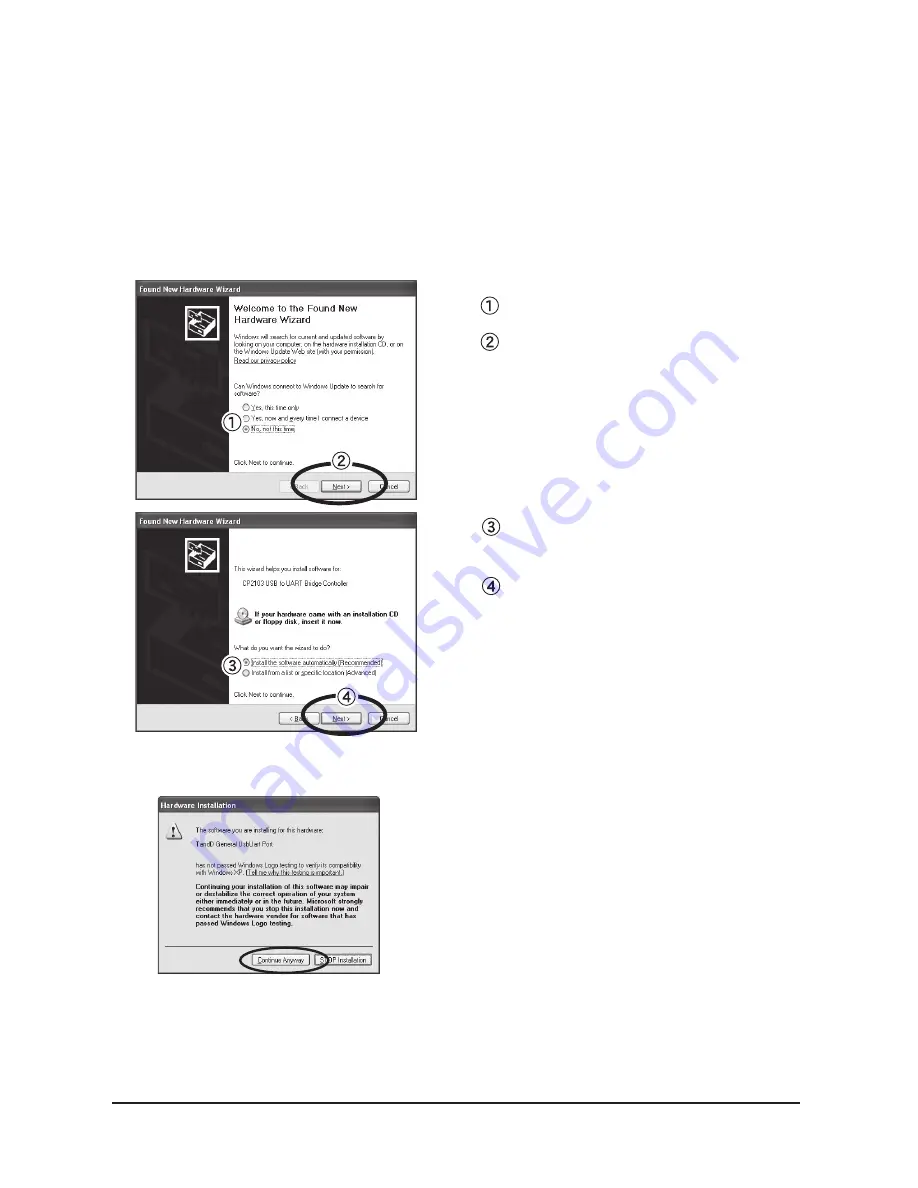
Getting Ready
24
Procedure for Installing the USB Device Driver
Install using the following steps: (for Windows XP only)
1. By connecting a data logger to your computer, the [New
Hardware Detection Wizard] will automatically open.
Check "No, not this time".
Click the [Next] Button.
Check "Install the software
automatically (Recommended)".
Click the [Next] Button.
2. The installation process will begin.
If during installation a window
appears such as the one to the
left, click the [Continue Anyway]
button.
3. Once the completion message appears, installation has
finished.
Click the [Finish] Button.