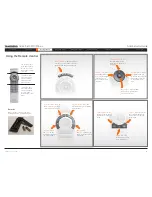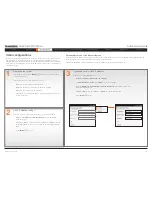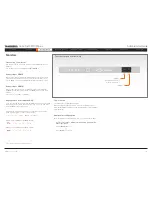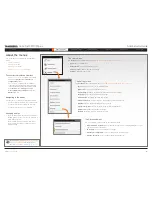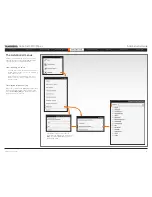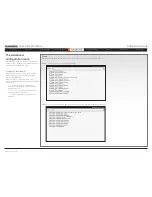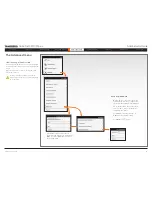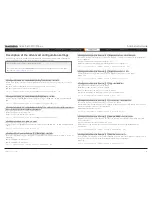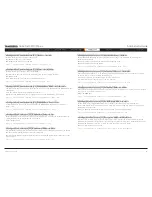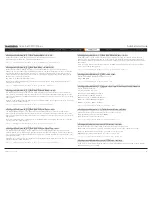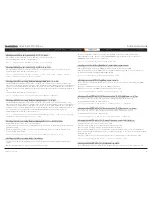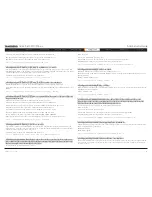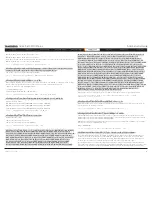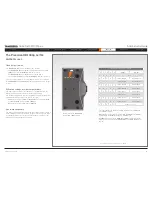D14489.01—JULY 2009
26
Quick Set C20/C20plus
Administrator Guide
Contents
Introduction
Getting started
About the menus
Advanced settings
Settings Library
Cameras
Appendices
Contact us
Settings library
xConfiguration Cameras Camera [1..1] IrSensor:
<On/Off>
Controls the IR sensor on the front of the camera.
On: Enable the IR sensor on the camera.
Off: Disable the IR sensor on the camera.
Example:
xConfiguration Cameras Camera 1 IrSensor: On
xConfiguration Cameras Camera [1..1] Mirror:
<On/Off/Auto>
Controls horizontal orientation of the camera image.
On: Mirror the image from the camera. Selfview will now be like looking in the mirror.
Off: Normal mode.
Auto: Mirror the image if the camera is mounted upside down.
Example:
xConfiguration Cameras Camera 1 Mirror: Off
xConfiguration Cameras Camera [1..1] Whitebalance Mode:
<Auto/Manual>
The camera can adjust whitebalance automatically, or it can be set manually using the Whitebalance Level
configuration.
Auto: The camera continuously adjusts the whitebalance.
Manual: Use the Whitebalance Level configuration to control the whitebalance in the camera.
Example:
xConfiguration Cameras Camera 1 Whitebalance Mode: Auto
xConfiguration Cameras Camera [1..1] Whitebalance Level:
<1..16>
Set a Whitebalance Level for the camera. Requires the Whitebalance Mode to be set to manual.
Range: 1-16
Example:
xConfiguration Cameras Camera 1 Whitebalance Level: 1
xConfiguration Conference [1..1] AutoAnswer Delay:
<0..50>
Defines how long (in seconds) an incoming call has to wait before it is answered automatically by the
system. Requires the Autoanswer Mode to be enabled.
Range: 0-50 seconds
Example:
xConfiguration Conference 1 AutoAnswer Delay: 0
xConfiguration Conference [1..1] AutoAnswer Mode:
<On/Off>
The Autoanswer setting determines whether an incoming call is put through automatically or manually.
On: The system will automatically answer all incoming calls.
Off: All incoming call must be answered manually by pressing the OK key or the green Call key on the
remote control.
Example:
xConfiguration Conference 1 AutoAnswer Mode: Off
xConfiguration Conference [1..1] AutoAnswer Mute:
<On/Off>
The Autoanswer Mute setting determines whether the microphone is muted when an incoming call is
automatically answered.
On: The incoming call will be muted when automatically answered.
Off: The incoming call will not be muted.
Example:
xConfiguration Conference 1 AutoAnswer Mute: Off
xConfiguration Conference [1..1] DefaultCall Protocol:
<H323/SIP>
Specify the default call protocol to be used when placing calls from the system. The call protocol can also
be defined directly for each call when setting up a call.
H.323: Select H.323 to ensure that calls are set up as a H.323 calls.
SIP: Select SIP to ensure that calls are set up as a SIP calls.
Example:
xConfiguration Conference 1 DefaultCall Protocol: H323
xConfiguration Conference [1..1] DefaultCall Rate:
<64..6000>
Specify the default call rate to be used when placing calls from the system. The call rate can also be defined
directly for each call when setting up a call.
Range: 64-6000 kbps
Example:
xConfiguration Conference 1 DefaultCall Rate: 768
xConfiguration Conference [1..1] DoNotDisturb Mode:
<On/Off>
The Do Not Disturb setting determines whether or not there should be an alert on incoming calls.
On: Set to On when you do not want any alert to incoming calls. The calling side will receive a busy signal
when trying to call the codec.
Off: Set to Off when you want incoming calls to be alerted. This is the default setting.
Example:
xConfiguration Conference 1 DoNotDisturb Mode: Off
xConfiguration Conference [1..1] Encryption Mode:
<Off/BestEffort>
BestEffort: The system will use encryption whenever possible. If the far end system supports encryption
(AES-128), the call will be encrypted. If not, the call will proceed without encryption. A padlock with the text
“Encryption On” displays on screen, for a few seconds, when the conference starts.
Off: The system will not use encryption.
Example:
xConfiguration Conference 1 Encryption Mode: BestEffort