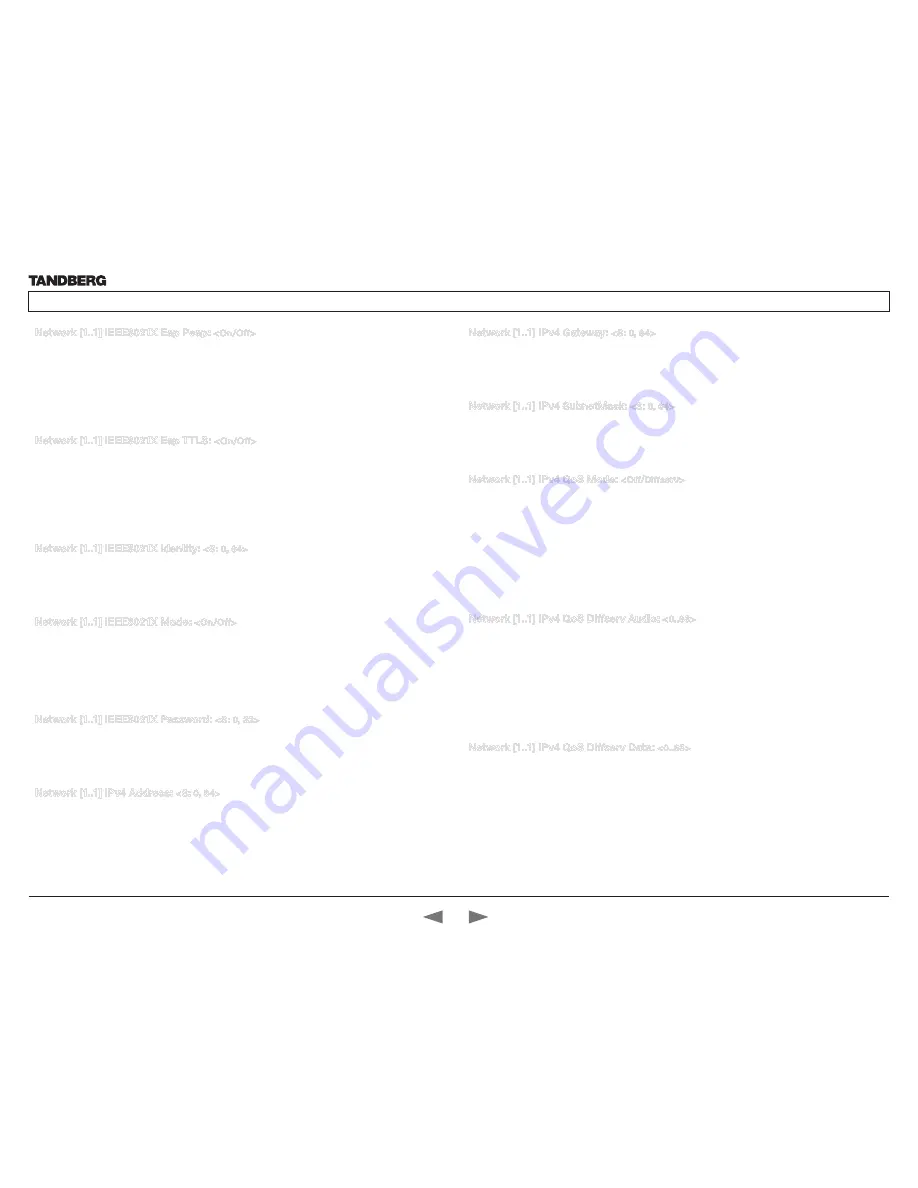
D14324.03—AUGUST 2009
32
Profile
Administrator Guide
Contents
Introduction
Getting started
About the menus
The settings menu
Settings Library
Cameras
Appendices
Contact us
Network [1..1] IEEE8021X Eap Peap:
<On/Off>
Protected Transport Layer Security. Developed by Microsoft, Cisco and RSA Security. Authenticates LAN
clients without the need for client certificates. EAP - Extensible Authentication Protocol. PEAP - Protected
Extensible Authentication Protocol.
On: The EAP-PEAP protocol is enabled. Default mode is On.
Off: The EAP-PEAP protocol is disabled.
Example:
Network 1 IEEE8021X Eap Peap: On
Network [1..1] IEEE8021X Eap TTLS:
<On/Off>
Tunneled Transport Layer Security. Developed by Funk Software and Certicom. Usually supported by
Agere Systems, Proxim and Avaya. Authenticates LAN clients without the need for client certificates. EAP -
Extensible Authentication Protocol. TTLS - Tunneled Transport Layer Security.
On: The EAP-TTLS protocol is enabled. Default mode is On.
Off: The EAP-TTLS protocol is disabled.
Example:
Network 1 IEEE8021X Eap TTLS: On
Network [1..1] IEEE8021X Identity:
<S: 0, 64>
The 802.1X Identity is the user name needed for 802.1X authentication.
Format: String with a maximum of 64 characters.
Example:
Network 1 IEEE8021X Identity: “”
Network [1..1] IEEE8021X Mode:
<On/Off>
The system may be connected to an IEEE 802.1X LAN network with a port-based network access control
that is used to provide authenticated network access for Ethernet networks.
On: The 802.1X authentication is enabled.
Off: The 802.1X authentication is disabled. Default mode is Off.
Example:
Network 1 IEEE8021X Mode: Off
Network [1..1] IEEE8021X Password:
<S: 0, 32>
The 802.1X Password is the password needed for 802.1X authentication.
Format: String with a maximum of 32 characters.
Example:
Network 1 IEEE8021X Password: “***”
Network [1..1] IPv4 Address:
<S: 0, 64>
Defines the Static IP address for the system. Only applicable if Static IP assignment is chosen.
Format: Compact string with a maximum of 64 characters.
Example:
Network 1 IPv4 Address: “10.47.5.100”
Network [1..1] IPv4 Gateway:
<S: 0, 64>
Defines the IP default gateway. Only applicable if Static IP assignment is chosen.
Format: Compact string with a maximum of 64 characters.
Example:
Network 1 IPv4 Gateway: “10.47.5.100”
Network [1..1] IPv4 SubnetMask:
<S: 0, 64>
Defines the IP subnet mask. Only applicable if Static IP assignment is chosen.
Format: Compact string with a maximum of 64 characters.
Example:
Network 1 IPv4 SubnetMask: “255.255.255.0”
Network [1..1] IPv4 QoS Mode:
<Off/Diffserv>
Defines whether IP Diffserv QoS should be used. The QoS (Quality of Service) is a method which
handles the priority of audio, video and data in the network. The QoS settings must be supported by the
infrastructure. DiffServ (Differentiated Services) is a computer networking architecture that specifies a
simple, scalable and coarse-grained mechanism for classifying, managing network traffic and providing
QoS priorities on modern IP networks.
Off: When set to Off no QoS method is used.
Diffserv: Select Diffserv and then go to the Diffserv sub-menus (Audio, Data, Signalling and Video) to
configure these settings.
Example:
Network 1 IPv4 QoS Mode: diffserv
Network [1..1] IPv4 QoS Diffserv Audio:
<0..63>
The DiffServ Audio setting is used to define which priority Audio packets should have in an IP network.
Enter a priority, which ranges from 0 to 63 for the packets. The higher the number, the higher the priority.
These priorities might be overridden when packets are leaving the network controlled by the local network
administrator.
Audio: A recommended value is DiffServ Code Point (DSCP) is AF41, which equals the value 34. If in doubt,
contact your network administrator.
Range: 0-63
Example:
Network 1 IPv4 QoS Diffserv Audio: 0
Network [1..1] IPv4 QoS Diffserv Data:
<0..63>
The DiffServ Data setting is used to define which priority Data packets should have in an IP network.
Enter a priority, which ranges from 0 to 63 for the packets. The higher the number, the higher the priority.
These priorities might be overridden when packets are leaving the network controlled by the local network
administrator.
Data: A recommended value is DiffServ Code Point (DSCP) AF23, which equals the value 22. If in doubt,
contact your network administrator.
Range: 0-63
Example:
Network 1 IPv4 QoS Diffserv Data: 0






























