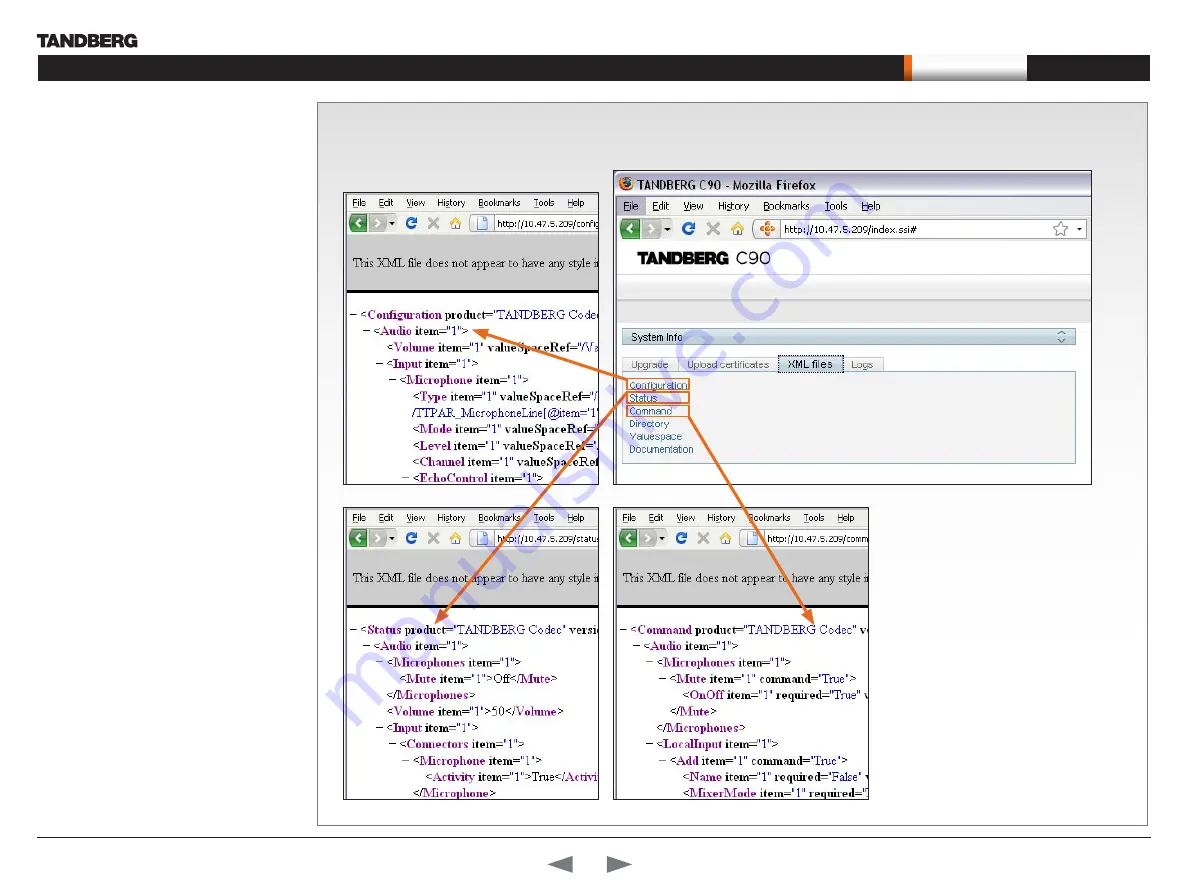
D14129.02—NOVEMBER 2008
49
Codec C90
Administrator Guide
Contents
Introduction
Getting started
About the menus
About the settings
Settings Library
Cameras
Appendices
Contact us
Appendices
View XML files
Select the XML file to see a tree structure of all the configuration commands
XML files
The
XML files
tab gives a complete overview of the
status of the system and the commands available
on XML format.
Configuration
Configuration type commands defines the system
settings and are controlled from the Administrator
Settings menu or from the API. Configuration type
commands are either supplied or read by the user.
Example
: Set IP addresses, default presentation
source, standby delay, and enabling/disabling of
various features etc.
The configuration commands are structured in
a hierarchy, making up a database of system
settings.
Status
Status type commands returns information about
the system and system processes and are issued
from the API. Status type commands are read by
the user.
Example
: Information generated by the system
about ongoing calls, network status, conference
status etc.
All status information is structured in a hierarchy,
making up a database constantly being updated by
the system to reflect system and process changes.
Command
Command type commands instructs the system
to perform an action and are issued from the API.
Command type commands are supplied by the
user.
Example
: instructing the system to place a call,
mute/unmute microphones, disconnect a call, etc.
A Command type command is usually followed by
a set of parameters to specify how the given action
is to be executed.






























