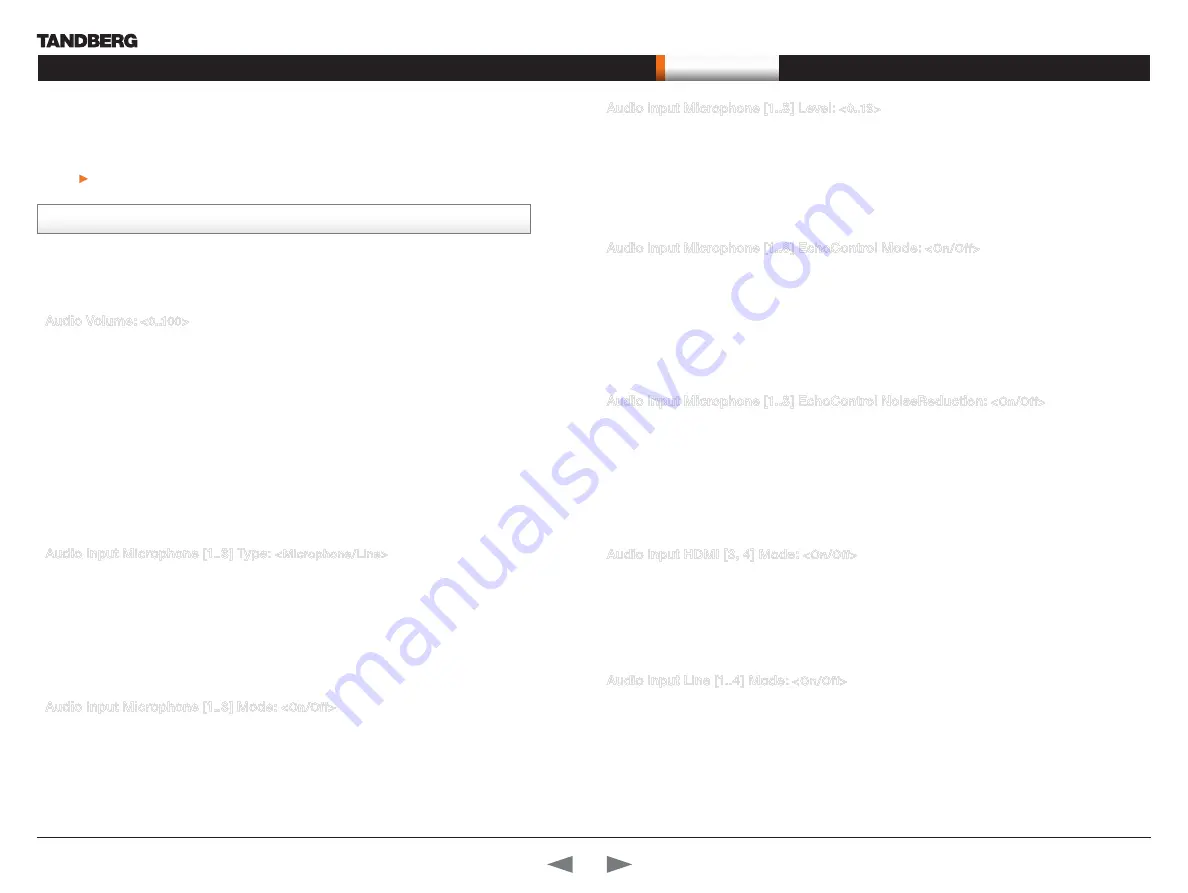
D14129.02—NOVEMBER 2008
20
Codec C90
Administrator Guide
Contents
Introduction
Getting started
About the menus
About the settings
Settings Library
Cameras
Appendices
Contact us
The settings library
Audio Volume:
<0..100>
Sets the volume level [0-100] on the loudspeaker output in steps of 0.5dB from -34.5dB to 15dB. Volume 0
= Off.
The volume level bar which is displayed on screen, when using the remote control, goes from 0 to 20.
Range: The volume level goes from 0 to 100
Volum level equals Audio gain value
0 equals 0
1 equals -34.5 dB
70 equals 0.0 dB
100 equals 15.0 dB
Example:
Audio Volume: 70
Audio Input Microphone [1..8] Type:
<Microphone/Line>
The microphone inputs are intended for electret type microphones. The microphone inputs are balanced
with 48 V phantom power. The microphone input can be set to line or microphone mode. Addresses the
specific microphone.
Microphone: Phantom voltage and pre-amplification is On
Line: Select Line when you have a standard balanced line input. The phantom voltage and pre-amplification
is Off.
Example:
Audio Input Microphone 1 Type: Line
Audio Input Microphone [1..8] Mode:
<On/Off>
By default, all inputs are enabled. Just plug in an audio source and it is active. Audio inputs that are On
will automatically be mixed. Unconnected inputs will automatically be muted. Addresses the specific
microphone.
On: Turns the microphone On.
Off: Connected but unused inputs should be set to Off to prevent audio/noise from the inputs.
Example:
Audio Input Microphone 1 Mode: On
Description of the administrator settings
In the following pages you will find a complete list of the administrator settings. The examples
shows either the default value or an example of a value.
We recommend you visit the TANDBERG web site regularly for updated versions of the manual.
Go to:
Audio Input Microphone [1..8] Level:
<0..18>
Defines the input level of each microphone in steps of 1dB from 0dB to 18 dB. Addresses the specific
microphone.
Please see the Audio Level tabels in the Codec C90 System Integrators Guide for a complete overview of
the menu values represented in dB.
Range: 0 to 18 dB
Example:
Audio Input Microphone 1 Level: 14
Audio Input Microphone [1..8] EchoControl Mode:
<On/Off>
The echo canceller continuously adjusts itself to the audio characteristics of the room and compensate for
any changes it detects in the audio environment. If the changes in the audio conditions are very significant
the echo canceller may take a second or two to re-adjust. Addresses the specific microphone.
On: Echo Control is normally set to On to prevent the far end from hearing their own audio. Once selected,
echo cancellation is active at all times.
Off: Echo Control should be switched Off if external echo cancellation or playback equipment is used.
Example:
Audio Input Microphone 1 EchoControl Mode: On
Audio Input Microphone [1..8] EchoControl NoiseReduction:
<On/Off>
The system has a built-in noise reduction which reduces constant background noise (e.g. noise from air-
conditioning systems, cooling fans etc.). In addition, a high pass filter (Humfilter) reduces very low frequency
noise. Requires the Echo Control Mode to be enabled for the specified microphone. Addresses the specific
microphone.
On: The Noice Reduction should be set to On in the presence of low frequency noise.
Off: Turns Noise Reduction Off for the specified microphone input.
Example:
Audio Input Microphone 1 EchoControl NoiseReduction: On
Audio Input HDMI [3, 4] Mode:
<On/Off>
Determines whether or not the audio channel on the HDMI input should be active. The HDMI 3 and HDMI 4
has audio channels. Addresses the specific Audio HDMI input.
On: Set to On to enable the audio channel on the HDMI input 3 or 4.
Off: Set to On to disable the audio channel on the HDMI input.
Example:
Audio Input HDMI 3 Mode: On
Audio Input Line [1..4] Mode:
<On/Off>
Determines whether or not an Audio Line input is active. Addresses the specific Audio Line input.
On: Set to On to enable the Audio Line input.
Off: Set to Off to disable the Audio Line input.
Example:
Audio Input Line 1 Mode: On
The Audio settings
Note:
The description of the Administrator settings are preliminary, and subject to change.






























