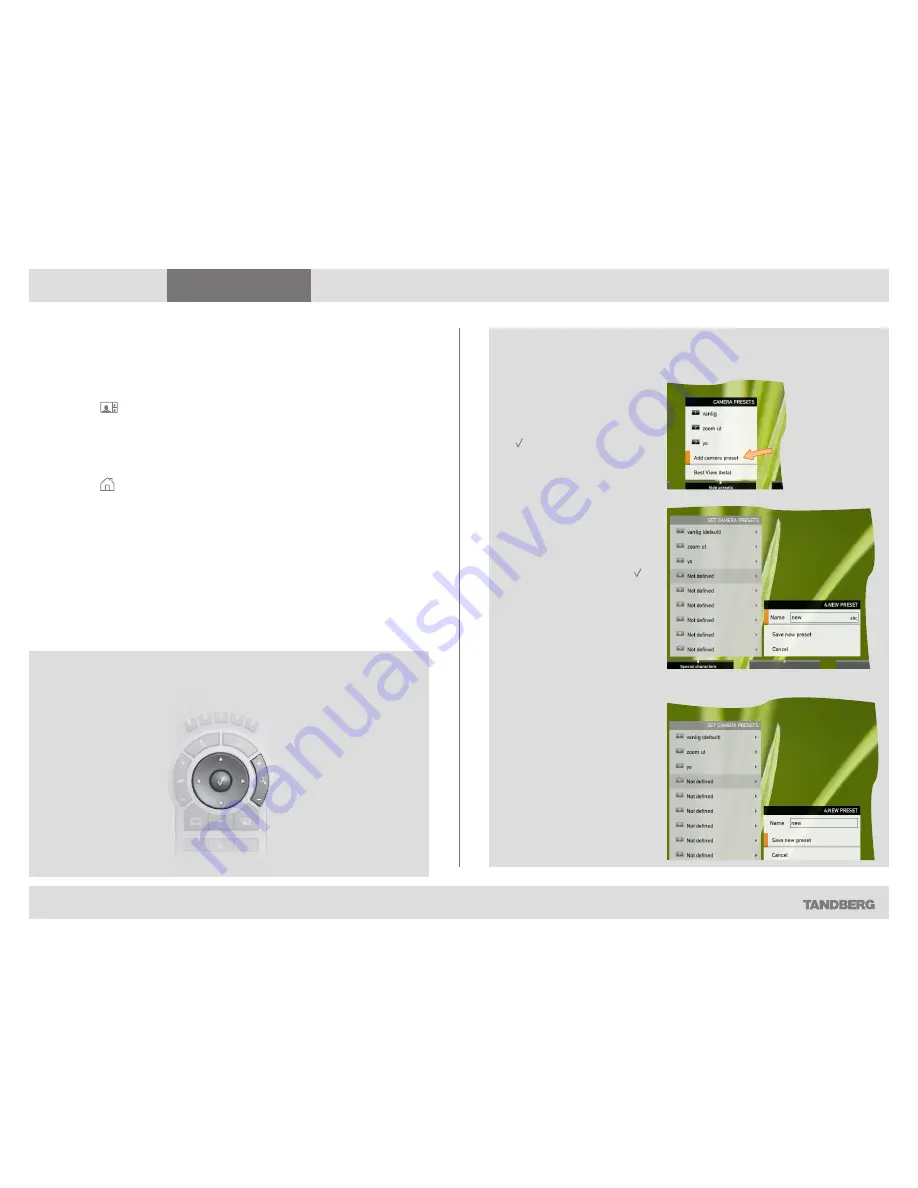
What’s in this guide?
Getting started
Making calls
Using the phone book
In-call features
Advanced settings
Getting started
11
D14503.01 USER GUIDE TANDBERG QUICK SET C20—July 2009
Adding a camera preset
For more on camera presets as such, see the previous page.
To add a camera preset, do as follows:
1.
Press the
key on the remote control to display the
Layout
menu.
Select
Selfview
to be shown as required. In this way you will see what
other will see of you in a call.
2.
Adjust camera position and zoom using the four
ARROW
keys and the
ZOOM
key.
3.
Press the
key on the remote control to display the
Home
menu and
select
Camera control.
4.
This will cause softbuttons to appear. Press the
F
UNCTION
key
corresponding to
Camera presets
(
FUNCTION
key number 2 from the
left).
5.
Follow the procedure shown to the right.
Adding a camera preset
Moving and zooming the camera
In the
Camera presets
menu navigate to
Add
camera preset
and press
.
Navigate to the preset to
define (or redefine, if it
already existed). Press to
produce the submenu.
Give it a descriptive name,
use special characters, if
needed.
Save the new preset.
Use the
ARROW
keys
and the
ZOOM
keys.


























