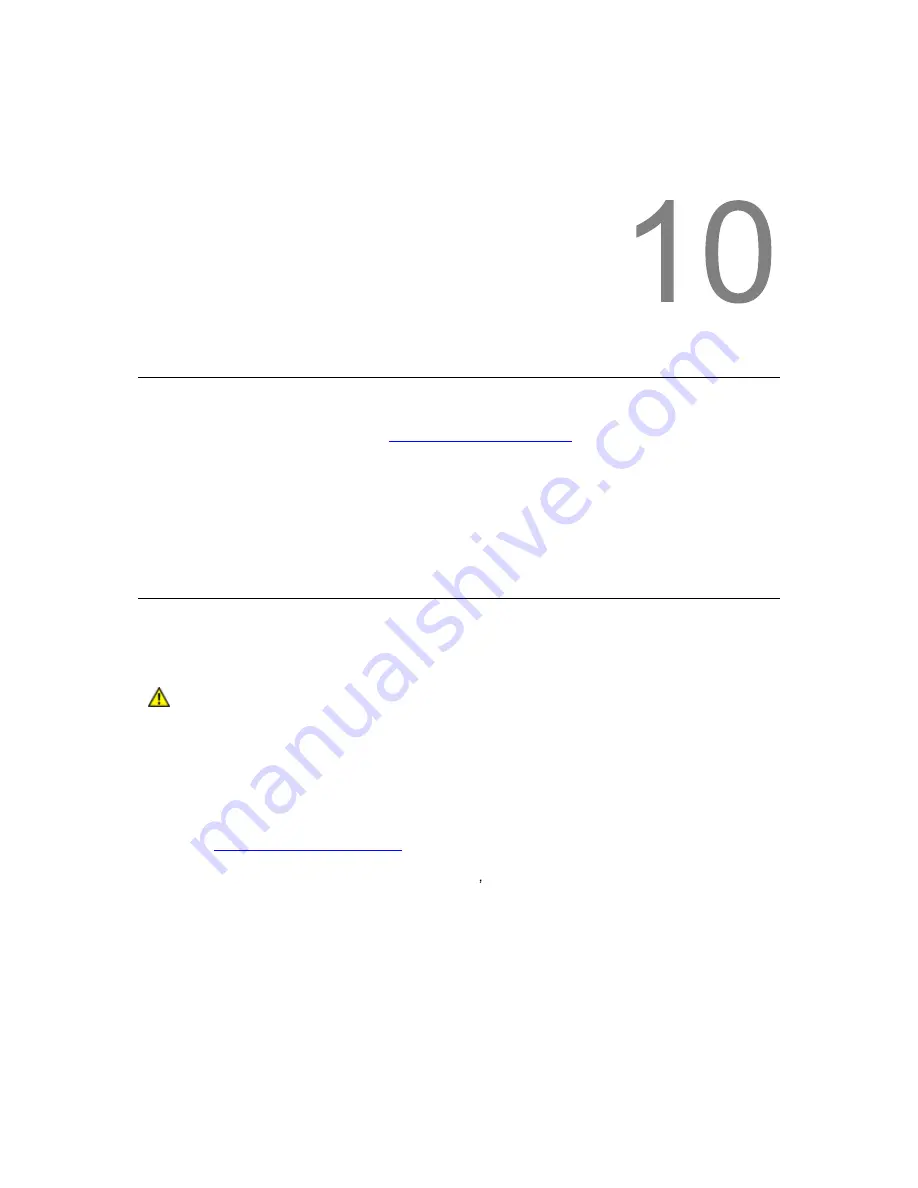
StorageLibrary Installation and User Guide
61
10
Updating Firmware
The Administrative User can update firmware on the StorageLibrary if required. The latest firmware
versions for the library can be found on
http://www.tandbergdata.com
, Support, choose
StorageLibrary T40 under Tape Automation and download the firmware file to your computer.
You can also regularly monitor the website for firmware updates, but you need to make sure that the
firmware you download is compatible with your library and tape drives.
There are two types of firmware that can be updated on the library: library firmware and tape drive
firmware. This chapter explains how to update both the library firmware and the tape drive firmware.
Updating Library Firmware
With the Update Library Firmware command, you can install new library firmware from the remote
management interface.
Caution
If you choose to update tape drive firmware during this procedure, make sure that
cartridges are not loaded in any of the tape drives. If cartridges are loaded in tape
drives during the update process, the library loses knowledge of the cartridge
home cell in storage, resulting in library and host inventory issues.
Update the library application firmware using the following steps:
1 Download Library Firmware.
Access
http://www.tandbergdata.com,
Support, choose StorageLibrary T40 under Tape
Automation and download the firmware file to your computer.
a. From the home page, navigate to your product s firmware.
b. Verify with technical support or published Release Notes that you are selecting the correct
firmware version to download.
a. Select the appropriate firmware version and download the files to your computer hard
drive.
2 Update Library Firmware.
Update the library application firmware using the Library FW Upgrade command on the Tools >
Maintenance menu from the remote management interface.
a. Browse to the firmware file that was downloaded in Step 1 and apply the selection.
Summary of Contents for StorageLibrary T40 T40
Page 1: ...InstallationandUser Guide...
Page 28: ......
Page 31: ...StorageLibrary Installation and User Guide 23 Figure 14 Front Panel Interface Menu Tree...
Page 40: ......
Page 64: ......
Page 68: ...60 Adding Removing and Replacing Figure 24 Adding Removing or Replacing a Tape Drive...
Page 71: ...StorageLibrary Installation and User Guide 63 From the FPI select Tools Drive Settings...
Page 72: ......
Page 92: ......






























