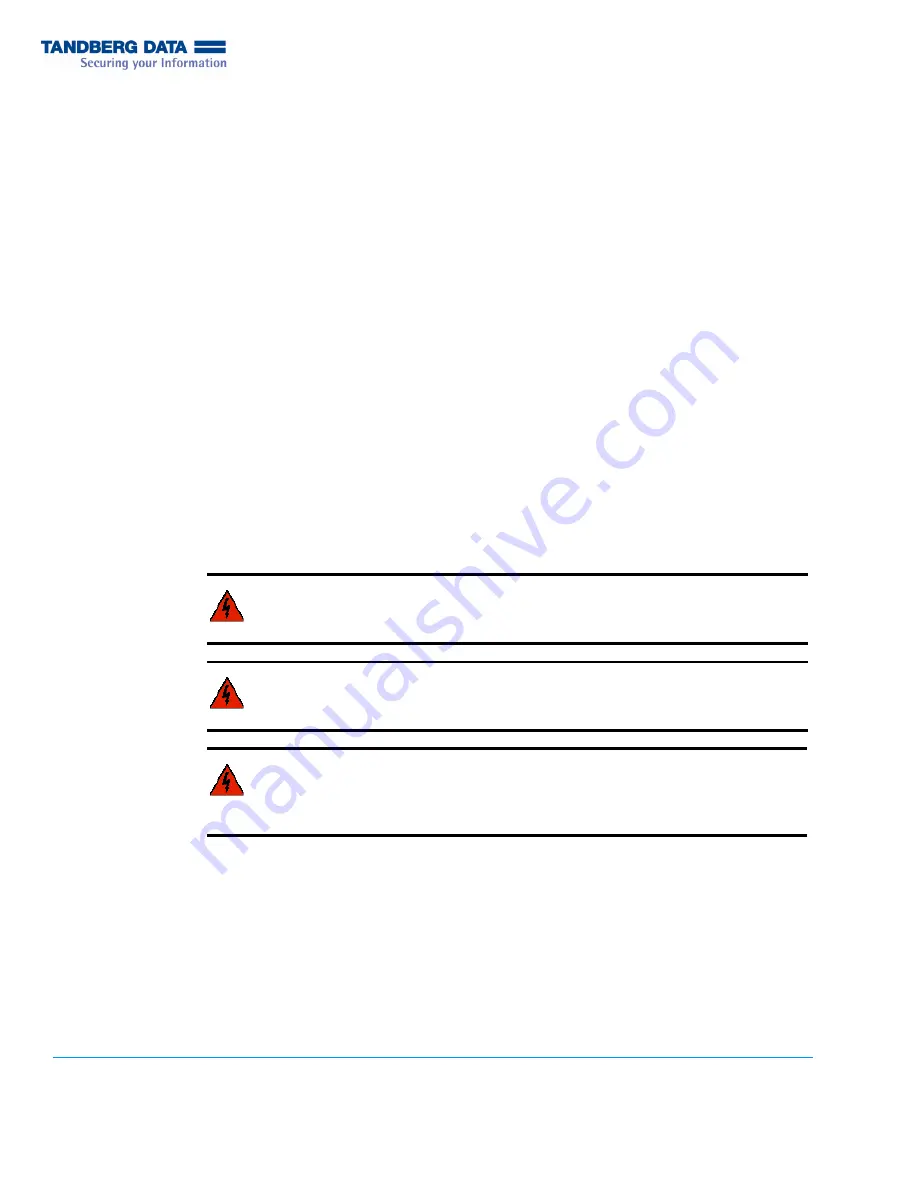
Copyright 2003–2005. Tandberg Data and Exabyte , Exapak, VXA, and VXAtape are registered trademarks; M2, MammothTape,
SmartClean, EZ17 and NetStorM are trademarks; People Working for You and SupportSuite are service marks of Tandberg Data. All other
product names are trademarks or registered trademarks of their respective owners.
433693-01
October 2006
www.tandberg.com
R
EPLACING
THE
T
APE
D
RIVE
IN
THE
T
ANDBERG
S
TORAGE
L
OADER
VXA
This document explains how to replace the tape drive in the Tandberg StorageLoader VXA
autoloader. You must obtain your replacement tape drive from Tandberg Data.
1 P
REPARING
FOR
R
EPLACEMENT
Note
If your autoloader is installed in a rack, it is not necessary to remove the autoloader from
the rack to replace the tape drive. It is also not necessary to disconnect the SCSI or
FireWire cable, terminator or ESD label, or Ethernet cable from the back of the
autoloader as long as they do not interfere with your access to the tape drive.
To prepare for replacement:
1.
Obtain a #1 Phillips screwdriver and a small flat-blade screwdriver.
2.
Ensure that the environment is free of conditions that could cause electrostatic discharge
(ESD). If possible, use an antistatic mat and a grounded static protection wristband during
installation. If a mat and wristband are not available, touch a known grounded surface, such
as a computer’s metal chassis.
3.
Power off the autoloader and disconnect the power cord.
Warning
Before performing this procedure, be sure that the autoloader’s power
switch is off and that the power cord is disconnected from the
autoloader and the outlet.
Warning
Vor der Ausführung von Installations- oder Wartungsarbeiten ist darauf
zu achten, daß der Autoloader-Netzschalter auf “Aus” gestellt ist und daß
das Anschlußkabel von der Autoloader und der Steckdose entfernt ist.
Warning
Antes de realizar cualquier procedimiento de instalación o de
mantenimiento, comprobar que el interruptor de alimentación de la
biblioteca está apagado y que el cable de alimentación no está
enchufado ni a la biblioteca ni a la toma de corriente.




























