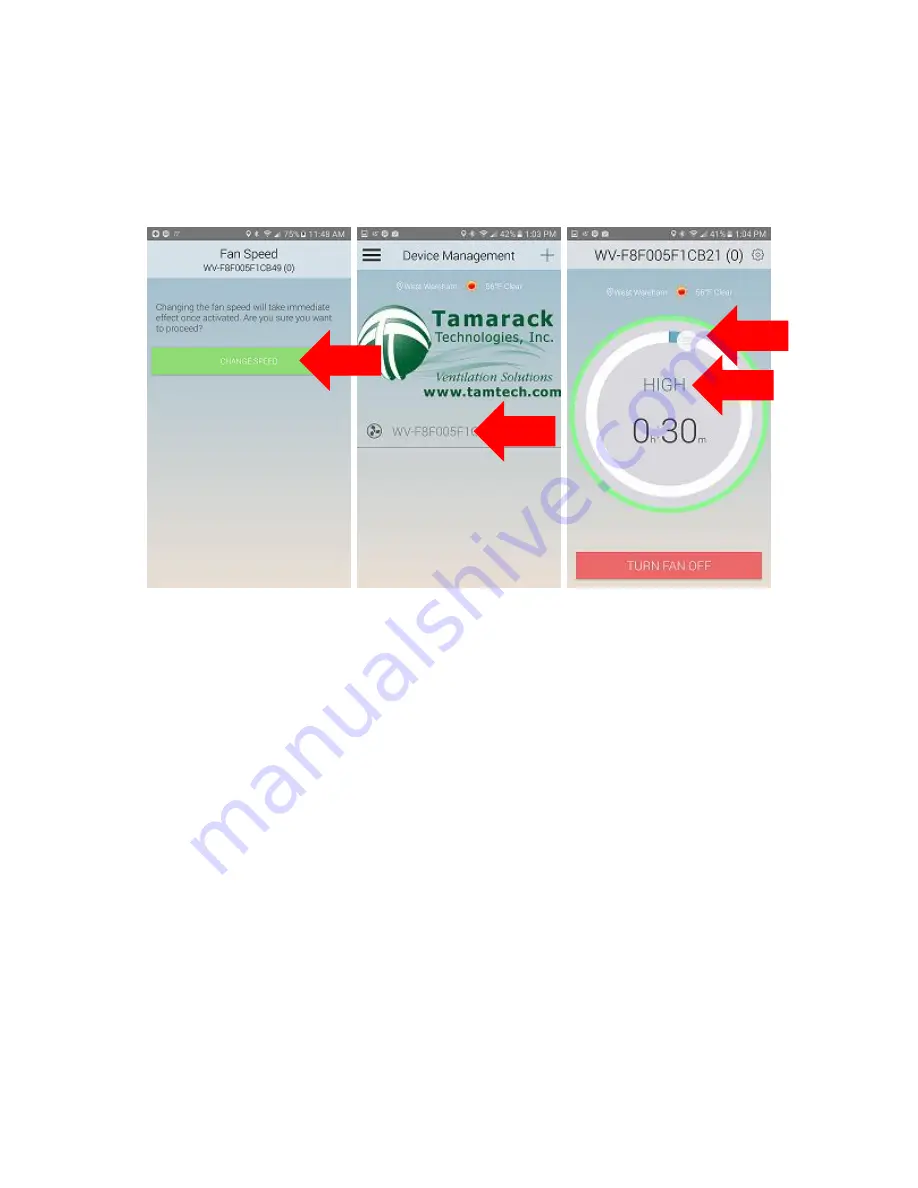
3
G.
On the “Setup Fan Controller” screen of the app select the default number of fan
speeds is (2) and should already be set to that value.
Select SAVE after making no
changes.
H.
The “Fan Speed” screen will then open and, select change speed. The app will now
return to the home screen of the app. The HV1600 can now be controlled with the app.
I.
To operate the HV1600 with no wireless home network present or to test the fan
select the fan listed on the home page. On the next screen will be a dial to adjust the
timer.
J.
Move the dial clockwise in increments of 30 minutes up to 8 hours and then select
“START”
.
Selecting start will activate the HV1600 and, then the insulated doors will start
to open.
The doors will take approximately 30 seconds to open and, then the two fan
motors will activate after reaching open position. To turn the fan off select
“TURN FAN
OFF”
. If the fan is not manually turned off by selecting “
TURN FAN OFF”
the fan will run
for however long the dial timer was set to. Beyond 8:00, the time will display as Hold
(The fan will move air continuously until told to shut off manually).
K.
On the second page of the Tamarack App in the center of the screen you can change the
speed of the fan by choosing high or low speed.
2. Connecting the HV1600 Hub to the wireless home network.
A.
During this part of the setup process, disable any software that blocks ads on the
smart phone or tablet. This type of app will prevent the pairing of the hub to your
wireless home network.
B.
The smart device must be connected to the Hub as directed on page 2 to add the Hub to
the wireless home network. Double check and confirm that the smart device is
currently connected to the Hub and, has not reconnected on its own to the wireless
home network.
H
I
J
K






