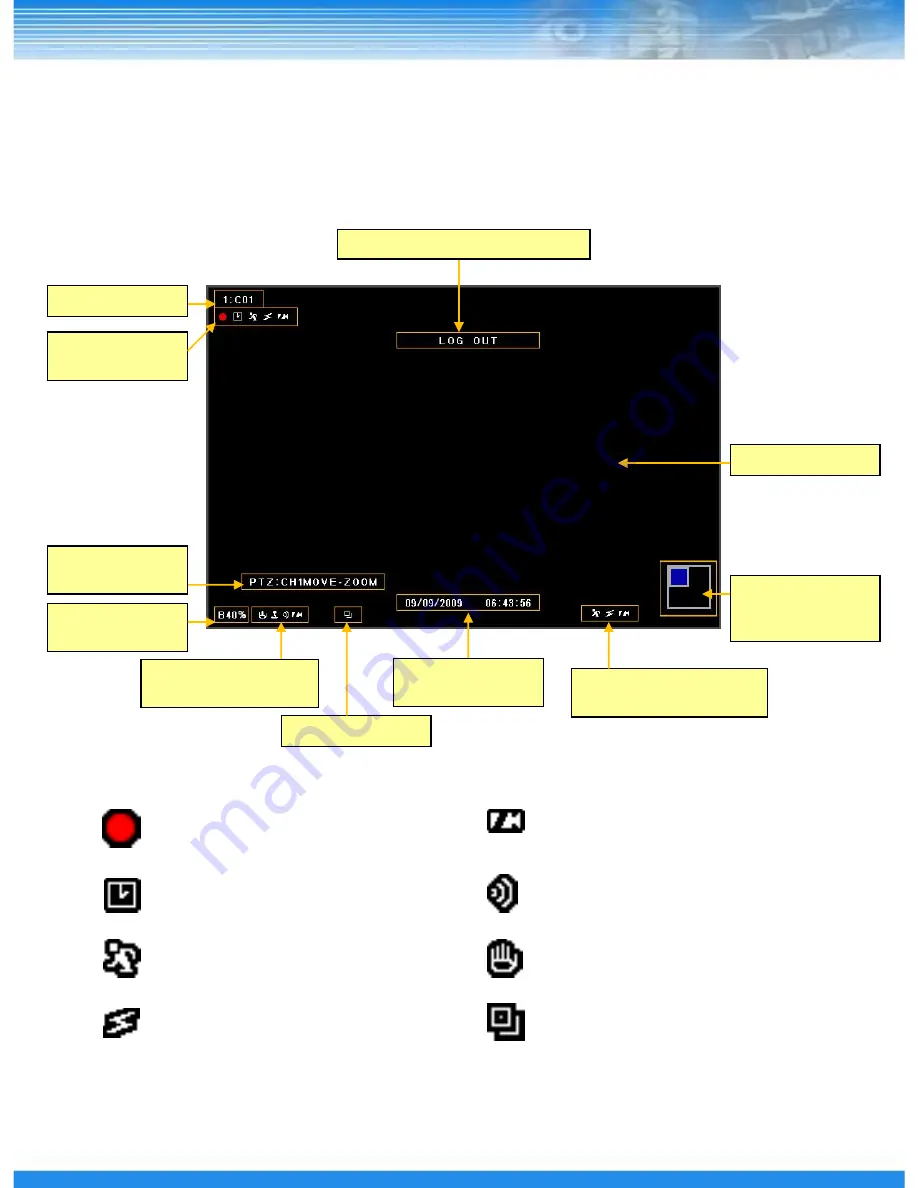
16
4. LIVE
- Record Icon (Red)
When record in live screen.
- Time Icon
When record by designated time.
- Motion Icon
When motion is occurred.
- Sensor Icon
When sensor is occurred.
- Video-loss Icon
When there is no video input.
- Audio Icon
When sound is generated in live mode.
- Freeze Icon
When live is paused.
- Sequence Icon
When screen is rotated continuously.
Record Status
Icon
Camera Name
Screen
Expand/Reduction
Window
Current Event Information
Icon
Backup Progress
Status(%)
Live Screen
Sequence Icon
PTZ Control
Information
Current Channel
Information Icon
Current Date and
Time
Execution Information Message
4.1 Live Screen
Summary of Contents for DRG1600
Page 1: ...DRG DRGL Series Digital Video Recorder User Manual DRG1600 DRG800 DRGL1600 DRGL800 DRGL400 0 ...
Page 33: ...32 RESTART Restarts the DVR SHUTDOWN Shuts down the DVR 5 1 7 SHUTDOWN ...
Page 59: ...58 5 6 2 STATUS RECORD Display RECORD Status AUDIO Display AUDIO Status ...
Page 67: ...66 6 1 7 MUSEUM SEARCH Select MUSEUM SEARCH function menu Select the Museum search area ...
















































