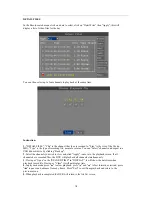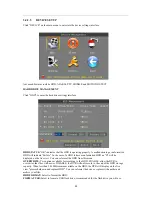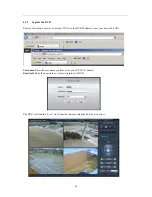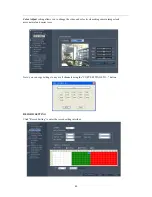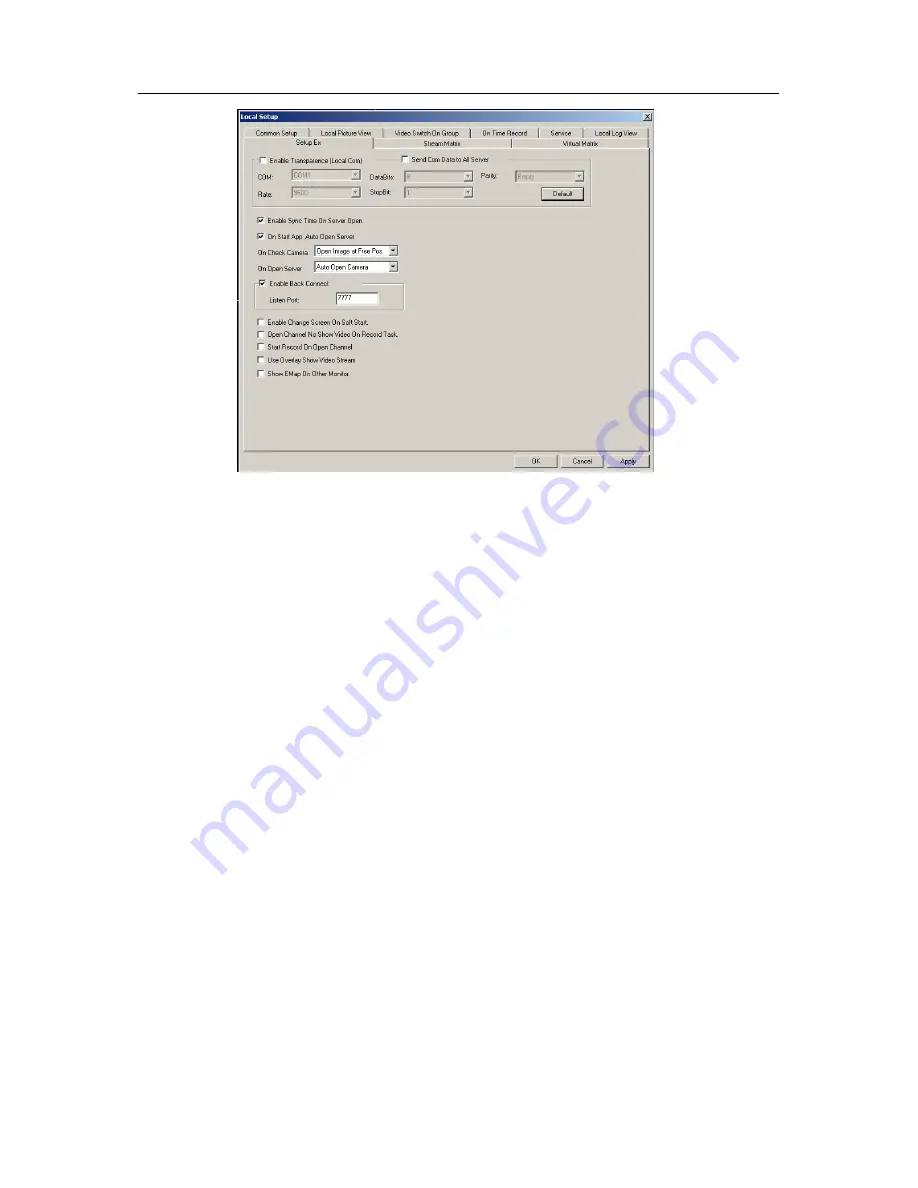
32
NOTE:
The user name and password used to log into the DVR may or may not be the same user
name and password used to log into NVClient.
4.1.3
Log out of NVClient
Exit:
Click the "X" in the top right corner to exit NVClient.
Username:
Enter your NVClient user name, I. E.: admin
Password:
Enter your NVClient password.
4.1.4
Log into NVClient
Once you have set up the parameters in NVClient you can begin to use the software to access your
DVR. Click on the NVClient shortcut on your PC desktop to launch NVClient.
User Name:
Enter the user name you chose for NVClient in step 4.1.2.
Password:
Enter the user name you chose for NVClient in step 4.1.2.
4.2
USE A DYNAMIC DOMAIN NAME TO OPERATE THE DVR FROM A PC OVER
THE INTERNET
Now that you have mastered operation of the DVR using NVClient software and a PC on your home
network you will want to operate the DVR remotely from your office or friend's PC.
Note:
Most residential internet service uses a dynamic IP address that will change periodically,
therefore you will need to sign up for dynamic domain name hosting from a source like DYN.com