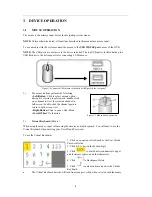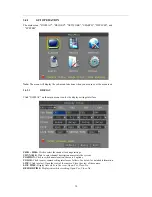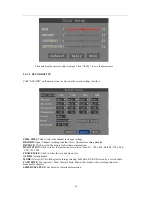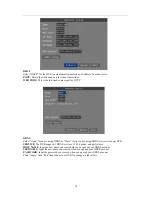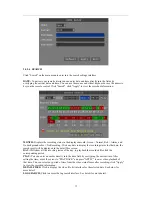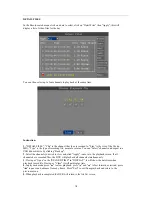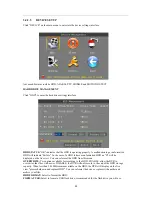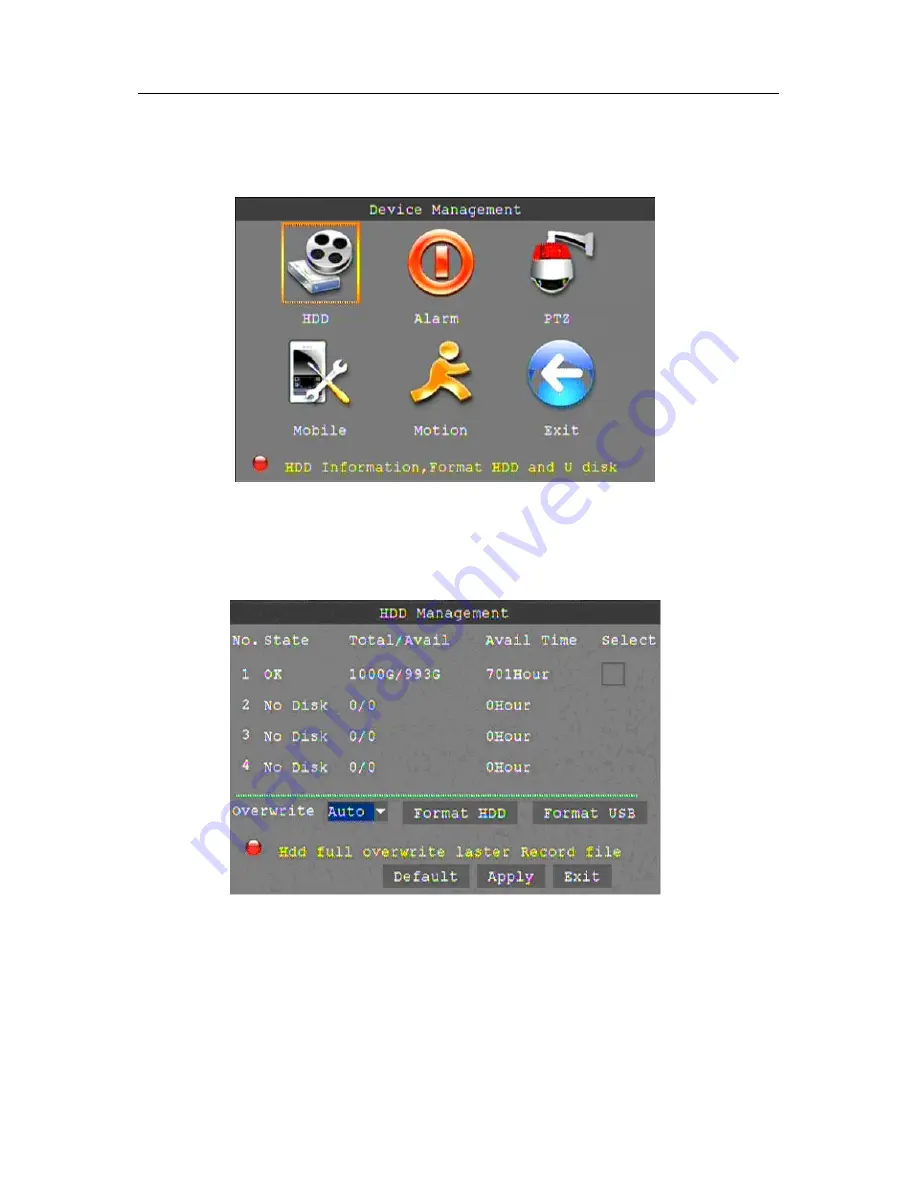
20
3.4.2.5 DEVICE
SETUP
Click "DEVICE" on the main menu to enter into the device settings interface.
Advanced Features include HDD, ALARM, PTZ, MOBILE and MOTION DETECT.
HARD DRIVE MANAGEMENT
Click "HDD" to enter the hard drive settings interface.
HDD STATUS:
"OK" indicates that the HDD is operating properly. A malfunctioning or unformatted
HDD will indicate "Failure". In the case of a HDD failure or unformatted HDD an "H" will be
displayed on the live view. You can reformat the HDD from this menu.
OVERWRITE:
Two options available for recording to the HDD. ENABLE: allow the DVR to
overwrite older files with newer. DISABLE: the DVR will only record to the end of the HDD storage
capacity. When less than 500 MB remains available on the HDD, the DVR will display on the live
view "please shutdown and replace HDD". You can reformat the drive or replace with another and
archive your files.
HDD FORMAT:
Select to format the HDD.
FORMAT USB:
Select to format a USB flash drive; recommended for the flash drive you will use.