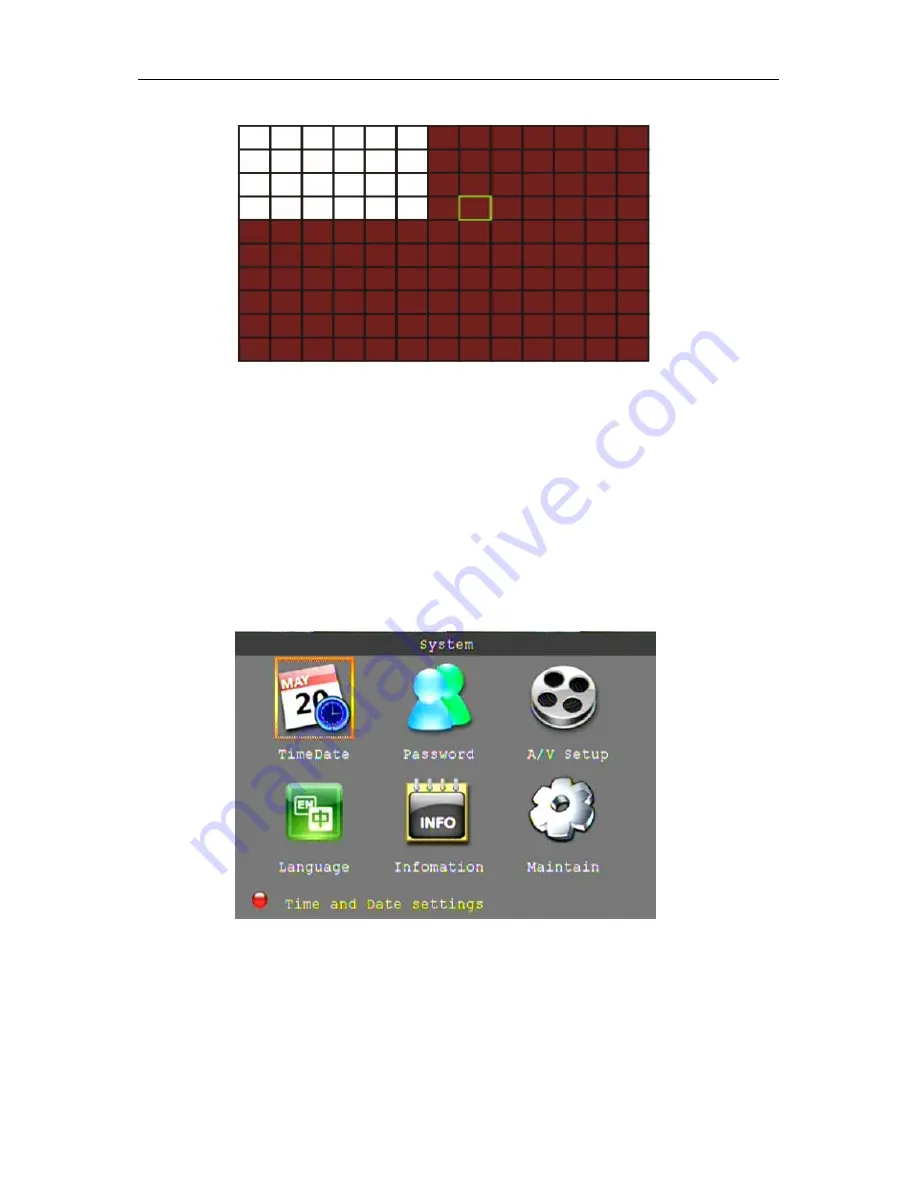
23
Using the remote control:
Use the direction key to move the cursor to the desired grid segment;
green indicates the cursor is on a specific grid segment, press enter to activate the segment. When
set-up is complete select exit to return to the previous menu screen.
Using the mouse:
Move the mouse to the desired grid segment; green indicates the cursor is on a
specific grid segment, left click to activate the segment. When set-up is complete select exit to return
to the previous menu screen.
Remark:
IR Operation: press [Menu] key to select or cancel the entire screen.
Mouse operation: click left and drag the frame to setup the region for motion detection.
3.4.2.6 SYSTEM
SETUP
Click "SYSTEM" to enter the system settings interface.
System setups include: time/date, password, video/audio setup, language, system information and
system maintenance.
















































