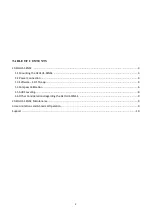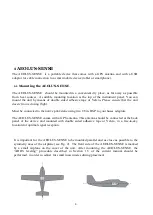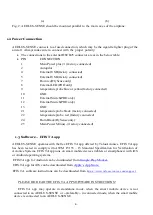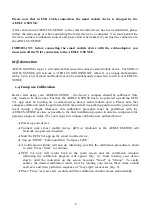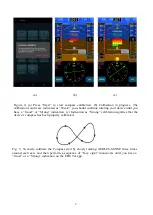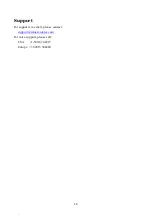Reviews:
No comments
Related manuals for AEOLUS-SENSE

ITD48
Brand: Federal Pages: 47

25828
Brand: Omcan Pages: 20

VX2410MH-LED
Brand: ViewSonic Pages: 25
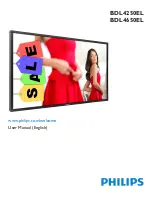
Signage Solutions BDL4250EL
Brand: Philips Pages: 41
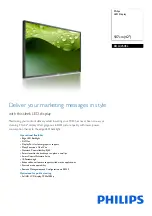
Signage Solutions BDL4250EL
Brand: Philips Pages: 3
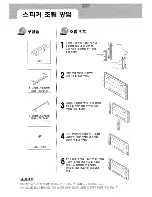
SPN4235
Brand: Samsung Pages: 105

Eagle-2
Brand: EPIC OPTIX Pages: 33

GAZELLE 2 L 20
Brand: Costan Pages: 45

GRANVISTA NEXT OPEN
Brand: Costan Pages: 47

LION COMPACT
Brand: Costan Pages: 47

BELLAVISTA H2000
Brand: Costan Pages: 45

BELUGA BT
Brand: Costan Pages: 48

GRANVISTA NEXT
Brand: Costan Pages: 52

GRANSIBARI AAO a S bb
Brand: Costan Pages: 54

BELLINI 90
Brand: Costan Pages: 64

BATIK 12 C DESIGN
Brand: Costan Pages: 64

Tango Next
Brand: Costan Pages: 130

GRAN VISTA NEXT OPEN
Brand: Costan Pages: 154