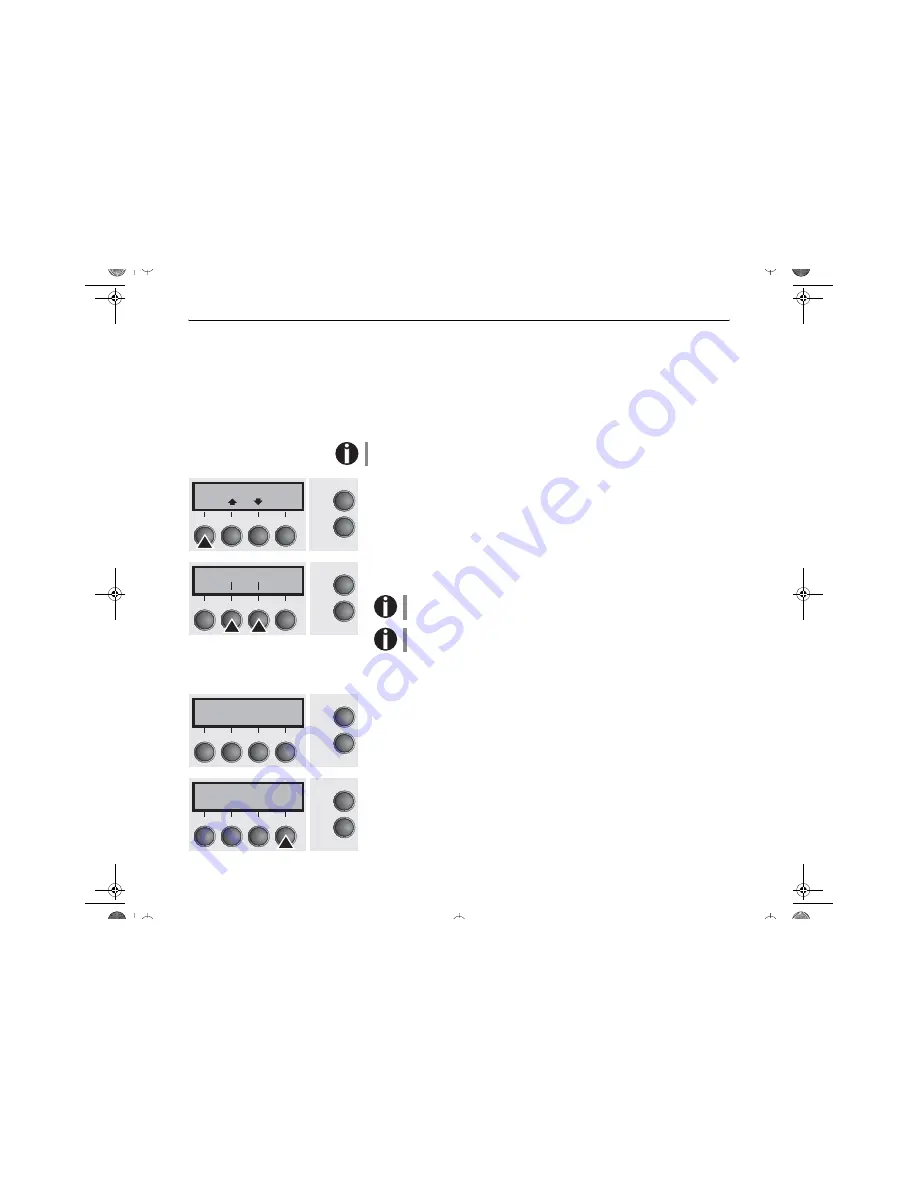
Paper handling
Quick start guide
18
Paper handling
This section describes how to set the paper type, load fanfold paper and single
sheets, transport paper and move the paper to the tear position.
Changing the paper type
You can change the paper type either from an application program, by means of
the paper path quick selection feature or in the
Setup
menu. In this section, the
quick selection feature is described; for detailed information on how to make this
setting via the Setup menu, refer to the User Guide on the Online CD-ROM.
On some printer models, the single sheet paper source cannot be selected since
these models are not designed for manual single sheet feeding.
Make sure that the printer is in offline mode (
Pause
); press the
Online
key, if nec-
essary.
Press the
Park
(1) key. If fanfold paper is loaded in the printer, it is fed to the tear
position. The text
Tear paper off
appears in the display. After having torn off the
paper, press any key. If a single sheet is loaded in the printer, it is ejected.
Use one of the marked keys to select the desired paper path, for example,
Single
(2).
The display shown here may vary according to the chosen paper options.
If you do not make a selection within 5 seconds, the menu is closed.
The printer returns to offline mode. The display alternates between the basic menu
and the menu in the following figure:
Insert a single sheet (for the procedure, see “Single sheets”, page 22).
Press the
Online
key to set the printer to ready status. When the printer receives
data from the computer, the single sheet is automatically loaded. Press the
Load
(4) key to load the single sheet before starting the printout.
Pause
Front1
Park
LF/FF
Online
Setup
2
1
3
4
Single Front1
Online
Setup
2
1
3
4
Load paper from
Single
Online
Setup
2
1
3
4
Ready
Single
M1 EPS
Load
Online
Setup
2
1
3
4
Quick Start-en.fm Seite 18 Donnerstag, 17. Juni 2004 9:36 09






























