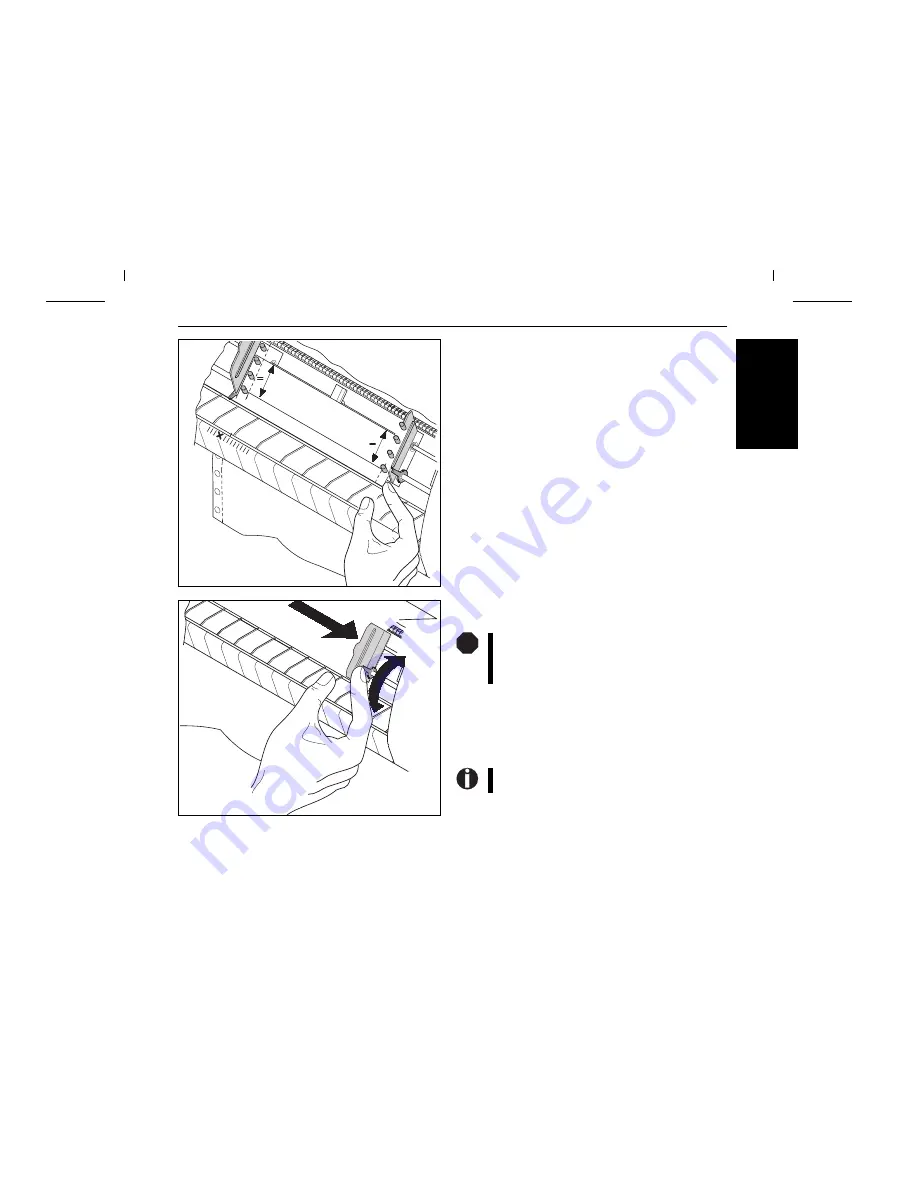
Align the right-hand tractor to the width of the paper and insert
the paper. Make sure that it is inserted by the same length as on
the left-hand tractor in order to avoid any paper jam.
Close the tractor flap and slide the tractor to the right until the
paper is slightly tensioned.
Then lock the tractor.
Switch on the printer. The active paper source (Tractor1)
appears in the display. The paper is automatically loaded when
the printer is in online mode and receives data from the computer.
Press the Load (4) key to load paper before starting the printout.
Do not tension the paper excessively to avoid tearing
the perforation holes; do not allow excessive slack
since in this case the paper will bulge and there may
be problems in the feeding process.
Remove the paper support before starting to print
fanfold paper.
STOP
E
N
G
L
IS
H
Quick Start-up
Paper handling
15












































