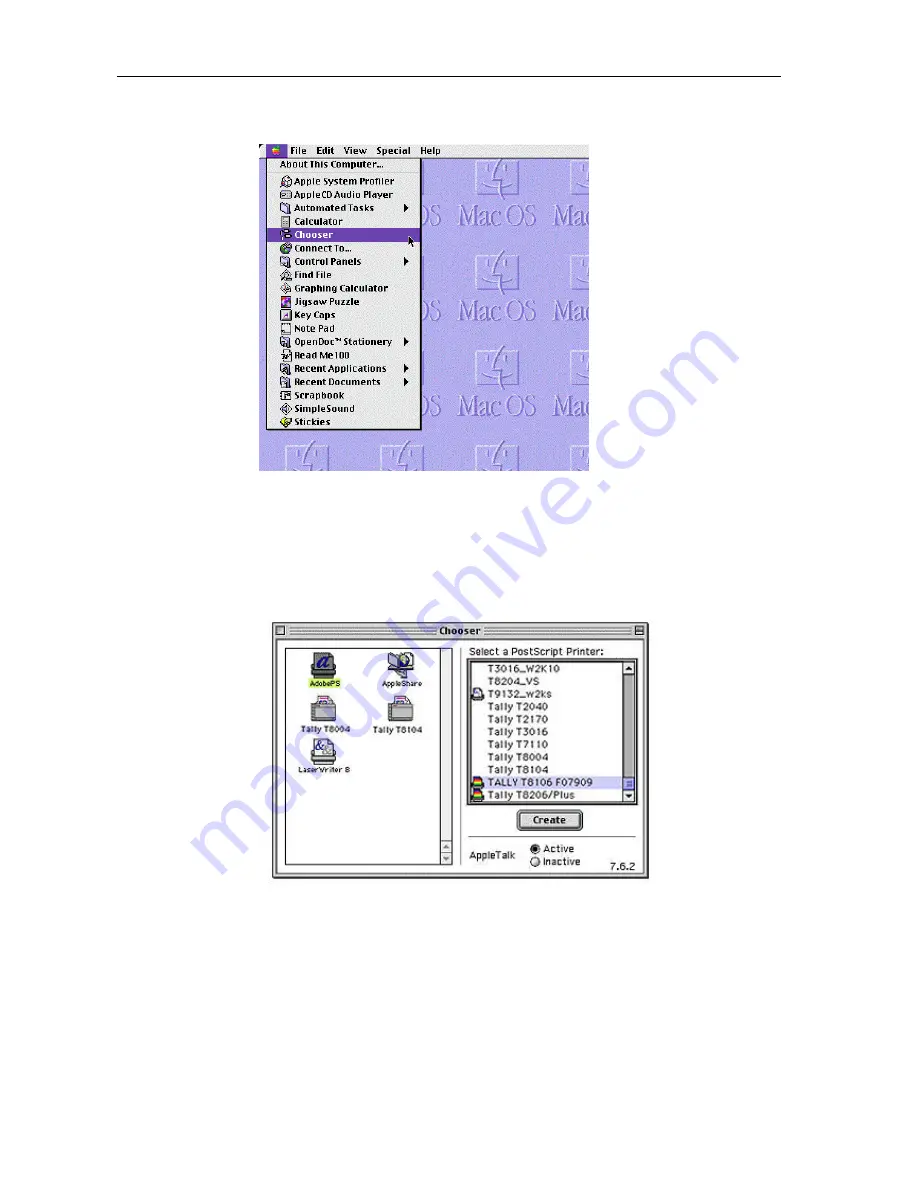
Chapter 3. Setting Up a Printer with the AdobePS Driver
12
3. Select the "Chooser" from Apple menu.
4. To select the "AdobePS" printer driver, click on it once. Once you have done this, a list-
ing of all printers will show up in the window on the right. If you are connected to a sin-
gle network zone, the window will look like the one shown here; multiple zone networks
will show an additional Zones: window. For help with your network or its zones, please
see your network administrator. Click once on the name of the printer you wish to set-up
Click once on the "Create" button.
Summary of Contents for T8106
Page 6: ......
Page 7: ...1 Chapter 1 Introduction...
Page 8: ......
Page 10: ......
Page 11: ...5 Chapter 2 Installation...
Page 12: ......
Page 15: ...9 Chapter 3 Setting Up a Printer with the AdobePS Driver...
Page 16: ......
Page 20: ......
Page 21: ...15 Chapter 4 Setting Printer Driver...
Page 22: ......
Page 46: ......
Page 47: ...41 Chapter 5 Options Settings...
Page 48: ......
Page 51: ...45 Chapter 6 Precautions...
Page 52: ......






























