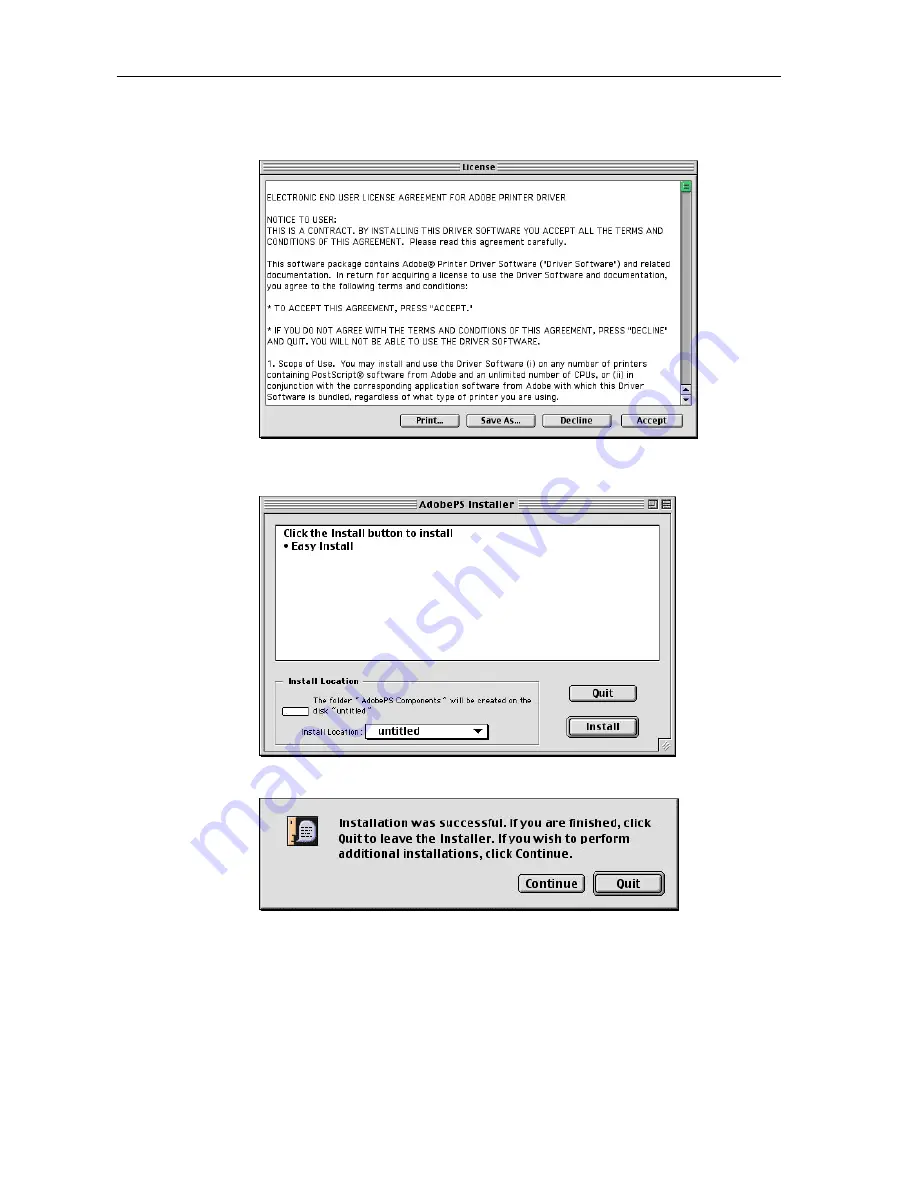
Chapter 2. Installation
8
4. A license agreement is displayed.. After the contents are confirmed, click "Accept" but-
ton to continue with installation.
5. The software must be installed on the disk with the active System software. Click once
on "Install" to continue the process.
6. Click the "Quit" button to leave the Installer.
Summary of Contents for T8106
Page 6: ......
Page 7: ...1 Chapter 1 Introduction...
Page 8: ......
Page 10: ......
Page 11: ...5 Chapter 2 Installation...
Page 12: ......
Page 15: ...9 Chapter 3 Setting Up a Printer with the AdobePS Driver...
Page 16: ......
Page 20: ......
Page 21: ...15 Chapter 4 Setting Printer Driver...
Page 22: ......
Page 46: ......
Page 47: ...41 Chapter 5 Options Settings...
Page 48: ......
Page 51: ...45 Chapter 6 Precautions...
Page 52: ......





























