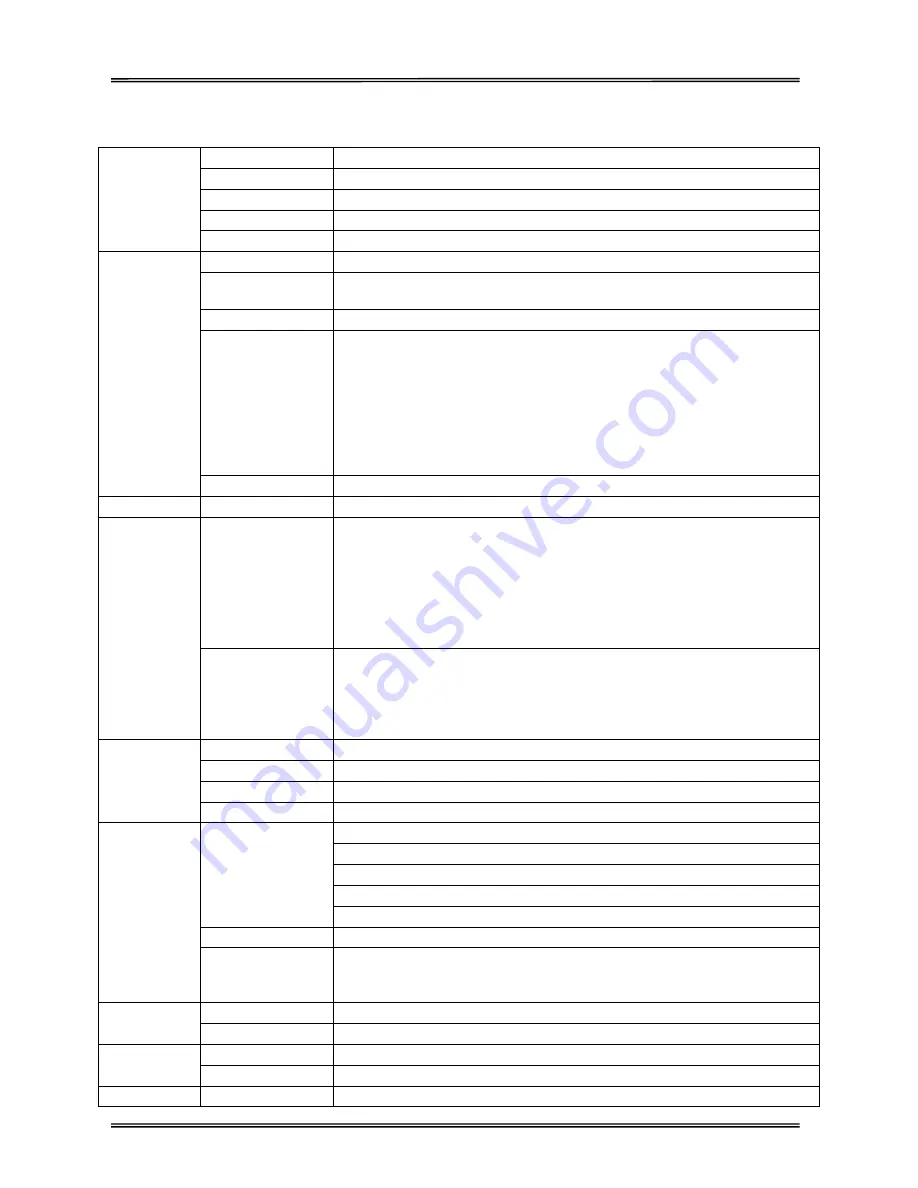
Tally Dascom DL-210 User Guide V1.3
2
1.2
Printer specification
Parameter
Print method
Direct thermal/Thermal transfer printing
Print width
108mm
Print speed
6IPS
Print head
Dot pitch: 0.125mm
Resolution
203DPIx203DPI
Fonts
Chinese
GB18030 24×24 (Simplified/Traditional Chinese)
Alphanumeric
Resident single byte (ZPL): Font A, Font B, Font D, Font E, Font F, Font G, Font
H, Font V0, Font GS, Font P, Font Q, Font R, Font S, Font T, Font U, Font V
User-defined
User-defined fonts can be downloaded into FLASH, SDRAM.
Code Pages
EPL:
PC437;PC850;PC852;PC860;PC863;PC865;PC857;PC861;PC862;PC855;PC866;
PC737;PC851;PC869;Windows 1252;Windows 1250;Windows 1251; Windows
1253;Windows 1254;Windows 1255
ZPL:
PC850, windows 1250, windows 1252, windows 1251, windows 1253,
windows 1254, windows 1256
Scalable/Rotation
Zoom in 1~8 times in vertical or horizontal, rotate by
0
0
, 90
0
, 180
0
, 270
0
.
Graphics
Graphics (Monochrome PCX, BMP) can be downloaded into SDRAM.
Barcodes
1D
ZPL:
Code11;Interleaved 2 of 5;Code 39;Code 49;Planet Code;
EAN-8;EAN-13;UPC-E;UPC-A;Code 93;Code 128;
Industrial 2 of 5;Standard 2 of 5;Codabar;MSI;Plessey
EPL:
EAN-8;EAN-13;UPC-E;UPC-A;Code 39;Code 93;Code 128; Interleaved 2 of 5
2D
ZPL:
PDF417;CODABLOCK;Maxicode;Aztec;QR Code; Data Matrix;
EPL:
PDF417;Maxicode;QR Code; Data Matrix;
Ribbon
ID
φ25.4mm
OD
φ68mm
Length
300m
Width
33~110mm
Media
Handling
Media Spec.
Thickness 0.06~0.18mm
Width 25~118mm
Length 8.9~400mm
Max. OD
∮
127mm
Min. ID φ25.4/38.1mm
Media cut
Tear bar, auto-cutter, peeler
Media type
Roll paper, fold paper
(continuous, non-continuous, continuous tag, wrist-band, normal media and
all sorts of receipts )
Control Panel
Key
One key: Feed
LED indicator
Three LEDs: Power, Error, Status (Paper out/Ribbon out)
Detect
Function
Standard sensors
Black mark sensor, Media sensor, Ribbon sensor, Machinery sensor
Optional kit sensor
Label taken sensor
Emulation
Zebra, EPSON
ZPL, EPL, TSC
Summary of Contents for DL-210
Page 1: ...User Manual DL 210 Label Barcode Printer ...
Page 40: ...Tally Dascom DL 210 User Guide V1 3 27 4 Click Yes 5 Click Next ...
Page 42: ...Tally Dascom DL 210 User Guide V1 3 29 8 Click Next 9 Enter printer name Click Next ...
Page 46: ...Tally Dascom DL 210 User Guide V1 3 33 5 Click Install 6 Click Install ...
Page 47: ...Tally Dascom DL 210 User Guide V1 3 34 7 Installation complete Click Finish ...
















































