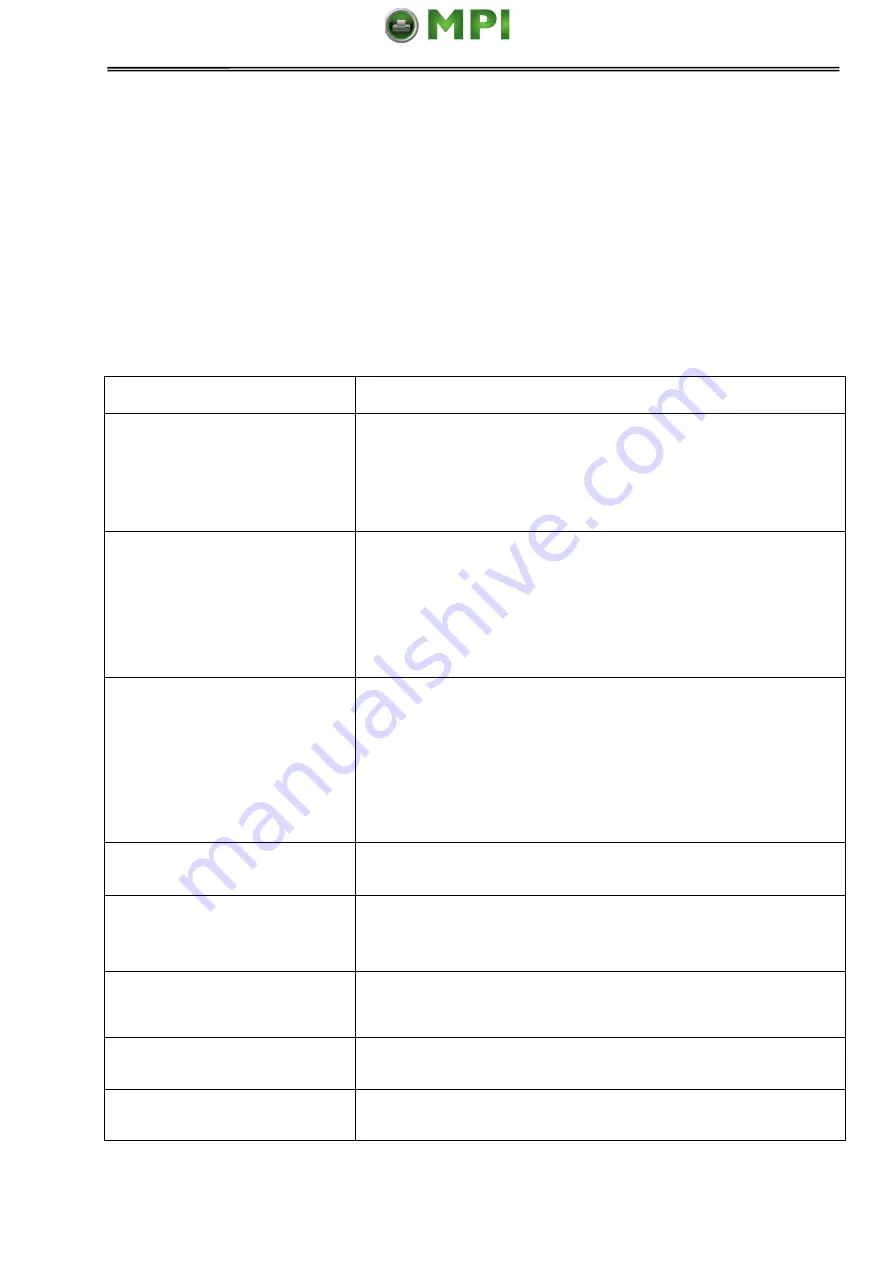
Tally Dascom 1140
51
8 Troubleshooting
Your printer is extremely reliable, but occasionally problems may occur. This chapter
provides information on some of the common problems you may encounter and how you
may solve them. If you encounter problems that you cannot resolve, contact your dealer or
service partner for assistance.
8.1 Print Quality Problems and Solutions
Problem
Solution
Printing is too light or too
dark.
Make sure that the ribbon cartridge is properly installed
and that the ribbon feeds smoothly.
Replace the ribbon if necessary.
Make sure that the print gap lever is set for the thickness
of your paper.
Smears and stains appear on
the page.
Make sure that the print gap lever is set for the thickness
of your paper.
Check for ribbon wear. Replace the ribbon if necessary.
Check whether the tip of the print head is dirty. Clean the
head with a soft cloth if necessary.
The print head may need to be replaced.
Printing is erratic or the wrong
characters are printed. Many
“?” or unexpected characters
are printed.
Make sure that the interface cable is securely connected
to both the printer and computer.
Make sure that the printer driver selected in your software
is the same as the emulation selected on the printer.
Check the length of the interface cable. (Maximum
Parallel & USB: 2 meters, Serial: 15 meters)
Try another interface cable.
The page is blank.
Make sure that the ribbon cartridge is properly installed.
Make sure the gap lever is set correctly.
Printing is vertically
misaligned (jagged).
Use the printer's vertical alignment function to check the
vertical print alignment. If necessary, adjust the print
alignment.
The top margin is wrong.
Check the application top margin setting.
Adjust the Top Margin setting in Page Setup menu if
necessary.
Lines are double spaced
instead of single spaced.
Change the Auto LF setting in the System Setup menu to
No.
The printer overprints on the
same line.
Change the Auto CR setting in the System Setup menu
to No.
















































