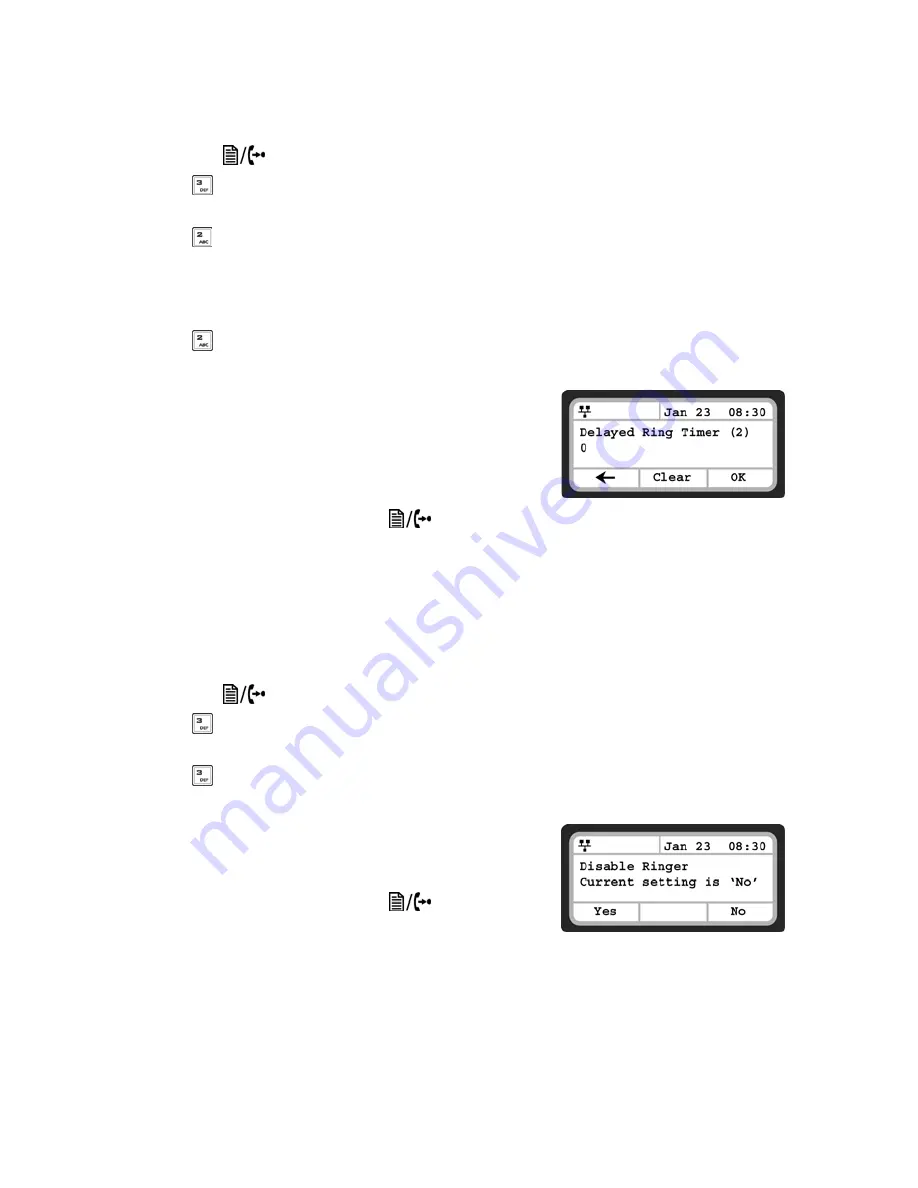
E V E R Y C A L L C O U N T S
1 1
Delayed Ring
To configure the delayed ring option:
•
Press the
button.
•
Press
or move the cursor to
3. Phone Settings
using the
Down
softkey and press
the
Select
softkey.
•
Press
or move the cursor to
2. Ring Settings
using the
Down
softkey and press the
Select
softkey.
•
Move the cursor to
Line 1 Settings
using the
Down
softkey and press the
Select
softkey. Repeat for Line 2.
•
Press
or move the cursor to
2. Delayed Ring Timer
using the
Down
softkey and
press the
Select
softkey.
•
Enter the delay time as 0 to 10 seconds in 1-second
increments. 0 provides no delay; the ring signal
is immediate.
•
Press the
OK
softkey to save the delayed ring setting.
•
To configure another parameter, press the
Back
softkey to continue or press the
button to exit
the configuration menu.
Disable Ringer
The IP phones can be programmed not to ring when an incoming call is received.
To set the
Disable Ringer
parameter:
•
Press the
button.
•
Press
or move the cursor to
3. Phone Settings
using the
Down
softkey and press
the
Select
softkey.
•
Press
or move the cursor to
3. Disable Ringer
using the
Down
softkey and press
the
Select
softkey.
•
Press the
Yes
softkey to turn the ringer off, or press
the
No
softkey to leave this feature off.
•
To configure another parameter, press the
Back
softkey to continue or press the
button to exit
the configuration menu.





























