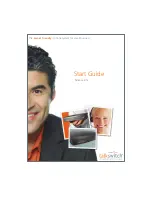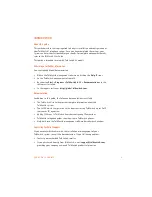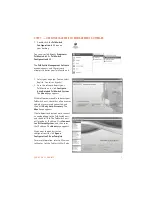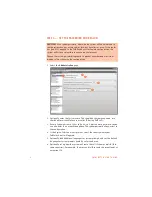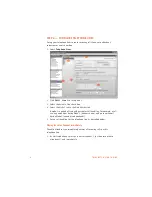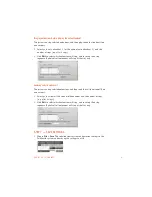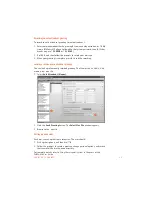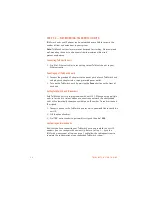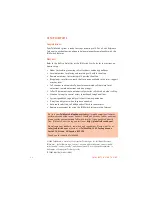E V E R Y C A L L C O U N T S
1 3
Recording an auto attendant greeting
To record an auto attendant greeting for auto attendant 1:
1. Enter command mode either by pressing
#
from an analog extension, or
*55#
from a TalkSwitch IP phone, followed by the system password, then
#
. (Other
brands may use
*55 SEND
or
*55 DIAL
.)
2. Dial
41#
, and then follow the prompts to record your message.
3. When your greeting is complete, press
#
to end the recording.
Loading a recorded auto attendant greeting
You can load a professionally recorded greeting. The file must be an 8 kHz, 8-bit,
mono, µ-law .wav file.
1. Select
Auto Attendant (Menus)
.
2. Click the
Load Greeting
button. The
Select Wav File
window appears.
3. Browse to the .wav file.
Setting up extensions
Each user can set up their own extension. The user should:
1. Pick up their phone, and then dial
**#
.
2. Follow the prompts to record a greeting, change personal options, and record
their name for the dial-by-name directory.
For complete details, refer to
Using the voicemail system
in Chapter 3 of the
TalkSwitch User Guide
.
!