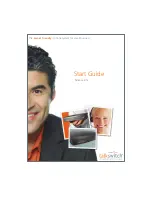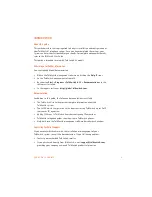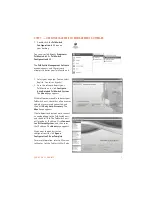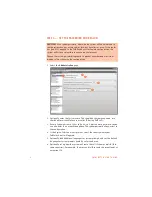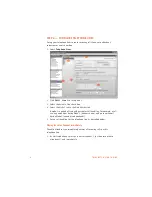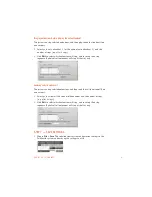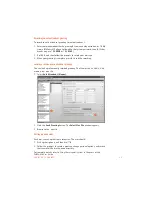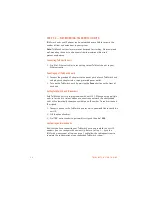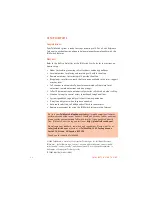E V E R Y C A L L C O U N T S
1 1
Connecting analog extensions and a fax machine to the TalkSwitch unit
Connect the cables from your analog phones to the E1–E8 jacks on the back of the
TalkSwitch unit. If your system has one TalkSwitch unit, the extension numbers
for these jacks are 111–118.
If you have a fax machine, the
Auto Attendant (Menus)
page allows you to set
its extension number (e.g. 118). Connect the fax machine to the associated jack
(e.g. E8).
Connecting an external audio source (optional)
You can add music on hold to your system from an external audio source or
internal music file.
Connect a 1/8" (3.5 mm) mono phono connector cable from an isolated external
audio source such as a CD player, tape player, or sound card to the MUSIC jack of
the TalkSwitch unit.
If your system has multiple TalkSwitch units, you will need to provide audio to
the MUSIC jack of each unit.
For complete details on configuring music on hold and for using internal music
files, refer to
On-Hold/Ringback
in Chapter 2 of the
TalkSwitch User Guide
.
Four-extension unit
Eight-extension unit
E1 E2 E3 E4
E1 E2 E3 E4
E5 E6 E7 E8
MUSIC
PA