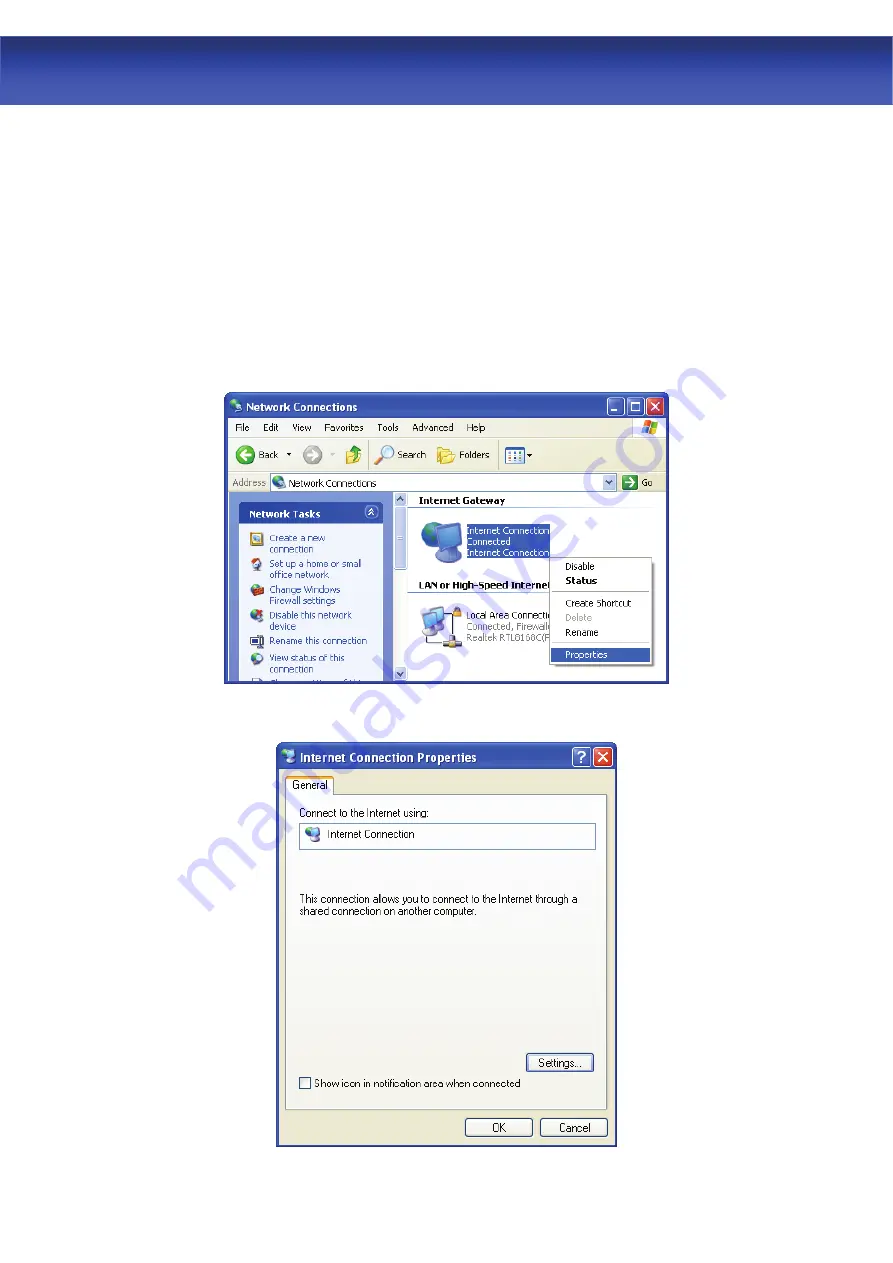
54
ADSL2+ Router
9.9 Using UPnP in Windows XP Example
This section shows you how to use the UPnP feature in Windows XP. You must already
have UPnP installed in Windows XP and UPnP activated on ADSL2+ Router.
Make sure the computer is connected to a LAN port of ADSL2+ Router. Turn on your
computer and ADSL2+ Router.
9.10 Auto-discover Your UPnP-enabled Network Device
Step 1.
Click start and Control Panel. Double-click Network Connections. An icon displays
under Internet Gateway.
Step 2.
Right-click the icon and select Properties.
Step 3.
In the Internet Connection Properties window, click Settings to see the port
mappings there were automatically created.
Summary of Contents for LT804-AW
Page 1: ...User Manual ADSL2 Router...









































