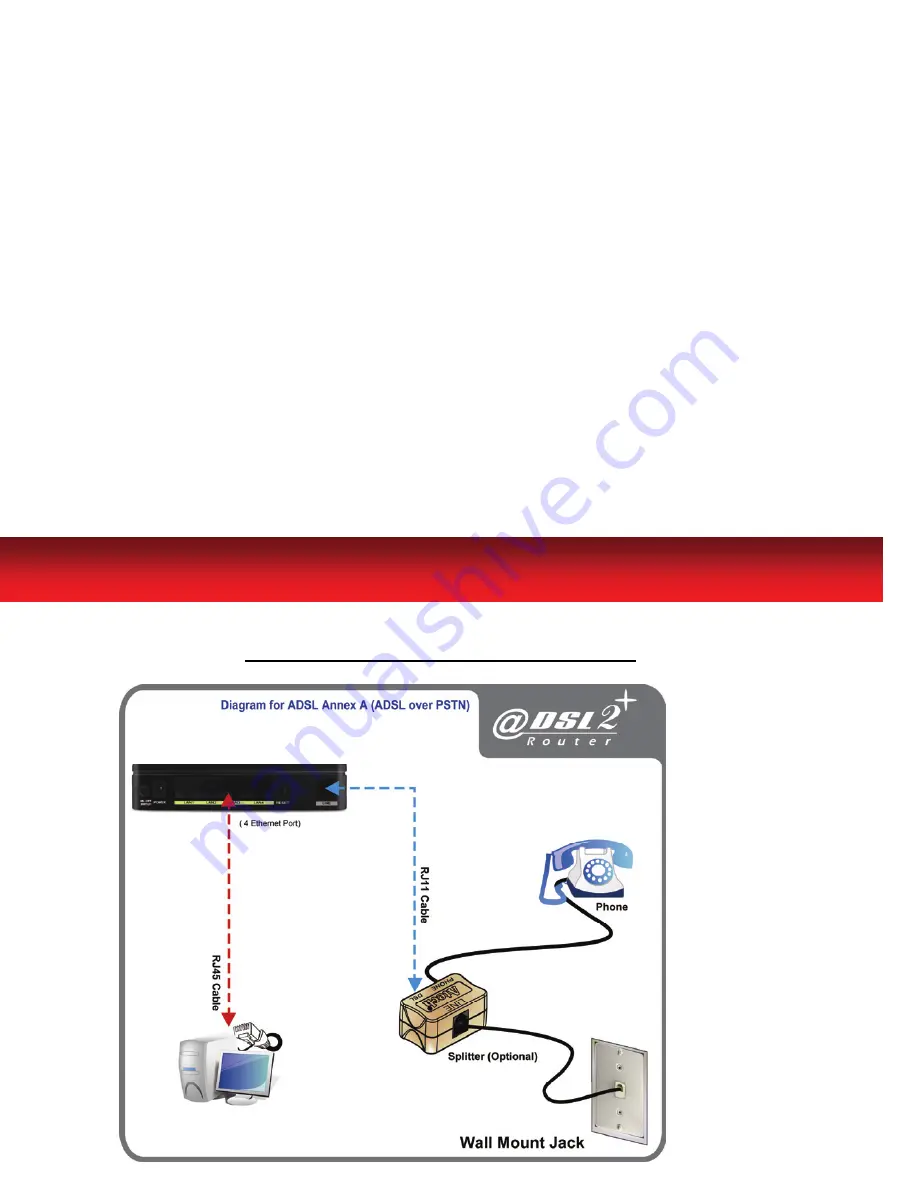
4
ADSL2+ Router
If you have a PSTN telephone line (normal analog line) connected the
router as shown below: (Annex-A ADSL2+ Router)
1.
Connect the supplied RJ45 Ethernet cable from your PC's Ethernet port
to ADSL2+ Router's “
LAN
” Port.
2.
Connect the supplied RJ11 telephone cable from your home's telephone
jack to the “
LINE
” port of the supplied splitter. Connect the other supplied
RJ11 telephone cable to the “
DSL
” port of the splitter and connect the
other end of this cable to the “
LINE
” port of your ADSL2+ Router. (If
there is no option Splitter, please connect the supplied RJ11 telephone
cable from your home's telephone jack to the “
LINE
” port of your
ADSL2+ Router.)
3.
Connect a RJ11 telephone cable to the “
PHONE
” port of the splitter and
connect the other end to your telephone.
4.
Connect the power adapter to the power inlet
“POWER”
of the ADSL2+
Router and turn the
“ON/OFF SWITCH”
switch of your ADSL2+ Router
on.
Summary of Contents for LT804-A
Page 1: ...ADSL2 Router...
Page 18: ...ADSL2 Router...




































