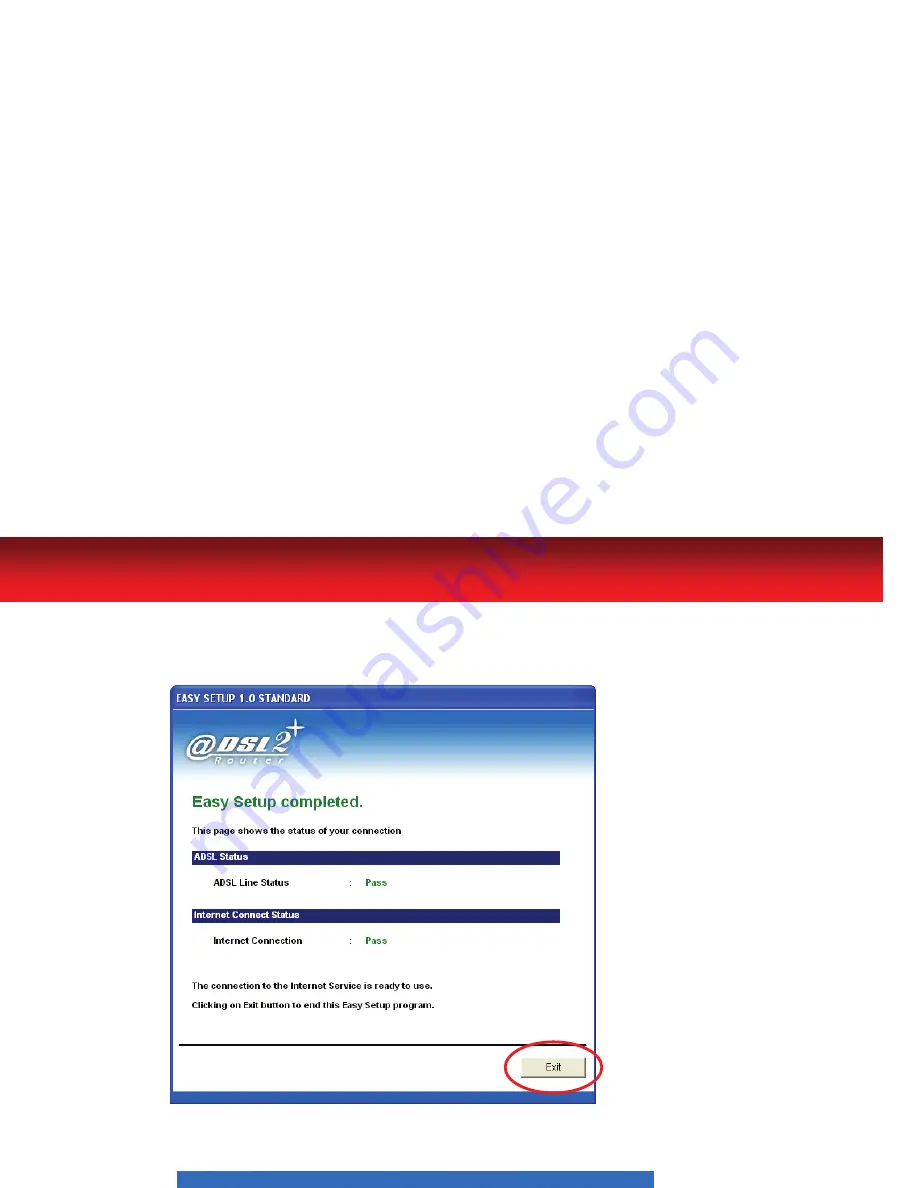
16
ADSL2+ Router
7.
Easy setup configuration completed. The connection to the Internet
Service is ready to use. Click on "
Exit
" to exit this program.
8.
Easy setup configuration completed. The connection to the Internet
Service is ready to use. Click on "
Exit
" to exit this program.
Now, the ADSL2+ Router has been configured completed, and suitable for
Internet Connections.
Summary of Contents for LT804-A
Page 1: ...ADSL2 Router...
Page 18: ...ADSL2 Router...


































