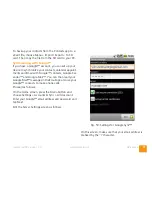Android™ settings
www.takwak.com
takwak tw700 version 1.30
88
croSD card as APK files and also allow you to install
APK files from the microSD card onto your device. It is
not possible to back up purchased apps in this way,
since they are copy protected.
To install APK files from the microSD card, you may
need to copy them to a specific folder such as /sdcard/
backups/apps (see
“Copying data to/from the microSD
card”
on page 88). The directory depends on the file
manager you use - refer to the documentation or help
file of the file manager. Then select the APK file in the
file manager and choose the install app option.
Copying data to/from the microSD card
Connect the tw700 to the USB port of your computer
using the supplied USB cable. Then confirm the
prompt on the screen of the tw700. After a short delay
the microSD card of the tw700 should be recognised
by the PC as a removable drive (mass storage), just like
a USB stick. You can then copy files to and from the
microSD card. You are only allowed to access directo-
ries which are not protected by Android™.
You should unmount the microSD card from your PC
(refer to the instructions for your Windows version)
and tap the prompt on the screen of the tw700 before
unplugging the USB cable.
If this does not work, make sure that USB debug-
ging is disabled (see
“Android™ settings”
on page 88
Applications » Development).
Alternatively, you can remove the microSD card from
the tw700 and put it in a card reader.
Widgets
Widgets are simple apps which are shown on the
home screen. The following standard widgets are
available: Analog clock, Calendar, Home Screen Tips
(short tutorial), Music, Picture Frame, Power Control
(makes it easy to switch Wi-Fi and Bluetooth etc. on
and off to conserve the battery), Rain Alarm, Search
(Google Search™) and the takwak Outdoor widget.
To add widgets to the home screen, press and hold on
a blank part of the home screen to get a menu. Then
choose Shortcuts » Widgets and the widget you want.
To move widgets or other items on the home screen,
press and hold and drag to a new location.
To remove widgets or other items, press and hold until
a waste basket appears at the bottom of the screen.
Then drag the item on to the waste basket.
Android™ settings
To configure your tw700, go the home screen, press
Menu and choose Settings. The following describes
the more commonly needed settings:
Summary of Contents for tw700
Page 1: ......
Page 2: ......
Page 94: ...Android settings www takwak com takwak tw700 version 1 30 92...
Page 104: ...Legal Notice tw700 www takwak com takwak tw700 version 1 30 102...