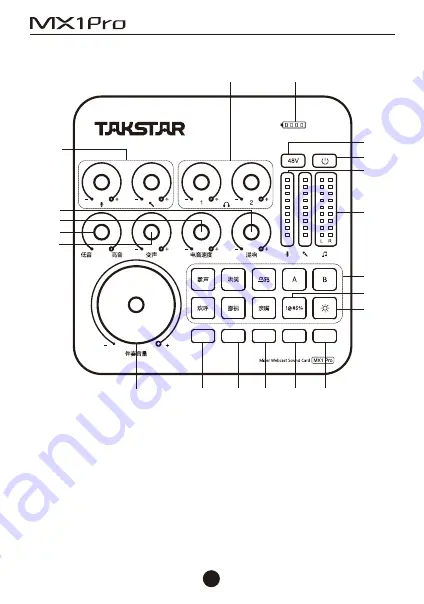
05
调音台式直播声卡
■ 功能示意
① 电量指示灯:电池符号有四格,一格为25%电量。剩下一格时,红灯亮 起,表示
电量不足,需要及时充电。充电时,逐格流水点亮指示灯,充满电时,指示灯满格显
示;
② 电源按键:循环长按电源按键2秒,开启或关闭声卡。开机时,电源指示灯长亮蓝
灯,关机时,电源指示灯熄灭;
③ 48V开关:循环点按开启或关闭48V供电。开启时,48V指示灯长亮蓝灯,关闭时,
48V指示灯熄灭;
蓝牙
电音
内放
降噪
闪避
②
①
③
④
⑤
⑨
⑩ ⑪
⑫
⑬
⑥
⑭
⑮
⑯
⑱
⑲
⑰
⑳
⑦
⑧
④ 麦克风音量指示灯:分别显示两路麦克风音量大小,直播时,指示灯跟随麦克风
音量大小动态变化;
⑤ 伴奏音量指示灯:显示伴奏音量大小,直播时,指示灯跟随伴奏音量大小动态变
化;
⑥ 主播特效:8个主播特效,其中有6个固定音效,分别是:掌声、哄笑、乌鸦、欢呼、
鄙视、亲嘴;有2个自定义特效,分别是:A、B,特效可根据个人喜好进行自由更换,
更换方法详见说明书的“自定义主播特效”部分。当点按主播特效时,开始播放特
效。播放特效过程中,如果再点按该特效按键,将立即停止播放;
⑦ 声音屏蔽按键:当不想让网络对方听到自己说话内容时,长按该按键,可传
出“哔”声,同时麦克风会静音,直到释放该按键时“哔”声停止,麦克风恢复正常拾
音状态;
⑧ 灯控按键:点按灯控按键,可切换多种灯光效果模式,有七色循环模式、七色常
亮模式、七色呼吸模式等;
⑨ 蓝牙按键:循环点按蓝牙按键,开启或关闭蓝牙功能,蓝牙配对方法详见说明书
的“蓝牙配对”部分;
⑩ 电音按键:循环长按电音按键,开启或关闭电音效果。开启电音时,指示灯长亮
红灯,关闭时,指示灯熄灭。电音开启状态下,循环点按切换12种电音基调,并有相
应的语音提示,分别是:C大调,降D大调,D大调,降E大调,E大调,F大调,降G大调,
G大调,降A大调,A大调,降B大调,B大调;
⑪ 内放按键:循环点按内放按键,开启或关闭内放功能。内放开启时,指示灯长亮
绿灯,电脑播放的音乐能够发送给电脑直播间。内放关闭时,指示灯熄灭,电脑播
放的音乐不能发送给电脑直播间;
提示:在电脑直播平台的自由聊天模式下使用时,请关闭内放功能,否则直播间的
人说话会听到双重音。其它模式下请开启内放功能,否则电脑播放的伴奏不会发
送到电脑直播间。
⑫ 降噪按键:循环点按降噪按键,开启或关闭降噪功能。开启降噪时,指示灯长亮
橙灯,可以自动屏蔽麦克风对环境噪声的拾取。关闭时,指示灯熄灭;
⑬ 闪避按键:循环点按闪避按键,开启或关闭闪避效果。开启闪避时,指示灯长亮
白灯,说话背景音乐会自动压低音量。关闭时,指示灯熄灭;
⑭ 伴奏音量旋钮:顺时针旋转增加伴奏音量,反之减少伴奏音量;
说明:伴奏音量旋钮只控制通过蓝牙及Φ3.5MM伴奏接口的方式连接的设备所播
放的音量大小,对于通过USB接口及Φ3.5MM手机接口的方式连接的设备所播放
音量不起作用。当直播或播放设备(如电脑或手机)通过USB接口及Φ3.5MM手机
接口的方式连接声卡时,需要在电脑或手机端调整播放音量大小。
⑮ 麦克风音量旋钮1/2:分别控制两路麦克风音量。顺时针旋转增加麦克风音量,
反之减少麦克风音量;
⑯ 耳机音量旋钮1/2:分别控制两路耳机音量。顺时针旋转增加耳机音量,反之减
少耳机音量;
⑰ 高/低音旋钮:调节麦克风高、低音。调到中间档为平衡状态,从中间开始顺时针
旋转增加高音,从中间开始逆时针旋转增加低音;
⑱ 混响量旋钮:顺时针旋转增加麦克风混响量,反之减少麦克风混响量;
⑲ 电音速度旋钮:在电音效果开启的状态下,顺时针旋转增强电音强度,反之减少
电音强度;电音效果关闭状态下,该旋钮不起作用。
⑳ 变声量旋钮:调到中间为正常状态,从中间顺时针旋转使变声效果变得尖锐,从
中间逆时针旋转使变声效果变得低沉;
Summary of Contents for MX1 Pro
Page 1: ...MixerWebcastSoundCard UserManual...
Page 2: ...01 2 2 3 3 3 4 4 4 4 5 9 10 13 20 22 23 23 24 1 2 4 Content 25 49...
Page 3: ...02 MX1 Pro 400 6828 333 K DSP OTG USB 8 2...
Page 4: ...03 MX1 PRO 1 C2 5 OTG 1 1 1 6 35mm 2 1 K APP APP iOS Android windows...
Page 6: ...05 25 2 48V 48V 48V 48V...
Page 7: ...06 8 6 2 A B 12 C D D E E F G G A A B B...
Page 8: ...07 3 5MM USB 3 5MM USB 3 5MM 1 2 1 2...
Page 9: ...08 1 1 XLR 6 35mm 48V XLR 2 3 5mm 1 2 K Type C C2 5 OTG...
Page 10: ...09 C2 5 OTG 3 5mm 3 5mm...
Page 13: ...12 K K 8 9 10 1 USB 2 3 5V 1A 5...
Page 14: ...13 MX1 PRO TAKSTAR MX1 Pro Audio Windows10 MAC OS Windows10 1 2...
Page 15: ...14 3 4 100...
Page 16: ...15 5 6 TAKSTAR MX1 Pro Audio...
Page 17: ...16 7 TAKSTAR MX1 Pro Audio 100 8 QQ TAKSTAR MX1 Pro Audio TAKSTAR MX1 Pro Audio...
Page 18: ...17 9 A A 1 MX1 Pro 2 A B A B A A...
Page 19: ...18 B 1 F3 2...
Page 20: ...19 MAC OS 1 C2 5 OTG Type C C2 5 OTG USB 2 3 TAKSTAR MX1 Pro Audio 100...
Page 21: ...20 4 TAKSTAR MX1 Pro Audio 100 iOS 1 C2 5 OTG 2 3 TAKSTAR MX1 Pro Audio...
Page 22: ...21 Android OTG OTG OTG OPPO VIVO OTG...
Page 23: ...22 1 2 3 4 5 6 7 8...
Page 24: ...23 WEEE 2012 19 EU WEEE https www takstar com...
Page 25: ...24...
Page 51: ......





















