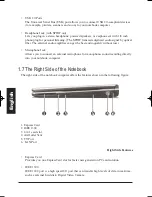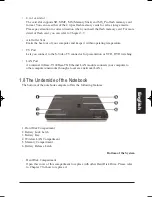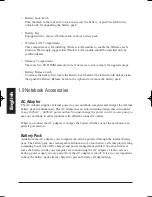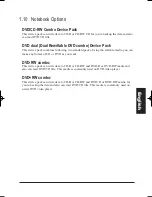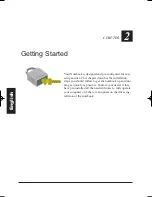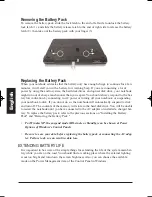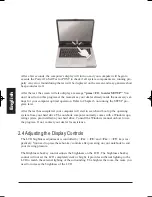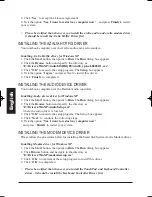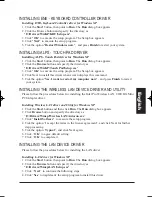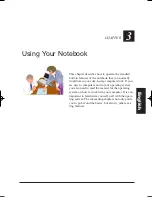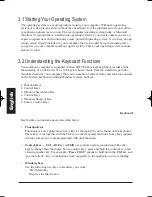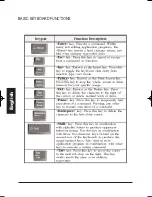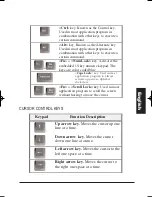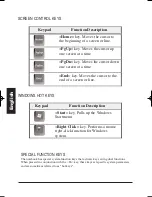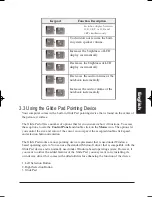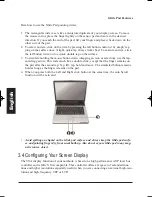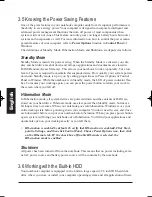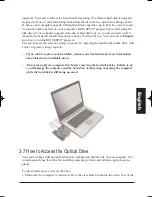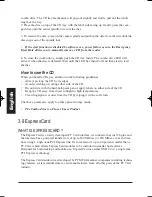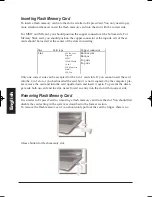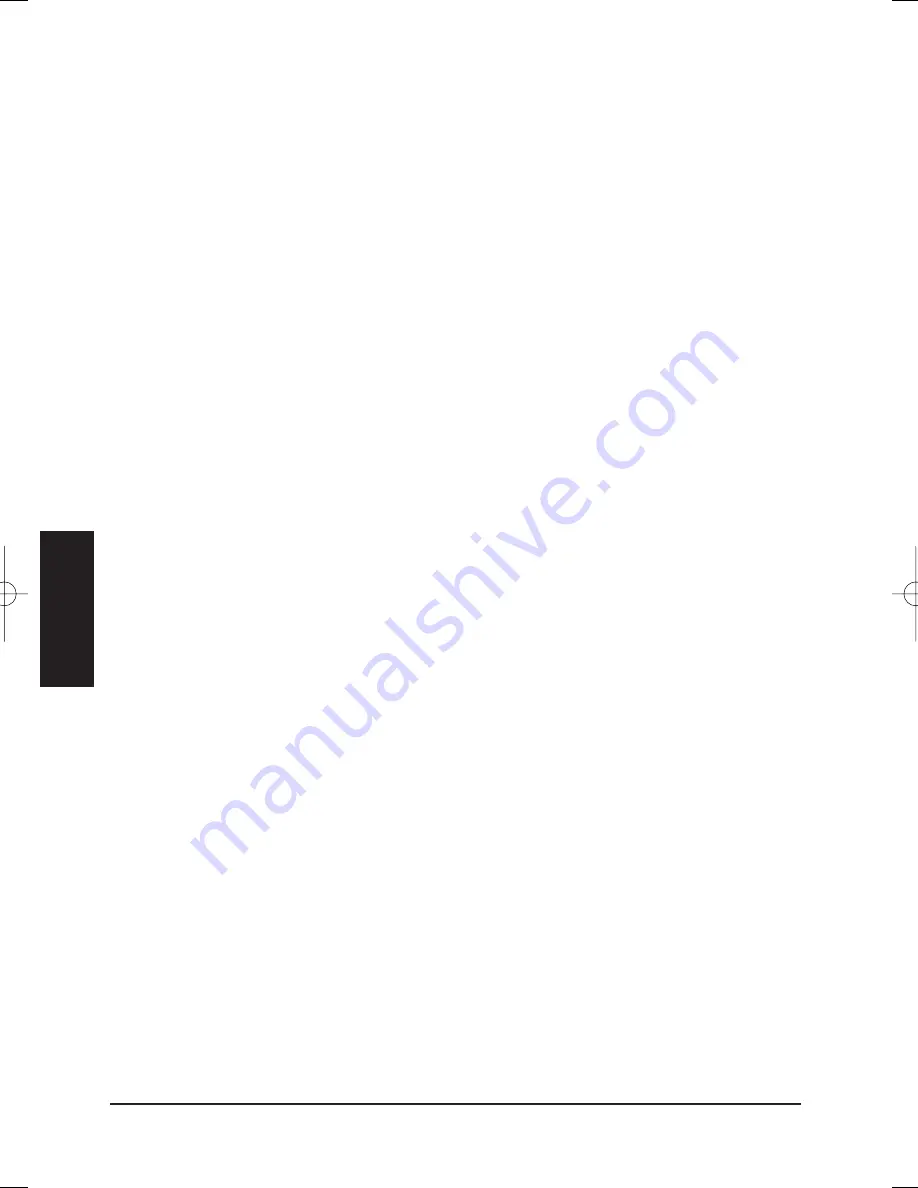
3.1 Starting Your Operating System
The operating system is a must ingredient in using your computer. Without an operating
system, it is like playing chess without the chessboard. It is the platform for all your softwa-
re application programs to run on. The most popular operating system today is Microsoft
Windows. You should have installed one operating system by your dealer unless you are an
expert computer user and would need a more powerful operating system. If you have an ope-
rating system already installed in your computer, then you would be up and running after
you power on your computer and boot up the system. Check your operating system manual
on how to run it.
3.2 Understanding the Keyboard Functions
Your notebook computer is equipped with an 86/87/88 keys keyboard that provides all the
functionality of a full-sized 101 or 102-key keyboard. Aside from the standard typewriter-
layout keyboard of your computer, there are a number of extra features and function controls
on the built-in keyboard including Windows system hot keys.
1. Function Keys
2. Control Keys
3. Windows Start Menu Key
4. Control Keys
5. Windows Shortcut Key
6. Cursor Control Keys
Keyboard
Key features and operations are described below:
•
Function Keys
Function keys are application-driven, like F1 through F12 can be found on the keyboard.
These keys work together with the Fn key to activate special functions. Some keys (printed
in blue on keypad) are preprogrammed with dual functions.
•
Control keys — Ctrl, Alt, Fn,
and
Shift
are controls used in conjunction with other
keys to change their functions. To use control keys, press and hold the control key while
pressing another key. For example, "
Press Ctrl-C
" means to hold down the
Ctrl
key and
type the letter
C
. Key combinations work especially to the application you are running.
•
Windows keys
Use the following two keys to facilitate your work:
•
Start Menu key
Displays the Start menu.
Eng
lish
MANUAL INGLES OK 20/7/06 11:40 Página 50
Summary of Contents for N930R
Page 1: ......
Page 2: ...N930R User Guide English ...
Page 53: ...BASIC KEYBOARD FUNCTIONS English ...
Page 99: ......