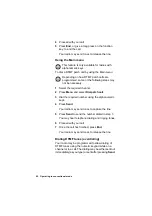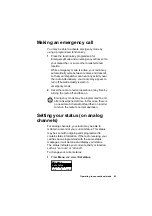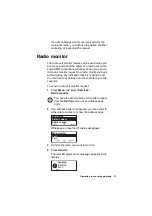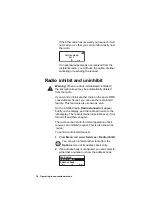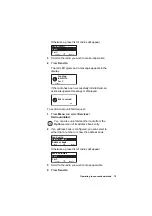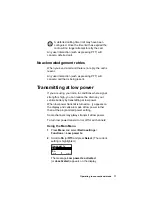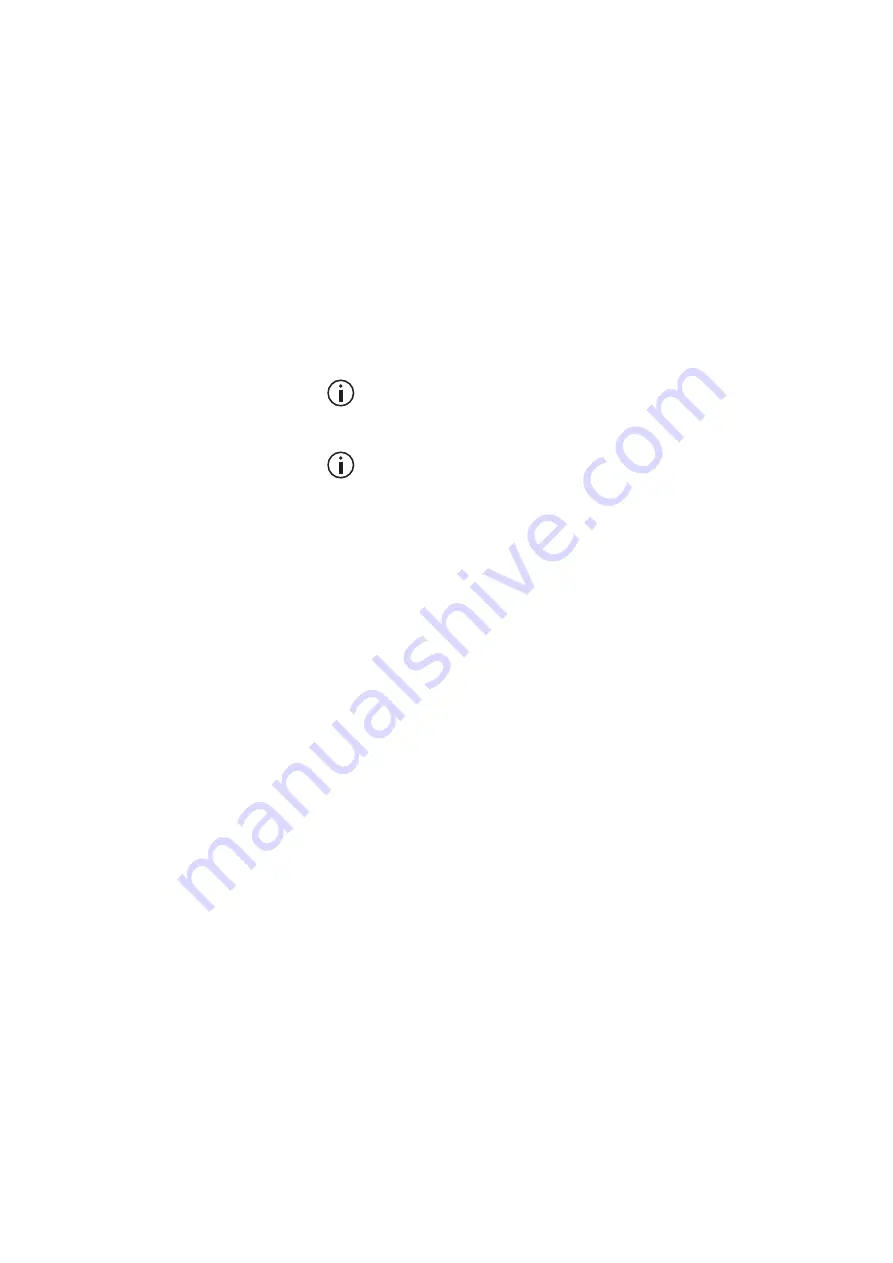
62 Operating in conventional mode
4
Proceed with your call.
5
Press
End
, or give a long press on the function
key, to end the call.
Your radio may send tones to release the line.
Using the Main menu
This feature is only available for radios with
alphanumeric keys.
To dial a DTMF patch call by using the Main menu:
Depending on how DTMF patch calls are
programmed, some or the following steps may
not be necessary.
1
Select the required channel.
2
Press
Menu
and select
Dial patch call
.
3
Dial the required number using the alphanumeric
keys.
4
Press
Send
.
Your radio may send tones to capture the line.
5
Press
Send
to send the number dialed in step
You may hear telephone dialing and ringing tones.
6
Proceed with your call.
7
Once the call has finished, press
End
.
Your radio may send tones to release the line.
Dialing DTMF tones (overdialing)
Your radio may be programmed to allow dialing of
DTMF tones using the numeric keypad while on a
channel or in a call. The dialing may be either sent out
immediately (as you type) or sent after pressing
Send
.
Summary of Contents for TM9355
Page 1: ...TM9300 DMR Mobile Radios User s Guide MMB 00001 11 Issue 11 August 2020...
Page 2: ......
Page 150: ...150 Tait Software License Agreement...
Page 151: ......
Page 152: ......