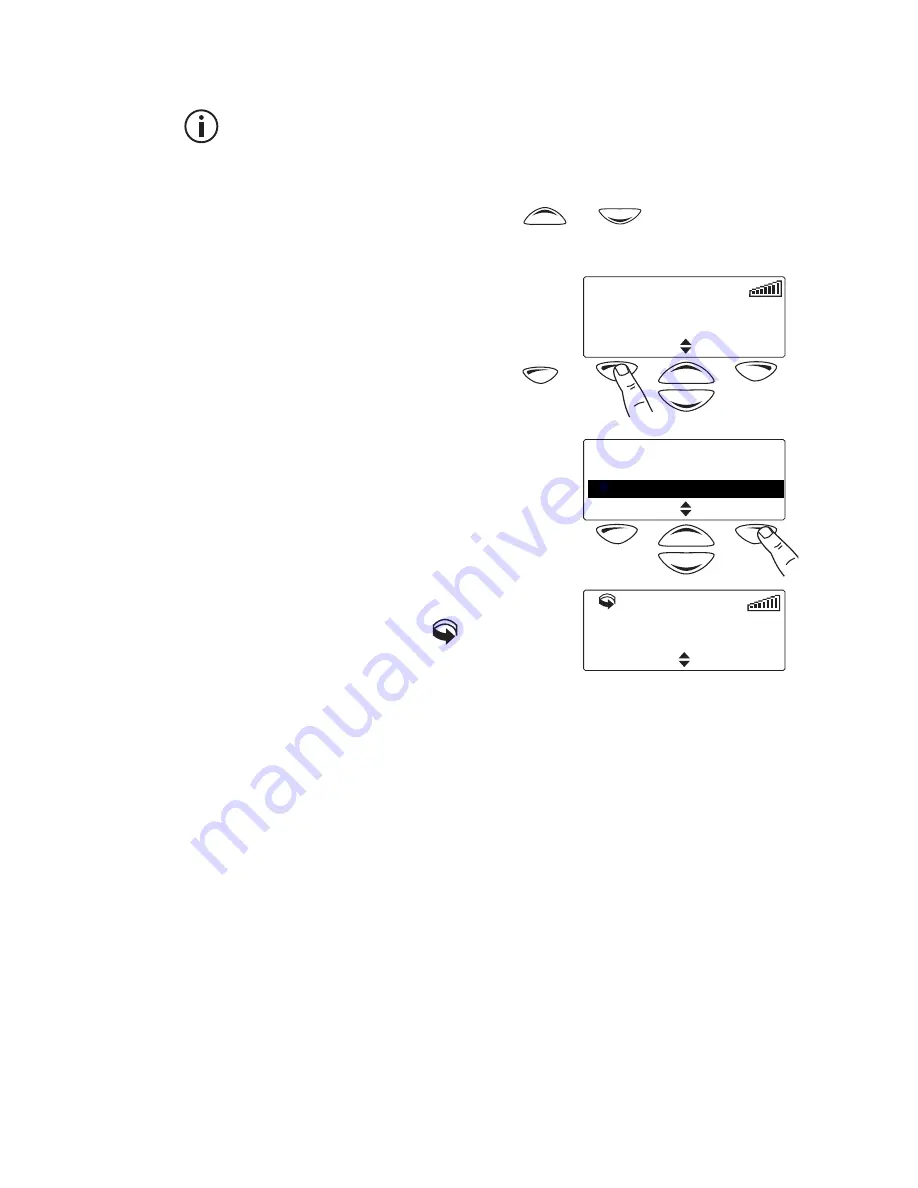
46 Operating in conventional mode
Selecting a group by using your Quick
Access menu
Your scroll keys may be programmed for channel scroll. If this
is the case, press the scroll key to immediately begin scrolling
through your list of channels and groups.
1
Press one of the scroll keys
or
to open the
Channels menu.
Alternatively, the left selection
key may be programmed as your
Quick Access menu. In this case,
press the left selection key
to access the Channels menu.
2
Scroll through the list of
channels and groups until the
group you want appears.
3
Press
Done
.
The amber LED glows and the
scanning symbol
appears in
the display.
Channel 8
Channels
Menu
Channels
Channel 8
2
Scan 1
Cancel
Done
Scan 1
Channels
Menu






























