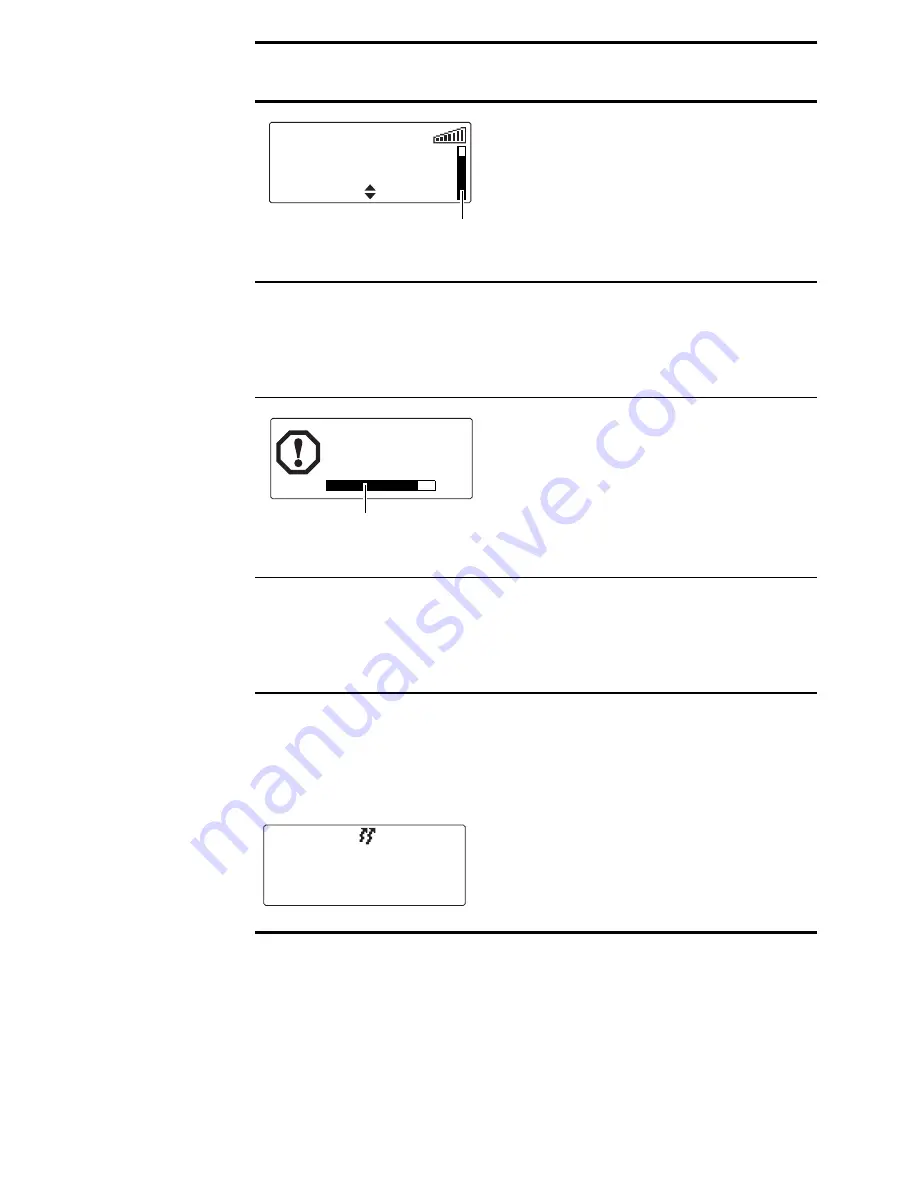
Basic operation 39
Lone worker is active and
the
user activity timer
is
counting down.
The radio sounds a
low-pitched beep.
There has been no user
activity and the user activity
time has expired.
The
user response
timer is
counting down.
The radio sounds a long,
low-pitched beep.
There has been no user
activity and the user
response time has expired.
The radio sounds three short
beeps, rising in pitch and the
message
Emergency mode
appears.
The radio has sent an
emergency call and is now
in emergency mode.
Radio behaviour
Explanation
user activity
timer symbol
Channel 1
Menu
Loneworker
awaiting
user response
timer symbol
Emergency mode
















































