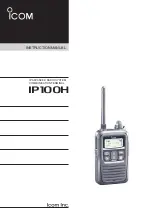Operating in conventional mode 43
Operating in conventional mode
The following topics are covered in this section:
■
changing to conventional mode
■
selecting a channel
■
checking that a channel is clear
■
communicating directly with other radios
■
making a call
■
receiving a call
■
scanning
■
voting
■
changing back to trunked mode
Changing to conventional mode
You may be able to change to conventional mode by
accessing conventional channels or groups programmed in
the range
101
to
110
. To access a conventional channel or
group from trunked mode, you may be able to either:
■
use whole-number scrolling
■
dial the conventional channel or group using the shift key
and scroll keys
■
dial the conventional channel or group using the
alphanumeric keys on a keypad microphone
■
use a programmed function key, or
■
make a preset call. See
"Making a preset call" on
page 34
.
Changing to a conventional channel or group
by whole-number scrolling
Whole-number scrolling is useful if the number to call is close
to the number currently on the display. For more information
see
"Whole-number scrolling in trunked mode" on page 28
.
Summary of Contents for TM8235
Page 1: ...TM8235 Mobile Radios User s Guide MMA 00051 04 Issue 4 February 2013 ...
Page 60: ......
Page 61: ......