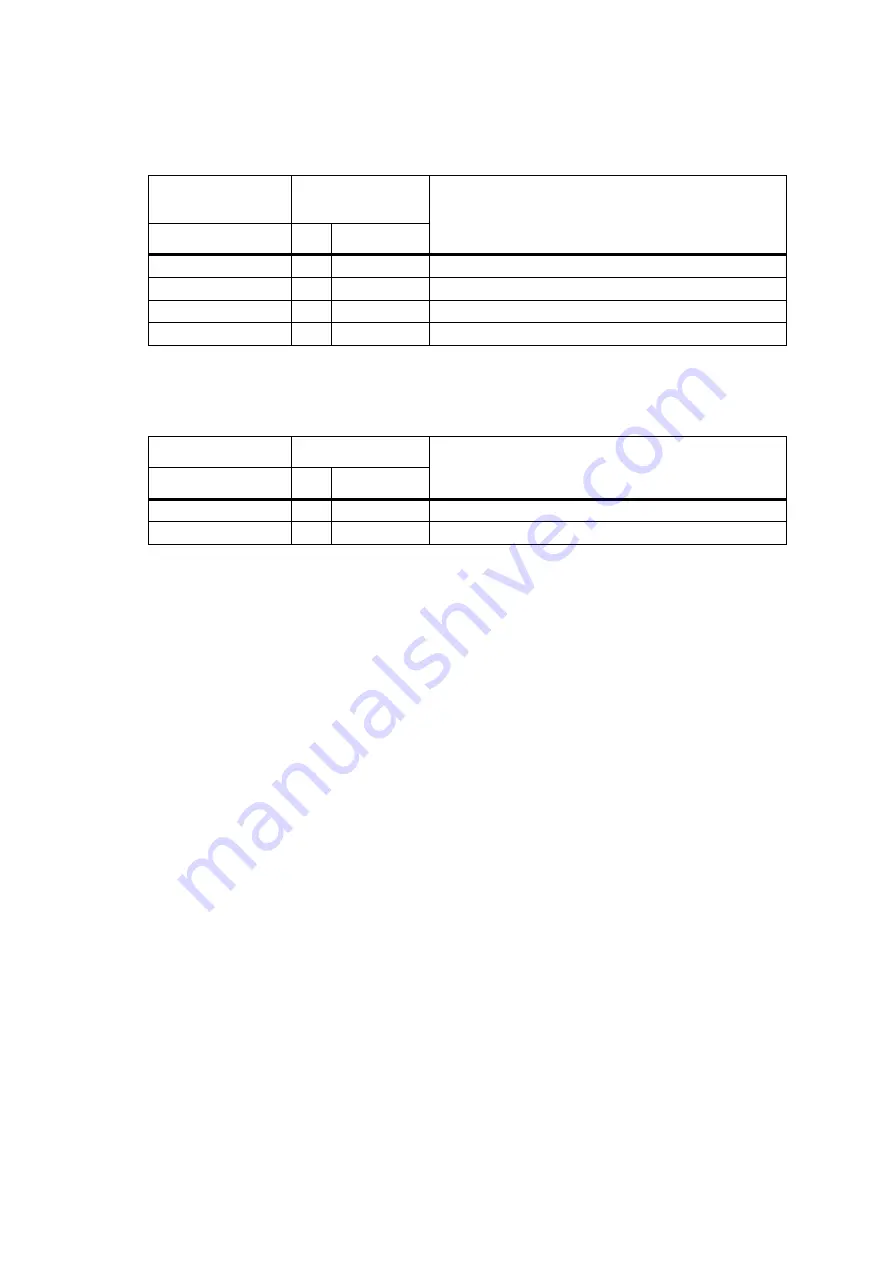
TM8000 3DK Hardware Developer’s Kit
Application Manual
Connecting Third-Party Products
103
September 2003
© Tait Electronics Ltd
shows how to connect the audio headset to the radio:
shows how to connect the footswitch to the radio:
Earphone Interface
If the headset is stereo, ensure both earphones are connected in parallel.
The earphones are connected to pin 1 of the microphone connector.
As headset earphones vary widely in their impedance and power ratings, two
different driver options are available in the TM8115. If you are unsure of the
headsets drive requirements, try the factory default hardware configuration
first.
For headsets with low drive or volume requirements, the factory default
hardware configuration can be used (R52 fitted, C50 and R53 not fitted).
The earphone DC resistance in this case should greater than 100
Ω
.
For headsets with high drive or volume requirements, one of the radios
internal speaker outputs should be used to drive the earphones. To connect
an internal speaker output to pin 1 on the microphone connector, remove
R52 and fit C50 and R53 on the TM8115 control-head board.
shows the positions of C50, R52 and R53 on the
control-head board.
Follow the instructions of the TM8100 Service Manual on removing and
fitting the control head, the control-head board, and standard and SMD
components.
Table 5.3
Audio headset interface specification
Lines of
audio headset
Microphone
connector
Description/parameter
Signal
Pin
Signal
Earphone Audio (+)
1
MIC_RX_AUD
Audio to earpiece.
Microphone Audio (+)
5
MIC_AUD
Microphone audio from headset.
Earphone Audio (–)
6
AGND
Analogue ground for earpiece.
Microphone Audio (–)
6
AGND
Analogue ground for microphone.
Table 5.4
Footswitch interface specification
Lines of footswitch
Auxiliary connector
Description/parameter
Signal
Pin
Signal
Switch output
12
AUX_GPI1
External PTT input
Switch ground
15
AGND
Analog ground
















































