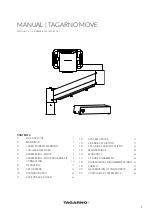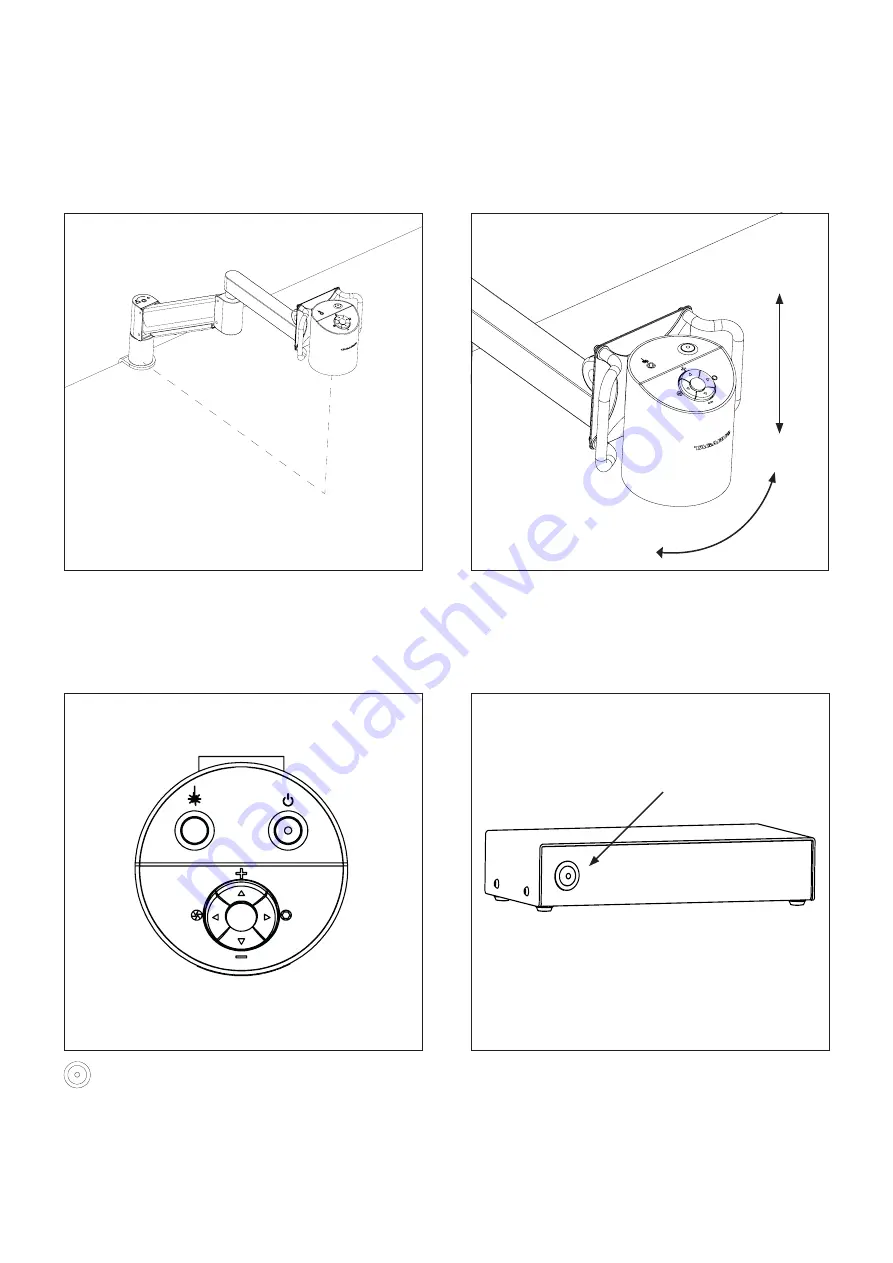
11
OPERATION (1/5)
Place the camera arm in the appropriate height according to the
lens you are using.
Distance from table mount to camera focus point ranges from
623mm with Lens +3 to 668mm with Lens +10.
Rotate the camera sideways or up and down to secure the best
view of your sample. Camera can be /- 180 degrees in all
directions.
NB: Adjust rotation tension by adjusting the screws highlighted
and numbered in Flex arm assembly section.
8. OPERATION
Turn off/on
Power on/off.