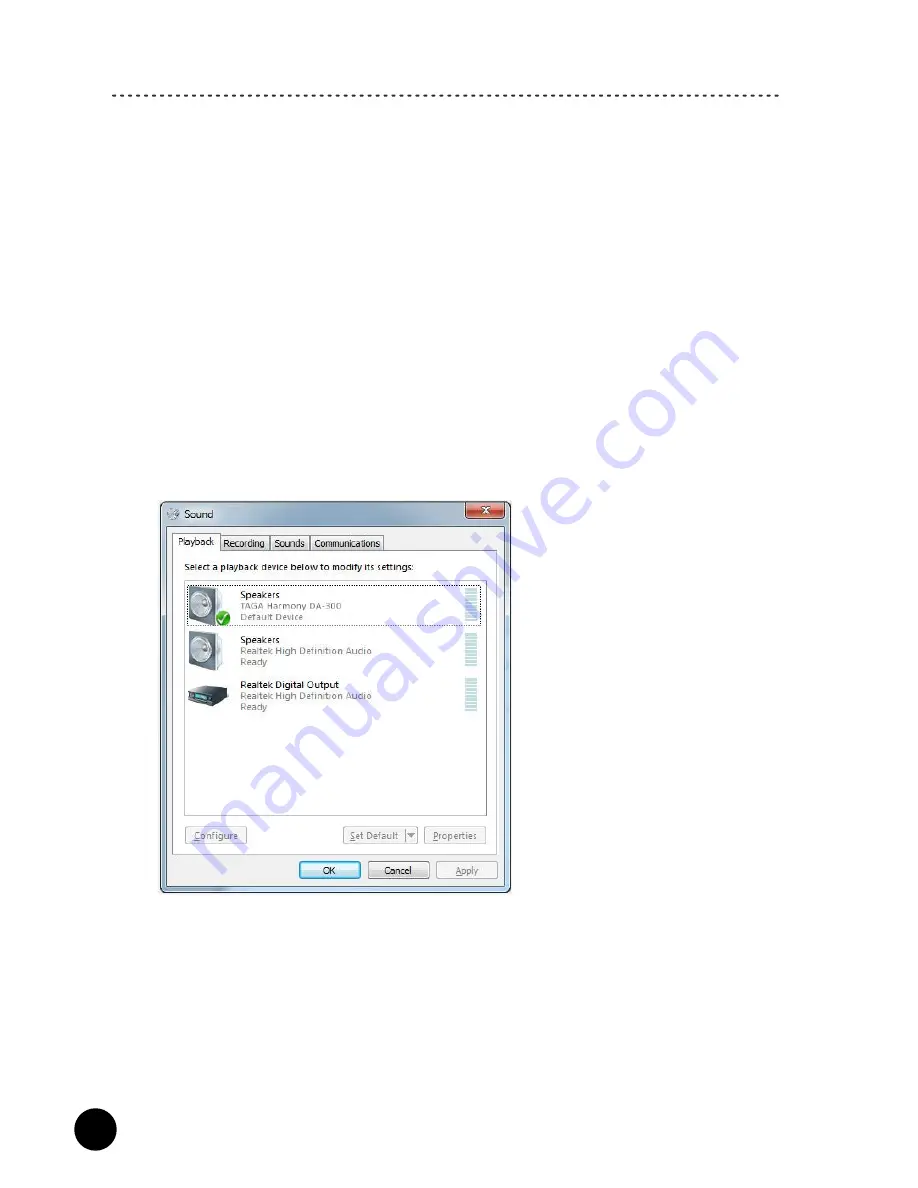
8
USB Connection
Computers with Windows®
1. Install the BRAVO-HD Audio driver – applies only for the Windows® operating
system.
Note!
At the time of writing this manual the driver is not required for MAC®
computers.
* The driver package as a compressed zip file is available for download on
www.TagaHarmony.com on page of this product.
* After downloading extract the files from the zip file.
* Run the Setup file located in the unzipped folder and follow the installation
instructions on the screen.
* When the installation finishes a shortcut icon “BRAVO-HD Audio CPL” will be
created on the desktop and the restart wizard will appear. Make sure to restart
the computer after the installation is completed.
2. After the computer is restarted connect it with the DAC via the USB cable.
3. The computer will recognize the DAC as „TAGA Harmony DA-300” and
automatically apply it as the audio output device. You can check the setting
through the Control Panel->Hardware and Sound–>Sound->Manage Audio
Devices (Figure 1).
If the „TAGA Harmony DA-300” is not selected then locate and highlight it and
click “Set Default”.
To enjoy the best sound quality, we suggest to change a default format (bit and
sample rate) of your audio device to the highest available – right-click on the
„TAGA Harmony DA-300” device, choose Properties and then Advanced tab and
change Default Format.
4. You can now listen to the playback from the computer and DAC.
5. You can also control playback settings through the USB BRAVO-HD Audio
Device Control Panel.
/Figure 1/
Summary of Contents for DA-300 v.3
Page 1: ...DA 300 v 3 DIGITAL TO ANALOG CONVERTER Instruction Manual Edition 10 17 ...
Page 14: ...14 Notes ...
Page 15: ...15 Notes ...
















