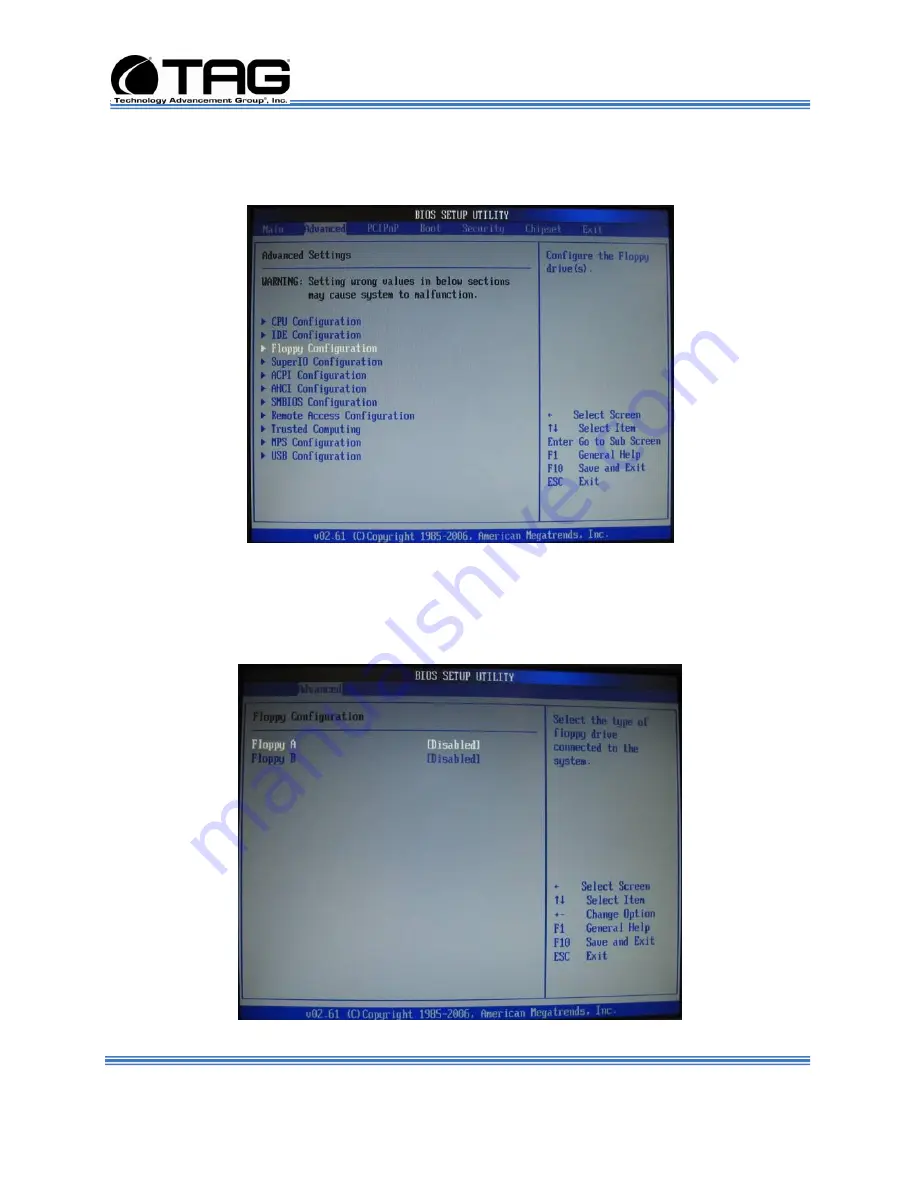
Operations Manual
SV-4103-X4
Part Number: 107610
Page 59 of 80
Version 1.1. 09/29/2009
9.
On
Advanced Settings
screen Scroll down to
Floppy Configuration
, Press
Enter
. (Figure 8-
19)..
Figure 8-19
Floppy Configuration Page
10.
On the
Floppy Configuration
page, change
Floppy A
to
[Disabled]
. Press
Enter.
Then
press
Escape
to return to
Advanced Settings
screen. (Figure 8-20).
Figure 8-20
Floppy Configuration Page






























