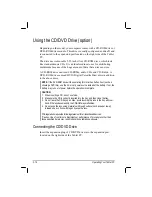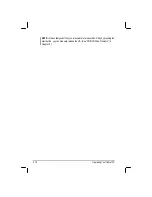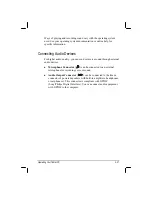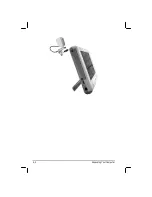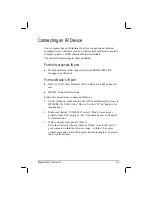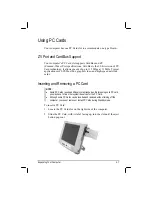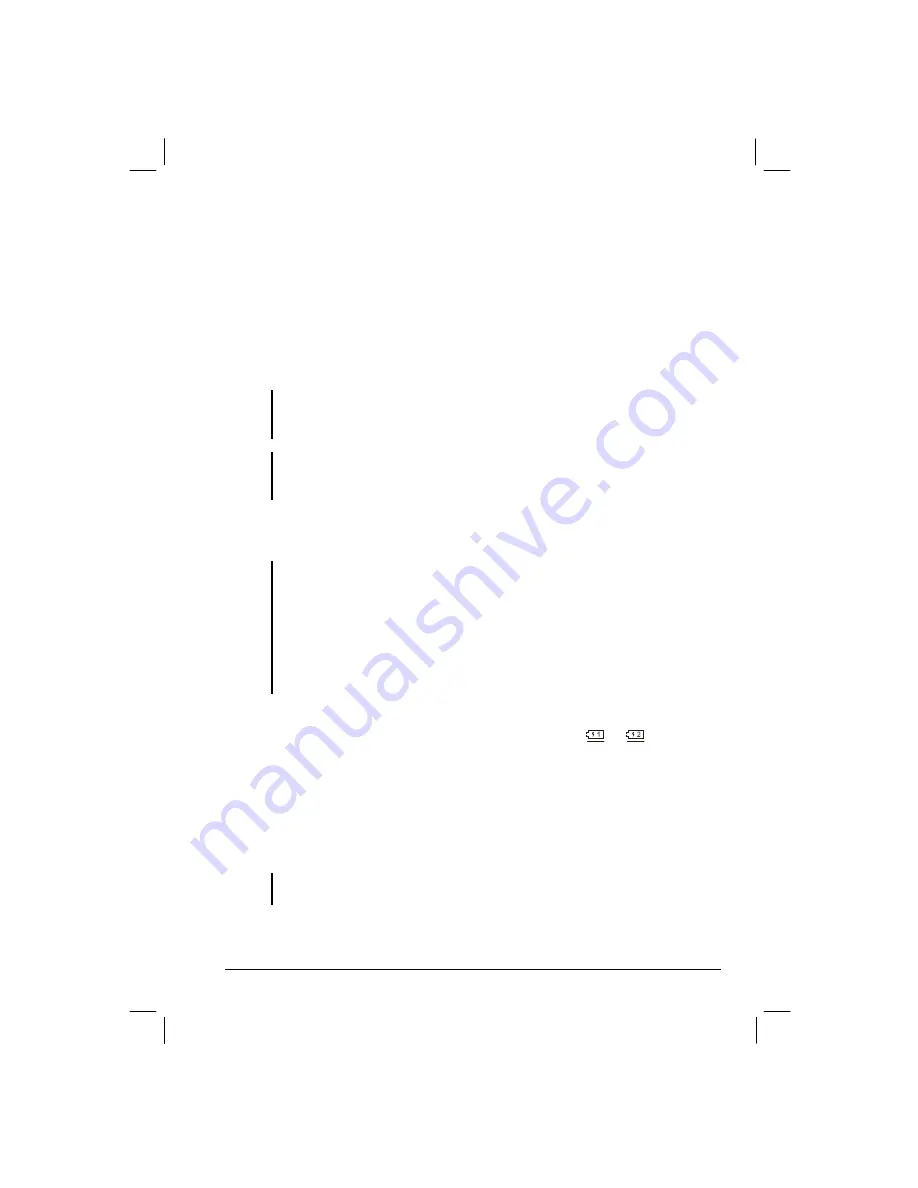
Battery Pack
The battery pack is the internal power source for the computer. It is
rechargeable using the AC or car adapter.
The operating time of a fully charged battery pack depends on how you
are using the computer. When your applications often access peripherals,
you will experience a shorter operating time.
NOTE:
Located on the bottom-side of the Tablet PC is the CCD USB port that contains
a switch for turning off power coming from the internal primary battery. (Refer to
“Bottom-side Components” on chapter 1 for the actual location.)
CAUTION:
Care and maintenance information for the battery is provided in Chapter 8.
In addition to this chapter, be sure to read the “Battery Pack Guidelines” section in
Chapter 8 as well.
Charging the Battery Pack
NOTE:
Charging will not start if the battery’s temperature is below 0
°
C (32
°
F) or above
40
°
C (104
°
F).
The charging process will stop and the Battery Charge Indicator flashes orange
when the battery’s temperature gets above 60
°
C (140
°
F). If this happens, the
battery pack may be damaged, please contact your dealer.
During charging, do not disconnect the AC adapter before the battery has been fully
charged; otherwise you will get a prematurely charged battery.
To charge the battery pack, connect the AC adapter to the computer and
an electrical outlet. The Battery Charge Indicator (
or
) on the
Tablet PC’s Device Indicators appears to indicate that charging is in
progress. You are advised to keep the computer power off while the
battery is being charged. When the battery is fully charged, the Battery
Charge Indicator disappears.
It takes approximately 90 minutes to charge the battery pack to 80%
capacity and two or three more hours to fully charge the battery pack.
CAUTION:
After the computer has been fully recharged, do not immediately disconnect
and reconnect the AC adapter to charge it again. Doing so may damage the battery.
Managing Power
3-3
Summary of Contents for MIL-BOOK 10 Series
Page 52: ...4 4 Expanding Your Computer ...