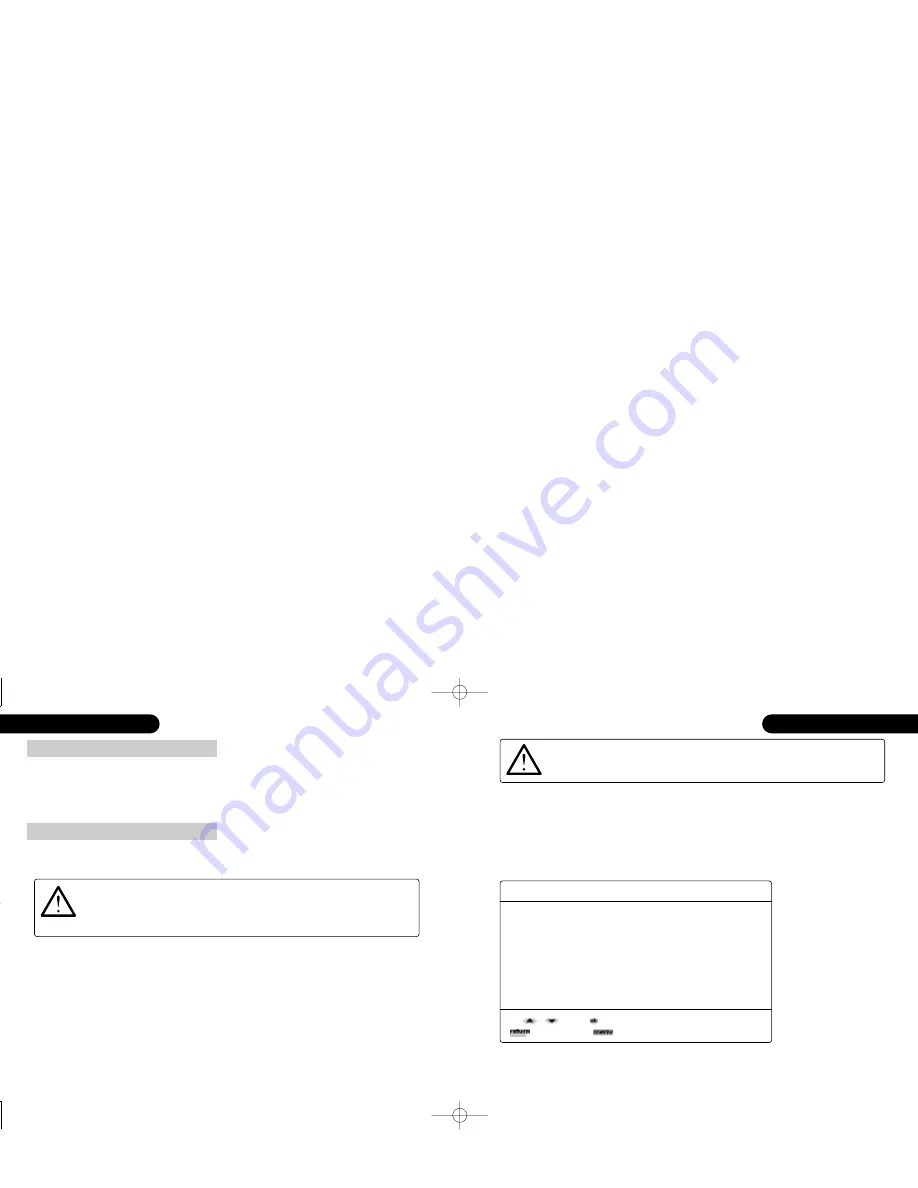
ATTENTION
:
The DVD32FLR setup menus can only be accessed when the DVD32FLR’s tray
is closed and no disc is playing.
the first time setup
|
19
18
|
the first time setup
If a disc is playing (and not in the DVD disc menu),
stop
will stop the disc, allowing you to
resume from exactly the same position when you press
play
. Pressing
stop
a second time will
clear the resume buffer, meaning
play
will now start the DVD/CD from its beginning. In the
DVD disc menu,
stop
becomes
cursor down
, unless it is held for more than one second.
stop key
setup wizard
Configuring for the optimum performance
...let the setup wizard guide you through a perfect setup but close the DVD32FLR’s tray first.
ATTENTION
:
When the player is in setup mode many control buttons, such as open/close
are temporarily de-activated. Setup cannot be invoked when the DVD32FLR’s
tray is open or a disc is playing.
To maximise the performance from your DVD32FLR, it is essential to configure it correctly;
this will ensure it performs at its very best. Without this setup you might significantly reduce
your player’s potential.
Configuring your DVD32FLR will be very simple as the DVD32FLR includes a comprehensive
step-by-step setup wizard. After connecting the DVD player DVD32FLR to your display
device, e.g. a television, your surround sound processor and the power, simply press ‘menu’
on the system-remote. If a disc is playing you must stop it first, otherwise this key will invoke
the menu of the DVD you are playing.
Depending on the software version loaded in your DVD32FLR, the player might support several
languages for the player setup menus and on screen display information. It is recommended that
you select your preferred language before commencing with the setup wizard. This is done
using
set languages
from the menu.
The Setup Wizard is invoked if you select
first time setup
. Alternatively, if you are an
experienced user, select item 3,
change setup
, which allows you to individually configure
each feature.
setup
1. set languages
2. first time setup
3. change setup
4. test-patterns
5. show player information
A setup wizard for first time users. Takes the user through all of
the player’s settings, giving detailed explanations along the way.
Use , , and [ ] or number key to select.
[ ] to go back. [ ] to exit setup.
After activating the setup wizard, we suggest you sit back and relax whilst the wizard takes you
step-by-step through the entire setup procedure. At the end you will not only have covered all
possible features but will also have perfectly mastered and configured them. It is time well spent!
GRR00868.01-DVD32RFLR UM 5/30/02 12:25 PM Page 18

























