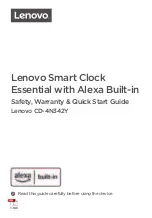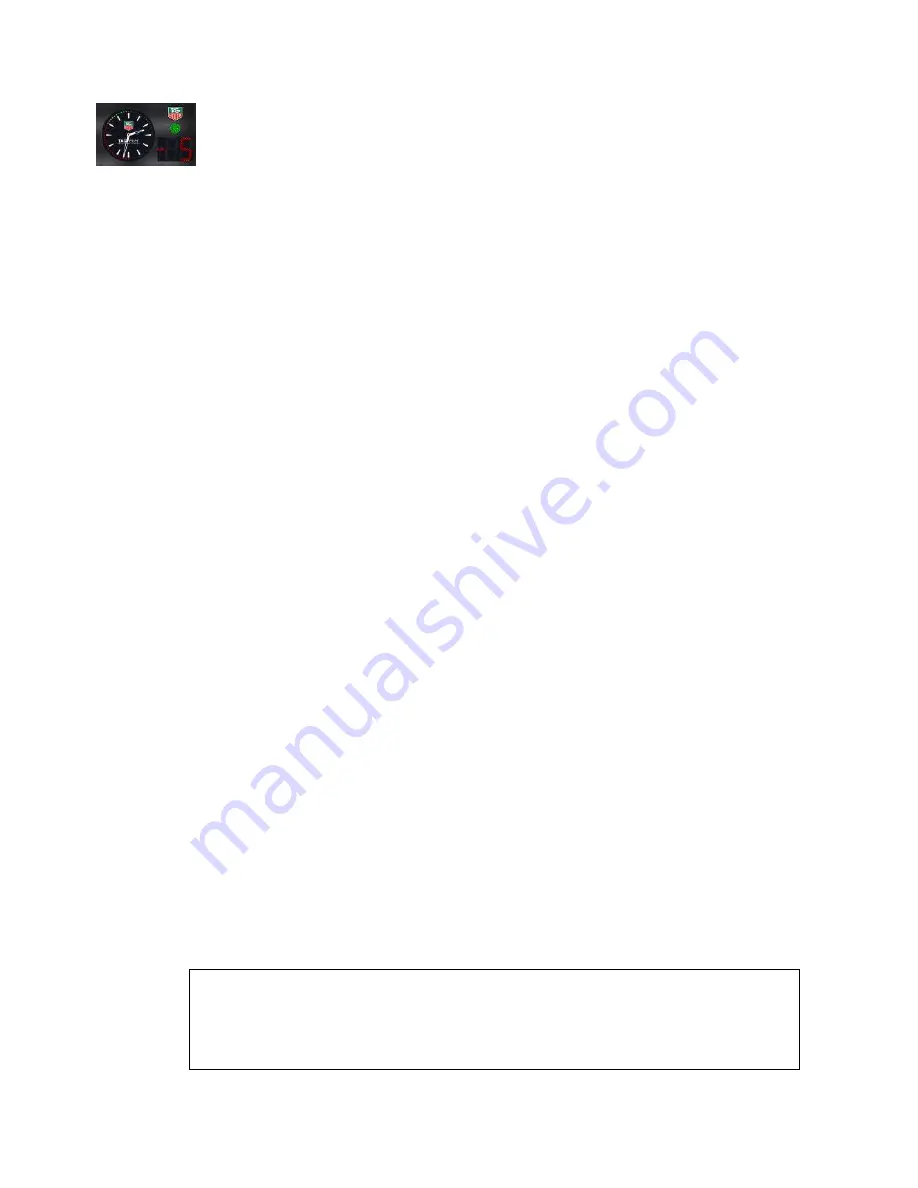
14
8.2.6. Green Zone (green blinking disc)
This sets the green zone where a start is allowed
During this zone, the
Start Light
displays in Green, same as the
LED seconds dial
.
From
0
to
– 30
sec (or maximum yellow zone)
8.2.7. Warning Beep (Yellow blinking disc)
Range: from
– 30
to
0
This is the first Beep made by the Start Clock to bring the athlete to attention.
It is normally set at the beginning of the yellow zone.
The
LED
Seconds Dial
will blink to show you the position, same as on the
2 Digit Display
8.2.8. Beep ON (Blue blinking disc)
Range: from
Single
Beep
to
Red Zone
This is the beginning of the countdown sequence.
The
LED
Seconds Dial
will blink to show you the position, same as the
2 Digit Display
8.2.9. Beep Duration (Green blinking disc)
Range: from
Beep ON
to
Red Zone
This is the Beep sequence just before GO or zero (start time).
The last beep is a higher tone frequency.
The
LED
Seconds Dial
will blink to show you the position, same as the
2 Digit Display
8.2.10. Start Switch (orange blinking disc)
Setting:
0
,
15
,
30
, or
60
This setting will define the start sequence of the first count down.
Set = 0 Count down programmed to start at the next second after pressing the
Start / Stop / Reset
button.
Set = 15 Count down programmed to start at the next quarter after pressing the
Start / Stop / Reset
button.
Example: press the
S/S/R
button at 12 sec: the count down will start at 15 sec
Set = 30 Count down programmed to start at the next half after pressing the button
Start / Stop / Reset
button.
Example: press the
S/S/R
button at 12 sec: the count down will start at 30 sec
Set = 60 Count down programmed to start at the next minute after pressing the
Start / Stop / Reset
button.
Example: press the
S/S/R
button at 12 sec: the count down will start at 60 sec
8.2.11. Pause Switch (violet blinking disc)
Setting:
0
or
1
This allows you to pause the countdown program using the
Start / Stop / Reset
button.
Set = 0 Disable the Count Down pause function
Set = 1 Enable the Count Down pause function
The countdown sequence will pause until you press the
Start / Stop / Reset
button
again. The
LED
Seconds Dial
will switch OFF and display only the Time.
The
2 Digit Display
will show the rest of the count down.
Important :
If at any time, you press and hold the “Start/Stop/Reset” button for more that 5
seconds, you will completely reset the start sequence.