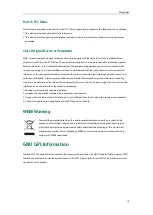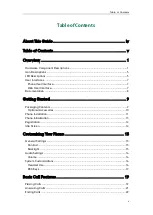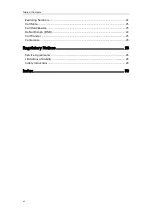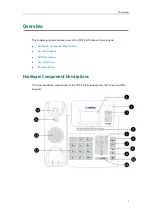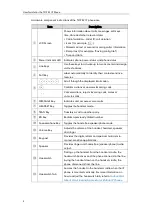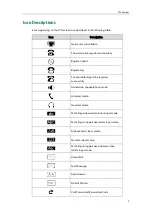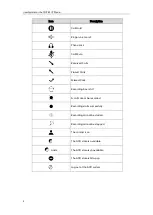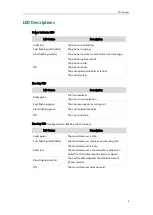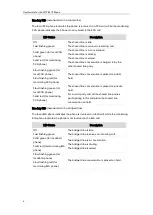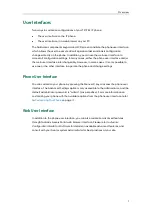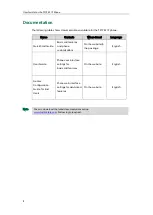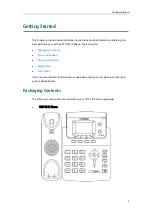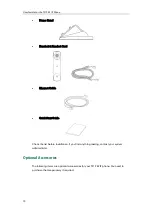Reviews:
No comments
Related manuals for T21P E2

Galaxy TAB4
Brand: Samsung Pages: 38

Pixi Plus
Brand: Palm Pages: 28

700wx - Treo Smartphone 60 MB
Brand: Palm Pages: 2

700wx - Treo Smartphone 60 MB
Brand: Palm Pages: 30

700w - Treo Smartphone 60 MB
Brand: Palm Pages: 14

SGH-I537
Brand: Samsung Pages: 265

UC860(P)
Brand: Hanlong Pages: 68

DigiWalker A701
Brand: Mio Pages: 168

ONETOUCH POP 7S P330X
Brand: Alcatel Pages: 32

A206G
Brand: Alcatel Pages: 51

VIVA H7 LTE
Brand: Allview Pages: 108

Multi-Line Command Center
Brand: Rath Pages: 11

GSM718
Brand: UTStarcom Pages: 55

i-dig02
Brand: Cooper Security Pages: 8

Dialog 4422
Brand: Aastra Pages: 117

C9ASA
Brand: C.R. Laurence Pages: 2

FON-375
Brand: Fortinet Pages: 28

SP5101
Brand: MicroNet Pages: 86