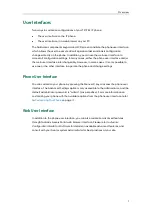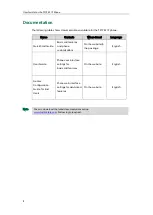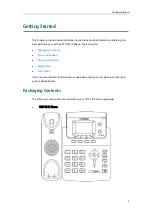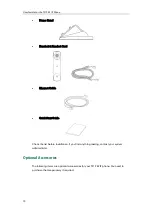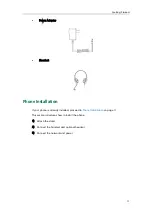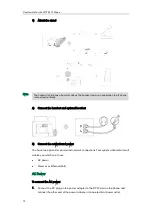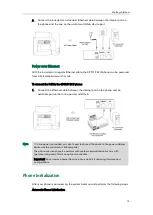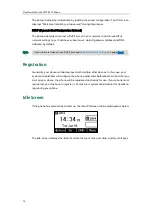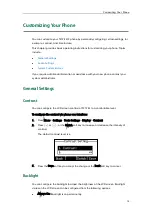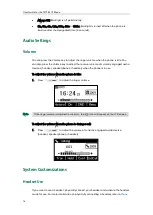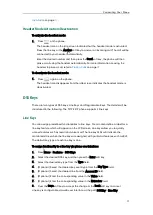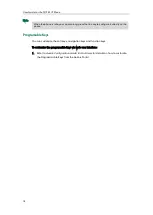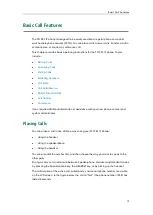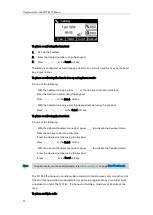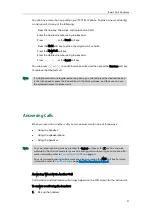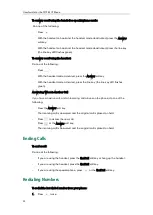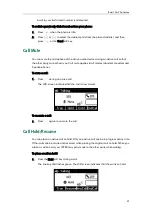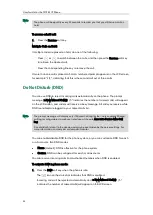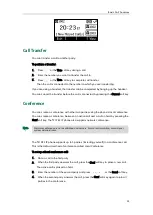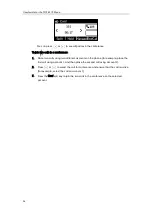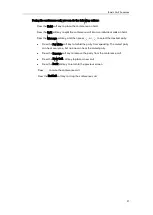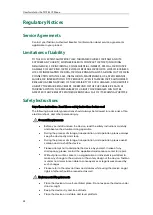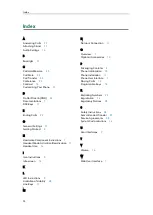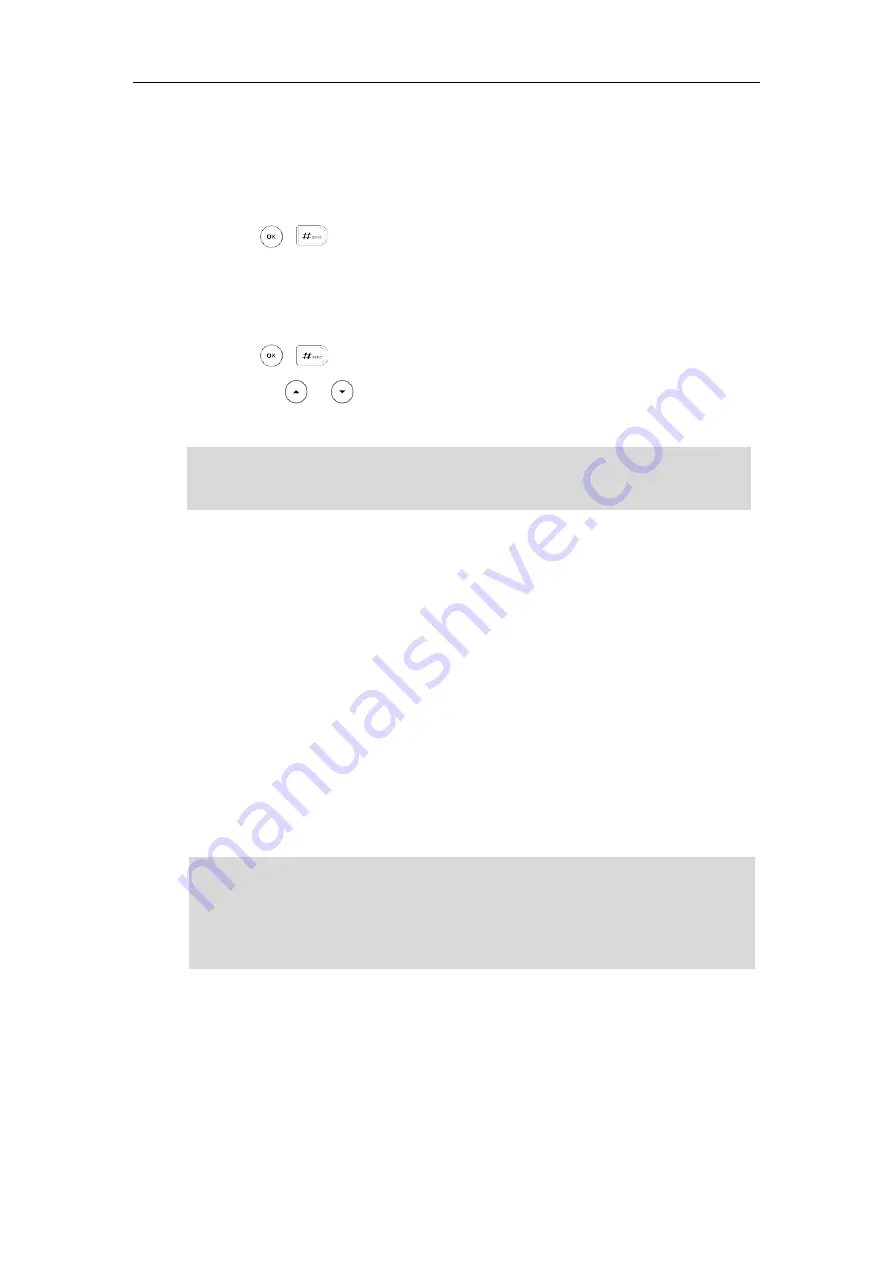
Basic Call Features
21
You can have more than one call on your T21P E2 IP phone. To place a new call during
an active call, do one of the following:
-
Press the line key. The active call is placed on hold.
Enter the desired number using the keypad.
Press , , or the Send soft key.
-
Press the Hold soft key to place the original call on hold.
Press the NewCall soft key.
Enter the desired number using the keypad.
Press , , or the Send soft key.
You can press or to switch between calls, and then press the Resume soft key
to retrieve the desired call.
Note
Answering Calls
When you are not in another call, you can answer a call in one of three ways:
Using the handset
Using the speakerphone
Using the headset
Note
Answering When Not in Another Call
Call duration and destination will always appear on the LCD screen for the active call.
To answer a call using the handset:
1.
Pick up the handset.
You can reject incoming calls by pressing the Reject soft key or the X key. You can also
activate Do Not Disturb mode to ignore all incoming calls without ring on your phone. For
more information, refer to
You can forward incoming calls to someone else by pressing the FWD soft key. For more
information, refer to
Call Forward
on page
Error! Bookmark not defined.
.
If multiple accounts are registered on the phone, you can first press the desired line key
in the idle screen or press the Line soft key in the dialing screen, and then you can use
the selected account to place a call.