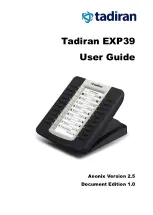Using the EXP39 Expansion Module
7
Using the Tadiran EXP39 Expansion Module
The use of Ext keys on the EXP39 expansion module and DSS keys on the host phone are
almost the same. For more information on using DSS keys on the host phone, refer to the
DSS keys section of Tadiran phone-specific user guide, available online:
http://www.Tadiran.com/DocumentDownload.aspx?CateId=142&flag=142
.
This chapter provides you the following operating instructions for the EXP39 expansion
module. Topics include:
Resetting the Tadiran EXP39 Expansion Module
Using the Line Key
You can configure line keys to associate with a line for the connected EXP39 expansion
module. Incoming calls to the line can be distributed evenly among the available line
keys both on the host phone and the connected EXP39 expansion module. Each line key
on the connected EXP39 expansion module can only handle one call. For more
information on configuring an Ext key as the line key, refer to
Line
on page
Error!
Bookmark not defined.
.
You can use a line key to do the following:
Placing a call
Answering a call
Placing an active call on hold
Resuming a held call
To place a call using the line key:
1.
Press the line key on the EXP39 expansion module, the host phone will enter the
pre-dialing screen.
2.
Enter the desired number using the keypad on the host phone.
3.
Press , or the Send soft key on the host phone.
For more information on placing a call, refer to the Placing Calls section of Tadiran
phone-specific user guide, available online:
http://www.Tadiran.com/DocumentDownload.aspx?CateId=142&flag=142
.