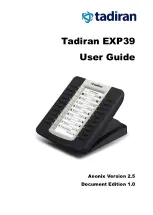Tadiran E39 User Guide
4
Installation
The EXP39 expansion module applies to Tadiran SIP-T38G/T29G/T28P/T27P/T26P IP
phones. To connect the EXP39 to the phone more easily, unplug the phone stand from
the IP phone before installation.
Note
To unplug the stand from the IP phone:
1.
Unplug the power adapter and Ethernet cable from the IP phone.
2.
Unplug the handset attached to the IP phone.
3.
Turn the IP phone over and lay it on a non-slip, flat surface.
4.
Unplug the stand from the IP phone.
To install the EXP39 expansion module:
1.
Turn the IP phone and the expansion module over and lay them on a flat, non-slip
surface.
2.
Position the expansion module on the left of the IP phone.
3.
Connect the EXP39 expansion module and the IP phone using the supplied
connecting sheet and screws.
Up to six expansion modules can be connected to an IP phone.